Carrier WeatherMaker 50FC handleiding
Handleiding
Je bekijkt pagina 42 van 68
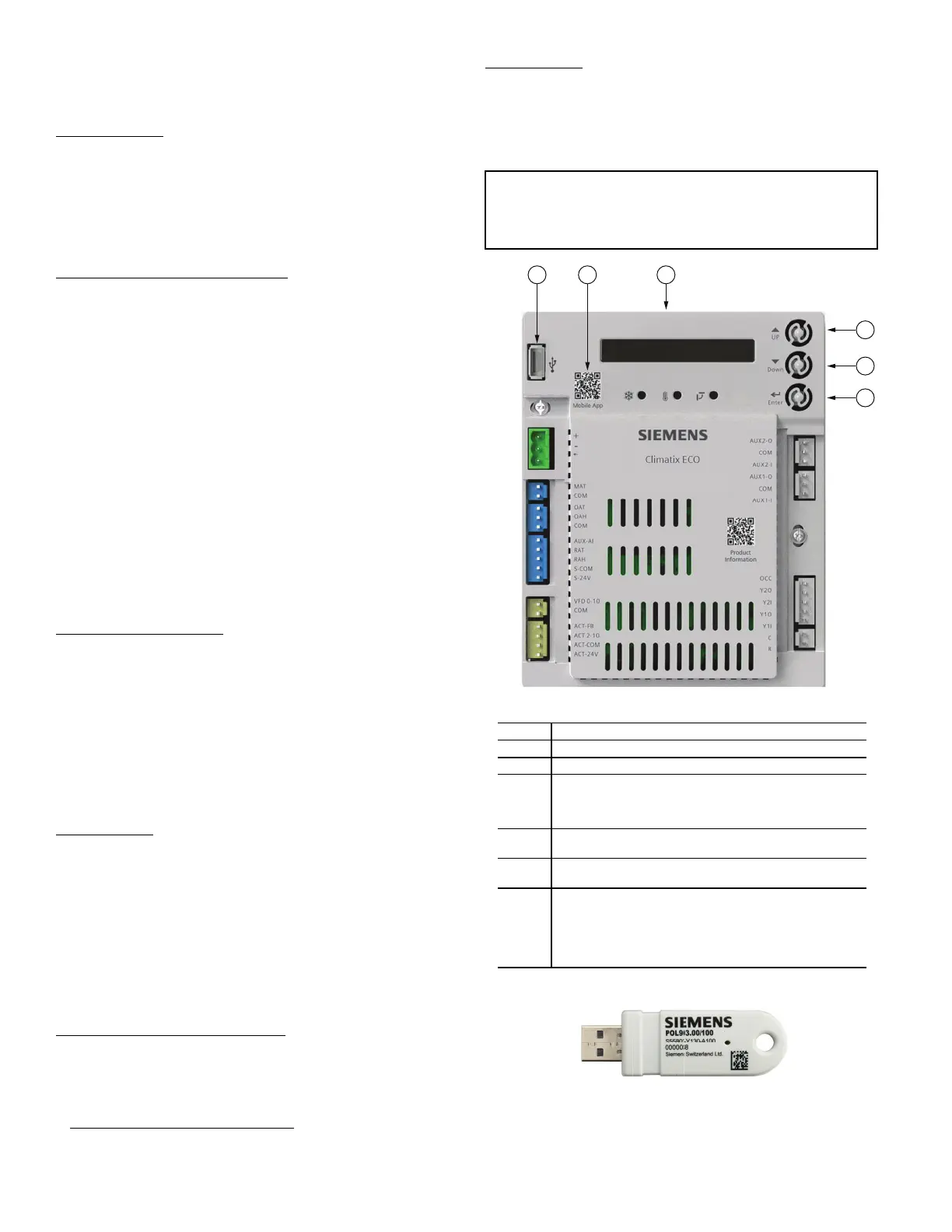
42
EconomizerONE (Factory Option)
ECONOMIZER SETTINGS
Interface Overview
EconomizerONE
The factory-installed accessory consists of the following:
• Ultra Low Leak Economizer Assembly
• HH79NZ039 OA Dry Bulb Sensor
• HH79NZ039 Mixed Air Sensor
• POL224 Controller
• 48TC005897 Harness
POL224 Economizer Module Wiring
The economizer controller used on electromechanical units is a
Siemens POL224, which is to be located in the RTU base unit’s
control box. See Fig. 65 for a button description for the POL224
controller. Refer to the unit dimensional drawings for the location
of the control box access panel.
The POL224 controller provides the following:
1. One-line LCD — After a period of inactivity, the controller
displays the default HMI screen (free cooling status,
1FREE-COOL YES, or 1FREE COOL NO). See Fig. 65-69.
2. Operation button (Up button) — Move to the previous value,
step, or category.
3. Operation button (Down button) — Move to the next value,
step, or category.
4. Operation button (Enter button):
a. Press Enter to edit the current value or option.
b. Press Enter to confirm a newly selected value or option.
c. Press Enter + Up to jump up one entire category.
5. Press Enter + Down to jump down one entire category.
User Interface and Keypad
The controller user interface consists of an LCD display and a
3-button keypad for input. The LCD is a 16 character by 1-line dot
matrix display. The keypad is used to navigate and change the de-
sired menu items on the display. See Fig. 65.
The Climatix
™1
mobile application allows for installation,
commissioning, and servicing. Scanning a QR code on the con-
troller allows users to download the mobile application on
Android
™1
or Apple iOS
®1
, but a Wi-Fi/WLAN stick is need-
ed. See Fig. 65 and 66. Plug Wi-Fi/WLAN stick into controller
USB port for temporary connection for mobile application set-
up. The Wi-Fi/WLAN stick can be used for multiple units.
Menu Structure
Menus are displayed in the economizer controller in categories.
There are 8 first-level menus, each of which is represented by a
number at the beginning of the line on the LCD. Pressing Enter +
Up or Down can toggle between different first-level menus. Sub-
menus follow the numbered first-level menus closely. Pressing
Up or Down can toggle between different submenus.
At the end of the line, the LCD displays the value of the current
submenu (if any). If the value is editable, pressing Enter will put
the terminal in Edit mode. The value is then highlighted for
change. After making a change by pressing Up or Down, press
Enter to confirm the change and exit the Edit mode. See Fig. 68.
Powering the Economizer Controller
The POL224 controller power connections are made through
the economizer harness (P/N 48TC005897). Connections from
the harness are made to the C (24 vac common) and R (24 vac
power) terminals of the economizer controller. See Fig. 67.
LED Indication
NOTE: If different faulty events occur at the same time, the
sensor/DAC LED lights up following this priority: Red
Yellow Off. For example, if there is a humidity sensor error
and air temperature failure at the same time, the sensor LED
turns red rather than yellow. See Fig. 69 and Table 4.
Fig. 65 — POL224 Controller
Fig. 66 — Wi-Fi/WLAN Stick
1. Third-party trademarks and logos are the property of their respective
owners.
IMPORTANT: After the economizer controller enters the
running state, it may take one minute for peripheral devices to
complete initialization. Before that, LED indication might be
unstable.
12 3
4
5
6
NOTE: QR codes in this image are for reference only.
NO. DESCRIPTION
1 USB port for Wi-Fi/WLAN stick
2 QR code to download Climatix
™
mobile application
3
One-line LCD. After a period of inactivity, the controller
displays the default
HMI screen (free cooling status, 1FREECOOL YES or
1FREECOOL NO)
4
Operation button (Up button) - Move to the previous
value, step or category
5
Operation button (Down button) - Move to the next
value, step or category
6
Operation button (Enter button):
• Press to edit the current value or option.
• Press to confirm a newly selected value or option.
• Press Enter + Up to jump up one entire category.
• Press Enter + Down to jump down one entire
category.
NOTE: QR codes in this image are for reference only.
Bekijk gratis de handleiding van Carrier WeatherMaker 50FC, stel vragen en lees de antwoorden op veelvoorkomende problemen, of gebruik onze assistent om sneller informatie in de handleiding te vinden of uitleg te krijgen over specifieke functies.
Productinformatie
| Merk | Carrier |
| Model | WeatherMaker 50FC |
| Categorie | Niet gecategoriseerd |
| Taal | Nederlands |
| Grootte | 8511 MB |







