Carrier Aquazone 50WD handleiding
Handleiding
Je bekijkt pagina 63 van 84
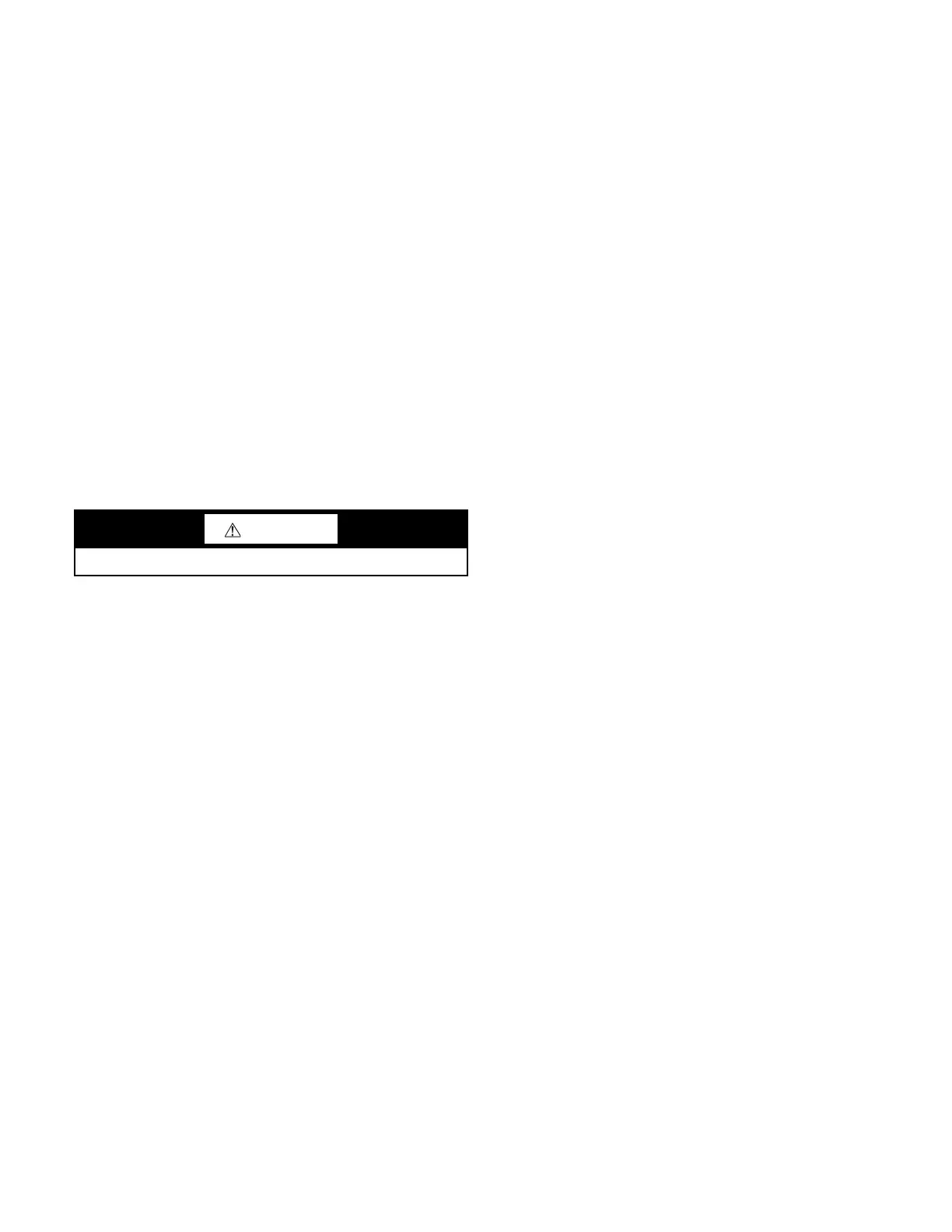
63
SCHEDULING
Time periods can be configured to schedule the transitions from
occupied to unoccupied operation. The time periods control the
space temperature to occupied heating and cooling setpoints. The
unit operates continuously in the Occupied mode until a time
schedule is configured by using either the TruVu Equipment
Touch, Field Assistant, the i-Vu
®
application, or a third-party con-
trol system enables/disables the BAS On/Off point. The local time
and date for these functions must be set to operate properly.
The occupancy source can be changed to one of the following:
Occupancy Schedules
The controller is occupied 24/7 until you configure a time sched-
ule using either the TruVu Equipment Touch, Field Assistant, the
i-Vu
®
application, or a third party Enables/Disables the BAS On/
Off point. You can disable this by going to Configuration > Unit
Configuration > Occupancy Schedules, changing the point from
Enable to Disable and clicking OK.
NOTE: You must Enable this point in order for the TruVu ET
Touch, Field Assistant, or the i-Vu
®
application to assign a time
schedule to the controller.
Schedule_Schedule
The unit operates according to the schedule configured and stored
in the unit. The schedule is accessible via the TruVu ET, the i-Vu
®
application, or Field Assistant. The daily schedule consists of a
start and stop time (standard or 24-hour mode) and 7 days of the
week, starting with Monday and ending on Sunday.
Occupancy Input Contact (Option)
If configured for remote occupancy control (default), the TruVu
can use an external dry contact closure to determine the occupan-
cy status of the unit. You must disable the Occupancy Schedules in
order to use the occupancy contact input. The unit enters an occu-
pied mode when it senses the abnormal input. After the input re-
turns to its normal state, the unit stays in the occupied mode for the
configured OCC Override Delay period (15 minutes default).
BAS (Building Automation System) On/Off
For use with a Building Automation System that supports network
scheduling, you must disable the Occupancy Schedules so the
BAS system can control the unit through a network communica-
tion and the BAS scheduling function.
Global Occupancy Scheduling
The TruVu can read the occupancy status from another unit so that
a group of WSHP's can be controlled from a single occupancy
schedule. The local Occupancy Schedules must be disabled in or-
der to use the global occupancy input.
BACnet Network Occupancy Input
The TruVu can accept an external BACnet Binary Network Input
for occupancy control. This function is only compatible with units
used in BACnet systems. You need to configure the System Occu-
pancy BACnet network input point to locate the device and point
name where the external occupancy point information resides.
You must also disable Occupancy Schedules in order to use this
input.
INDOOR FAN
Fan Modes
You can configure the indoor fan to operate in any one of 3 fan
modes:
• Auto - intermittent operation during both occupied and un-
occupied periods
• Continuous (default) - intermittent operation during unoc-
cupied periods and continuous during occupied periods
• Always on - operates the fan continuously during both oc-
cupied and unoccupied periods
In the continuous default mode, the fan is turned on when any one
of the following is true:
• It is in occupied mode, which is determined by the occu-
pancy status.
• There is a demand for cooling or heating in unoccupied
mode.
• There is a call for dehumidification (optional).
Auto Fan Speed Control
The TruVu can control up to 3 fan speeds using the ECM (Elec-
tronically Commutated Motor). The motor operates at the lowest
speed possible to provide quiet and efficient fan operation with the
best latent capability. The motor increases speed if additional cool-
ing or heating is required to reach the desired space temperature
setpoint. The control increases the motor's speed as the space tem-
perature rises above the cooling or below the heating setpoint. The
amount of space temperature increase above or below the setpoint
required to increase the fan speed is configurable in the setpoint.
Also, the control increases the fan speed as the Supply Air Tem-
perature approaches the configured minimum or maximum limits.
• Heating Max SAT Control - When heat is required and ac-
tive, the control continuously monitors the supply air tem-
perature to verify it does not rise above the configured
Maximum Heating SAT Limit (110° default). As the SAT
approaches this value, the control increases the fan speed
as required to ensure the SAT remains within the limit.
This provides the most quiet and efficient operation by
running the fan at the lowest speed possible.
• Cooling Min SAT Control - When mechanical cooling is
required and active, the control continuously monitors the
supply air temperature to verify it does not fall below the
configured Minimum Cooling SAT Limit (50° default). As
the SAT approaches this value, the control increases the
fan speed as required to ensure the SAT will remain within
the limit. Fan operates at the lowest speed during dehumid-
ification to maximize latent capacity during cooling.
Fan Delay
When power is reapplied after a power outage, there is a configu-
rable delay of 5 - 600 seconds (default 60) before starting the fan.
You must configure the fan delay:
• The Fan On Delay defines the delay time (0 - 30 seconds,
default 10) before the fan begins to operate after heating or
cooling is started.
• The Fan Off Delay defines the delay time (0 - 180 seconds,
default 45) the fan continues to operate after heating or
cooling is stopped.
NOTE: The fan continues to run as long as the compressors, heat-
ing stages, or the dehumidification relays are on. If the SPT failure
alarm, ZS Sensor failure alarm, or condensate overflow alarm is
active, the fan is shutdown immediately, regardless of occupancy
state or demand.
Fan Status
You can configure an optional input as either an occupancy input
contact or a fan status input. If configured as fan status, the con-
troller compares the status of the fan to the desired commanded
state. When the fan is commanded to run (ON), the fan status is
checked and verified to match the commanded state. If the fan sta-
tus is not on, then a fan status alarm is generated after 1 minute
and the equipment’s compressor(s) and auxiliary heat is disabled
and the optional OA damper closes.
CAUTION
Scheduling can only be controlled from one source.
Bekijk gratis de handleiding van Carrier Aquazone 50WD, stel vragen en lees de antwoorden op veelvoorkomende problemen, of gebruik onze assistent om sneller informatie in de handleiding te vinden of uitleg te krijgen over specifieke functies.
Productinformatie
| Merk | Carrier |
| Model | Aquazone 50WD |
| Categorie | Niet gecategoriseerd |
| Taal | Nederlands |
| Grootte | 15865 MB |







