Carrier 39L handleiding
Handleiding
Je bekijkt pagina 28 van 76
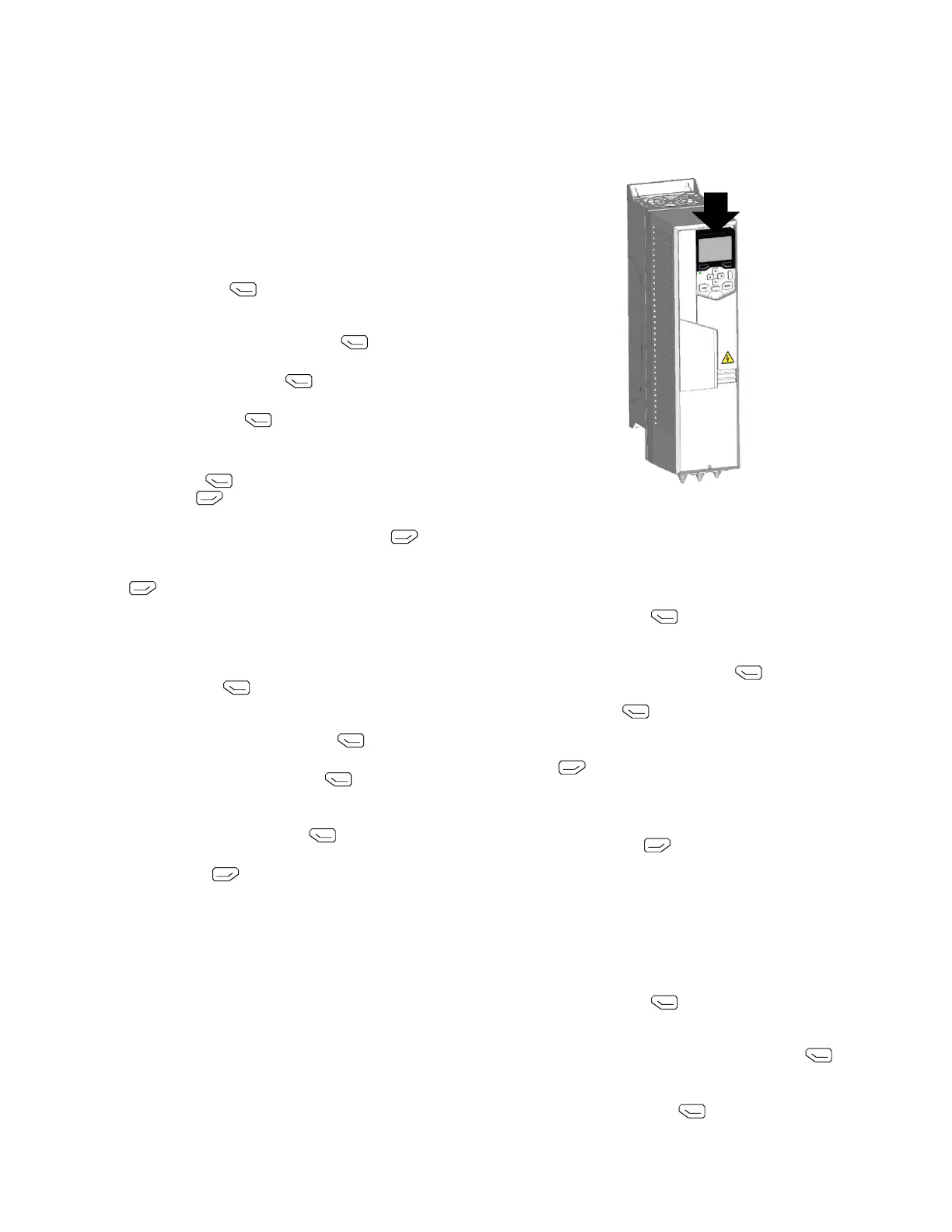
28
control panel, press and hold the HAND button. Pressing the
HAND button switches the drive to hand control while keeping
the drive running. Press the AUTO button to switch to remote in
-
put control. To start the drive press the HAND or AUTO buttons,
to stop the drive press the OFF button.
To adjust the speed in HAND mode, press the UP or DOWN but-
tons (the reference changes immediately). The reference can be
modified in the local control (HAND) mode, and can be parame
-
terized (using Group 11 reference select) to also allow modifica-
tion in the remote control mode.
PARAMETERS MODE
The Parameters mode is used to change the parameters on the
drive. To change parameters, perform the following procedure:
1. Select MENU (Press ). The Main menu will be
displayed.
2. Use the UP or DOWN keys to highlight PARAMETERS on
the display screen and press Select (Press
).
3. Use the UP or DOWN keys to highlight the desired parame-
ter group and press Select (Press ).
4. Use the UP or DOWN keys to highlight the desired parame-
ter and press EDIT (Press ).
5. Use the UP or DOWN keys to change the value of the
parameter.
6. Press SAVE (Press ).to store the modified value. Press
CANCEL (Press ) to keep the previous value. Any
modifications that are not saved will not be changed.
7. Choose another parameter or press BACK (Press ) to
return to the listing of parameter groups. Continue until all the
parameters have been configured and then press EXIT
(Press
) to return to the main menu.
CHANGED PARAMETERS MODE
The Changed Parameters mode is used to view and edit recently
changed parameters on the drive. To view the changed parameters,
perform the following procedure:
1. Select MENU (Press ).The Main menu will be dis-
played.
2. Use the UP or DOWN keys to highlight PARAMETERS on
the display screen and press Select (Press
).
3. Use the UP or DOWN keys to highlight MODIFIED on the
display screen and press Select (Press
). A list of the
recently changed parameters will be displayed.
4. Use the UP or DOWN keys to highlight the desired parame-
ter group and press EDIT (Press ) to change the
parameter if desired.
5. Press BACK (Press ) to exit the Changed Parameters
mode.
DRIVE PARAMETER BACKUP MODE
The drive parameter back up mode is used to export the parame-
ters from one drive to another. The parameters can be uploaded
from a VFD to the removable control panel. The control panel can
then be transferred to another drive and the parameters download
-
ed into memory.
Depending on the motor and application, there are two options
available. The first option is to download all parameters. This cop-
ies both application and motor parameters to the drive from the
control panel. This is recommended when using the same applica
-
tion for drives of the same size. This can also be used to create a
backup of the parameters group for the drive.
The second option downloads only the application parameters to
the drive. This is recommended when using the same application
for drives of different sizes. Parameters 99.07, 99.06, 99.08, 99.09,
99.10, and group 51 parameters and internal motor parameters are
not copied.
UPLOAD ALL PARAMETERS
To upload and store parameters in the control panel from the VFD,
only is required to insert the Keypad in the VFD slot (Fig.
27) and
animation will appear loading the VFD configuration.
Fig. 27 — Insert keypad in Slot
DOWNLOAD ALL PARAMETERS FROM BACKUP
To download all parameters from the control panel to the VFD,
perform the following procedure:
1. Install the control panel with the correct parameters onto the
VFD.
2. Select MENU (Press ). The Main menu will be dis-
played.
3. Use the UP or DOWN keys to highlight BACKUPS on the
display screen and press SEL (Press
).
4. Use the UP or DOWN keys to highlight the backup file and
press SEL (Press
).
5. The text Restoring Parameters will be displayed with a prog-
ress indicator. To stop the process, select CANCEL
(Press
).
6. When the download is complete, the text Parameter down-
load successful will be displayed.
7. The display will then return to the PAR BACKUP menu.
Select BACK (Press
) to return to the main menu.
8. The control panel can now be disconnected from the drive.
CLOCK SET MODE
Use the clock set mode to set the date and time for the internal
clock of the VFD. In order to use the timer functions of the VFD
control, the internal clock must be set. The date is used to deter
-
mine weekdays and is visible in the fault logs.
To set the clock, perform the following procedure:
1. Select MENU (Press ). The Main menu will be dis-
played.
2. Use the UP or DOWN keys to highlight PRIMARY SETT.
on the display screen and press ENTER (Press
). The
Sub list will be displayed.
3. Use the UP or DOWN keys to highlight Clock, region, dis-
play and press SEL (Press ). This parameter is used to
display or hide the clock on the screen. Use the UP or DOWN
keys to change the parameter setting. Press OK
Bekijk gratis de handleiding van Carrier 39L, stel vragen en lees de antwoorden op veelvoorkomende problemen, of gebruik onze assistent om sneller informatie in de handleiding te vinden of uitleg te krijgen over specifieke functies.
Productinformatie
| Merk | Carrier |
| Model | 39L |
| Categorie | Niet gecategoriseerd |
| Taal | Nederlands |
| Grootte | 14640 MB |







