RTS EKP-3016 handleiding
Handleiding
Je bekijkt pagina 25 van 326
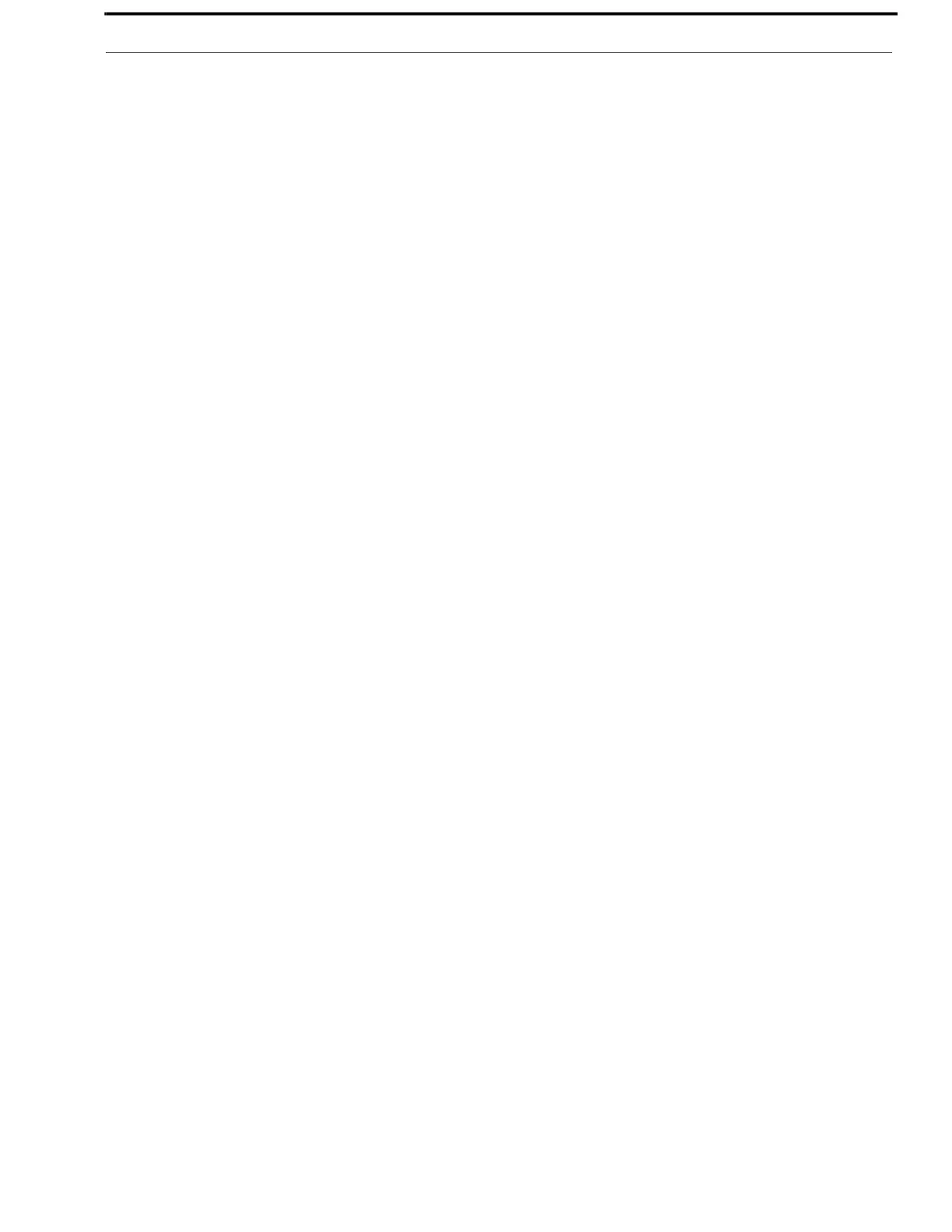
KP Series Installation 25
6. In the Partner Device Name field, enter the name of keypanel you want to use to communicate with or select the
Browse icon to select from a list of devices.
The Partner IP Address field auto-populates when you select the Device Name.
7. From the Partner Device Type drop down menu, select the type of device to which the OMI card is connecting.
8. From the Partner Channel drop down menu, select the channel on the device to which the OMI communicates.
9. Once you are finished, click Apply.
Apply sends all the changes to all the cards in the intercom.
OR
Click Cancel to discard all the changes made.
Add the OMI to the Device Catalog in IPedit
To add the OMI to IPedit, do the following:
1. Open IPedit.
2. From the Device menu, select Add.
The Add Devices Window appears, open to the Search tab.
3. Select the OMI card.
The Add button becomes active.
4. Click the Add button.
The OMI card appears in the device catalog in the left panel.
5. Click the Done button.
The Add Devices window closes.
Configure the OMI using IPedit
To configure the OMI using IPedit, do the following:
Using the Device Configuration and Status Pane
1. In the Description field, enter a description for the OMI card, if desired.
Using the Channel Configuration and Status Section:
2. In the Channel Description field, enter a channel description, if applicable.
3. From the Destination Type drop down menu, select OKP.
NOTE: The Destination Type does not need to be selected if using the Browse window to select the device. It fills
the type and IP Address automatically. The type is either OKP-2 or OKP-8 depending on whether keypanel
is licensed for 2 or 8 channels.
4. In the Destination Device Name field, enter the name of the device to which the channel will connect.
OR
Click the ... button.
The Discovered Devices Window appears.
a. Expand the tree to view the destination devices available.
b. From the expanded tree, select the device you want for your destination device.
c. Click OK.
5. From the Destination Channel drop down menu, select the channel to which the OMI will connect.
6. Send the changes to the OMI.
Bekijk gratis de handleiding van RTS EKP-3016, stel vragen en lees de antwoorden op veelvoorkomende problemen, of gebruik onze assistent om sneller informatie in de handleiding te vinden of uitleg te krijgen over specifieke functies.
Productinformatie
| Merk | RTS |
| Model | EKP-3016 |
| Categorie | Niet gecategoriseerd |
| Taal | Nederlands |
| Grootte | 53755 MB |







