RTS EKP-3016 handleiding
Handleiding
Je bekijkt pagina 26 van 326
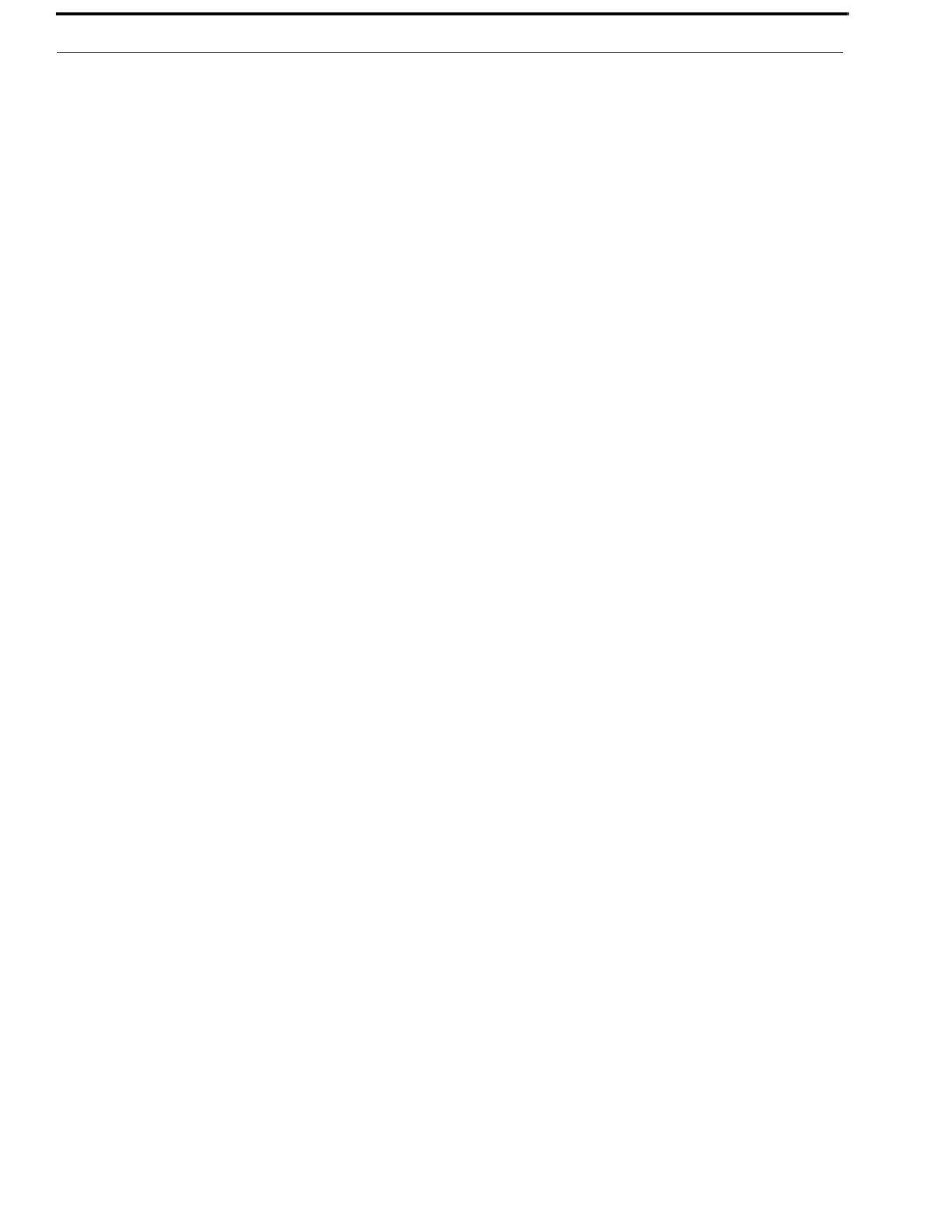
26 Installation KP Series
Add the KP-Series Keypanels to the Device Catalog in IPedit
To add the keypanel to IPedit, do the following:
1. Open IPedit.
2. From the Device menu, select Add.
The Add Devices Window appears, open to the Search tab.
3. Select the keypanel.
The Add button becomes active.
4. Click the Add button.
The OKP-2/8 appears in the device catalog in the left panel.
5. Click the Done button.
The Add Devices window closes.
Configure the KP-Series Panels using IPedit
To configure the keypanel using IPedit, do the following:
Using the Device Configuration and Status Pane
1. In the Description field, enter a description for the keypanel, if desired.
Using the Channel Configuration and Status Section:
2. In the Channel Description field, enter a channel description, if applicable.
3. From the Destination Type drop down menu, select OMI.
NOTE: The Destination Type does not need to be selected if using the Browse window to select the device. It fills
the type and IP Address automatically. The type can be OMI-16, OMI-332, OMI-48, or OMI-64 depending
on the license.
4. In the Destination Device Name field, enter the name of the device to which the channel will connect.
OR
Click the ... button.
The Discovered Devices Window appears.
a. Expand the tree to view the destination devices available.
b. From the expanded tree, select the device to which you want to connect this keypanel.
c. Click OK.
5. From the Destination Channel drop down menu, select the channel to which the keypanel will connect.
6. Send the changes to the keypanel.
Bekijk gratis de handleiding van RTS EKP-3016, stel vragen en lees de antwoorden op veelvoorkomende problemen, of gebruik onze assistent om sneller informatie in de handleiding te vinden of uitleg te krijgen over specifieke functies.
Productinformatie
| Merk | RTS |
| Model | EKP-3016 |
| Categorie | Niet gecategoriseerd |
| Taal | Nederlands |
| Grootte | 53755 MB |







