Eizo ColorEdge ColorNavigator 7 handleiding
Handleiding
Je bekijkt pagina 50 van 99
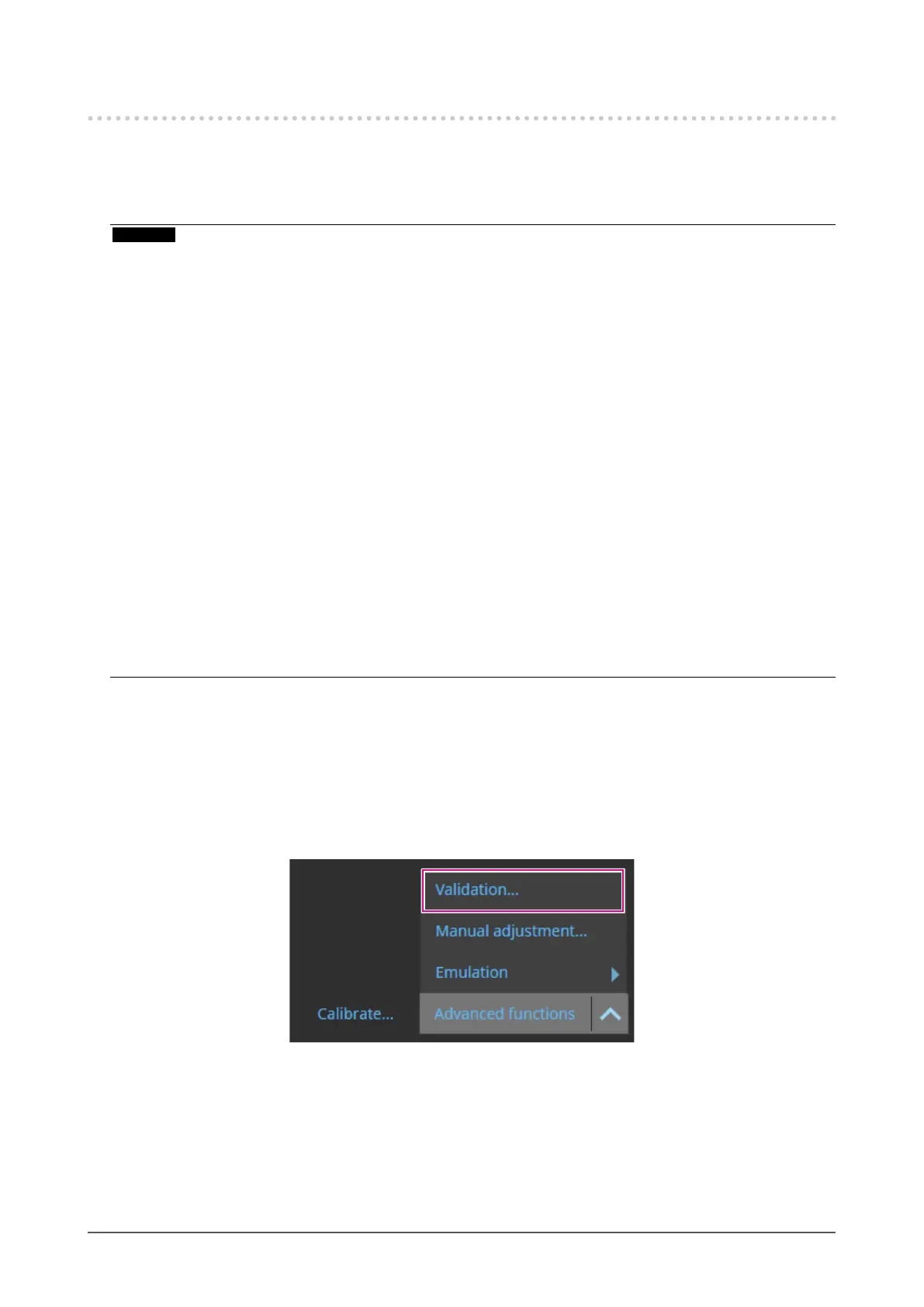
50
Chapter 3 Basic Usage
3-10. Validating the Monitor's Adjustment Status
Validates the monitor's adjustment status and target. The monitor validation allows you to verify to what
degree the monitor's calibrated status matches the target. The monitor is measured by displaying the
color patch used for validation. It validates the degree how much the actual values match the ICC prole
values.
Attention
• The monitor validation can be executed only in the “Advanced (ADV)” color mode.
• CG2420's and CG2730's built-in calibration sensors do not support monitor validation.
• The CMYK validation cannot be executed with Linux.
• The CMYK validation is not supported by the ColorEdge CS/CX series, CG3145, CG3146, and CG1.
• When you perform the CMYK validation by using the built-in calibration sensor, the tool bar, menu bar, Dock,
or task bar may be placed under the sensor unit of the built-in calibration sensor depending on the system
environment or the software. In this case, you may not be able to obtain accurate CMYK validation results. Move
the window according to the message so that the color patch will be displayed on the sensor part.
• When you perform validation by using a CMYK-type validation target, you need the software for displaying the
color patch. The following software applications support the color patch display.
- Adobe
®
Photoshop
®
CC 2025 / 2024 / 2023
- Adobe Acrobat
®
Pro DC
• For more information about the support policies of the software used for color patch display and the supported
operating systems, refer to the support information of the relevant software.
• When you perform the CMYK-type monitor validation in the multiple monitor conguration, the ICC prole of the
main (primary) monitor may be applied depending on the software used to display the color patch. Therefore, if
the monitor to be validated is not set as the main monitor, the validation results may turn out to be less accurate
than the actual results. Set the monitor to be validated as the main monitor, then perform validation again.
• The evaluation criteria for CMYK validation are established based on the assumption that the white point is set
to D50. Performing calibration with the white point setting of other than D50 may adversely aect the validation
result.
• The 6-color adjustment results are not reected in the ICC prole. Therefore, when 6-color adjustment is
performed, the result of RGB validation may become worse.
1.
Open the main window.
2.
Select the Advanced (ADV) color mode.
The color mode of the monitor is switched, and the current adjustment status is displayed.
3.
Click “Advanced Functions” and select “Validation” from the pull-down menu.
Bekijk gratis de handleiding van Eizo ColorEdge ColorNavigator 7, stel vragen en lees de antwoorden op veelvoorkomende problemen, of gebruik onze assistent om sneller informatie in de handleiding te vinden of uitleg te krijgen over specifieke functies.
Productinformatie
| Merk | Eizo |
| Model | ColorEdge ColorNavigator 7 |
| Categorie | Niet gecategoriseerd |
| Taal | Nederlands |
| Grootte | 10756 MB |






