Handleiding
Je bekijkt pagina 22 van 42
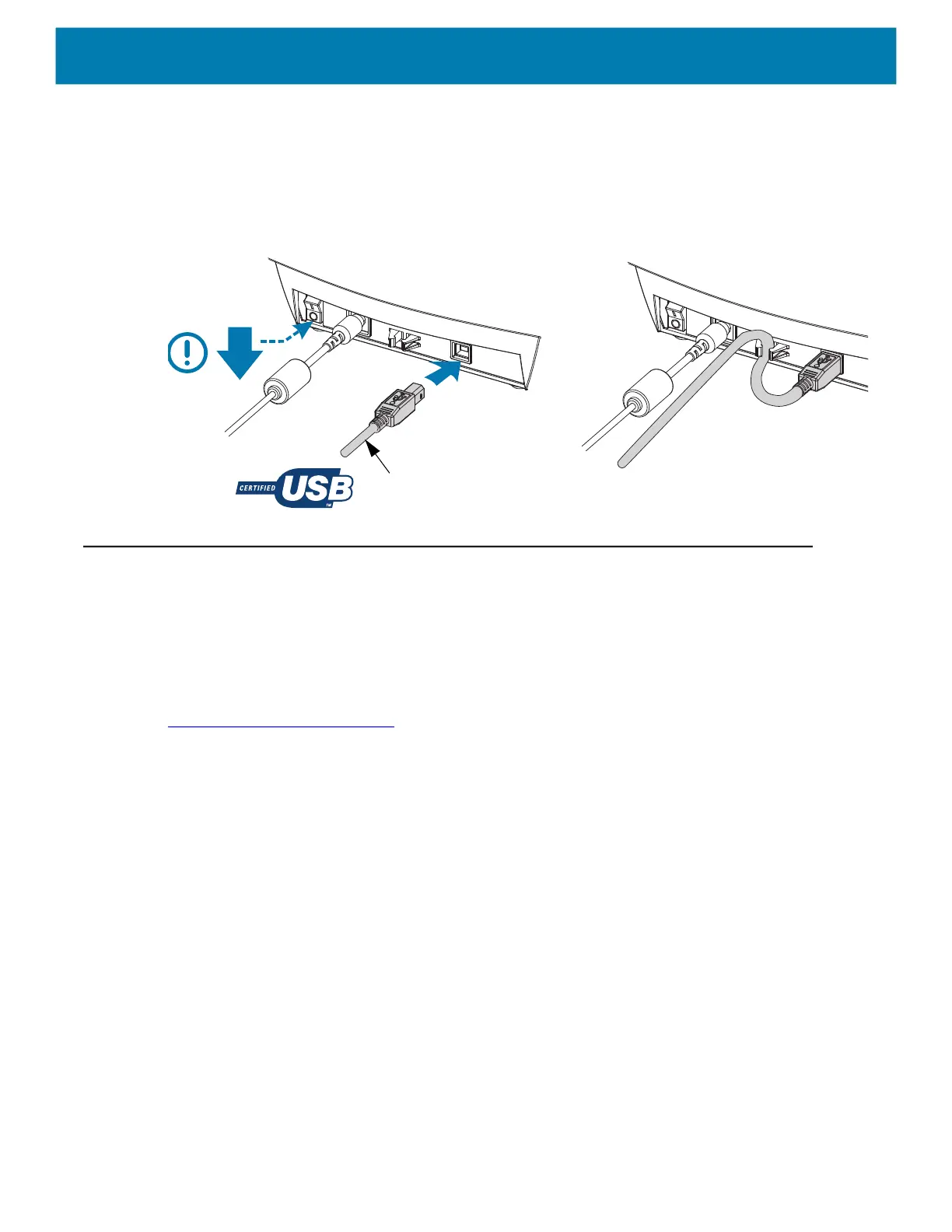
22
USB Interface Connection
Universal Serial Bus (version 2.0 compliant) provides a fast interface that is compatible with your
existing PC hardware. USB’s “plug and play” design makes installation easy. Multiple printers can
share a single USB port/hub. When using a USB cable (not supplied with your printer), verify that the
cable or cable packaging bears the “Certified USB ™ ” mark (see below) to guarantee USB 2.0
compliance.
.
Install ZebraDesigner Label Design and Print Software
This printer needs the ZebraDesigner software (and driver) for Windows to print labels with barcodes
developed to print label format on your printer.
Download and install the Windows Driver and then ZebraDesigner Software for your printer model
from the printer’s support web page:
http://www.zebra.com/zd120-info
After the Windows driver install has been started
1. Turn the printer ON to activate the USB interface when instructed by the driver installer. The PC
begins the Windows driver install and link it to the printer’s USB port.
After ZebraDesigner has been Installed
2. ZebraDesigner will check for the newly installed ZD120 printer and it’s driver before the software
will load on your Windows PC.
3. Open the ZebraDesigner version for the printer model.
USB Cable
Bekijk gratis de handleiding van Zebra ZD120, stel vragen en lees de antwoorden op veelvoorkomende problemen, of gebruik onze assistent om sneller informatie in de handleiding te vinden of uitleg te krijgen over specifieke functies.
Productinformatie
| Merk | Zebra |
| Model | ZD120 |
| Categorie | Printer |
| Taal | Nederlands |
| Grootte | 3723 MB |
