Zebra WS50 handleiding
Handleiding
Je bekijkt pagina 36 van 166
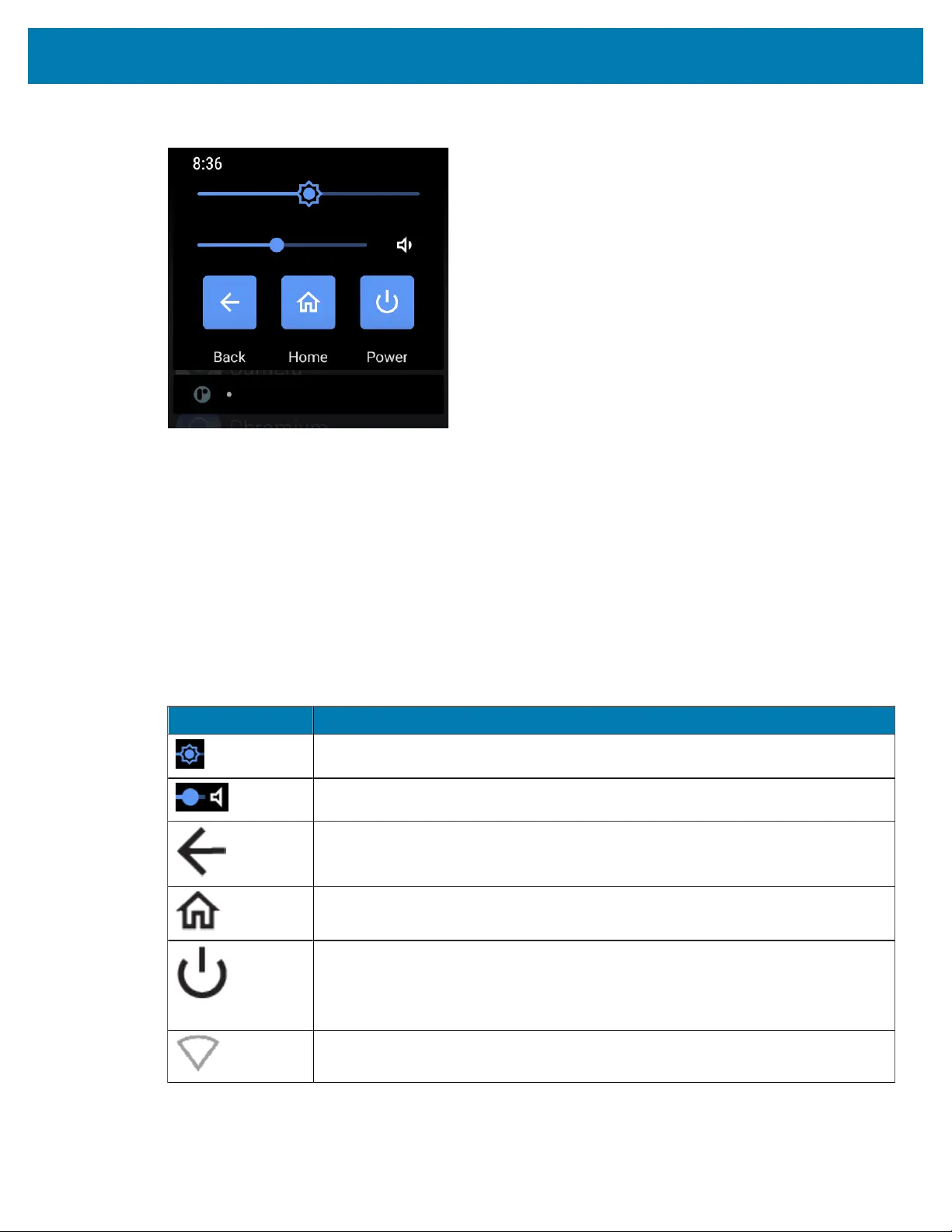
Using the Device
Figure 4Quick Access Panel
• If the device is locked, swipe down once.
• If the device is unlocked:
a) Swipe down once until you see the Status bar.
b) Swipe down twice with one finger.
• If the Notification panel is open, swipe down from the Quick Settings bar.
Quick Access Panel Icons
Quick Access panel icons indicate frequently used settings (for example, Airplane mode).
Icon Description
Display brightness - Use the slider to decrease or increase the brightness of the
screen.
Volume - Use the slider to decrease or increase the Media volume.
Back -Displays the previous screen.
Home -Displays the Home screen.
Power -Press to suspend device, and hold to select the following options:
• Power off - Turn off the device.
• Restart - Reboot the device when software stops responding.
Wi-Fi network - Turn Wi-Fi on or off. To open Wi-Fi settings, touch the Wi-Fi network
name.
Table 4Quick Access Panel Icons
36
Bekijk gratis de handleiding van Zebra WS50, stel vragen en lees de antwoorden op veelvoorkomende problemen, of gebruik onze assistent om sneller informatie in de handleiding te vinden of uitleg te krijgen over specifieke functies.
Productinformatie
| Merk | Zebra |
| Model | WS50 |
| Categorie | Niet gecategoriseerd |
| Taal | Nederlands |
| Grootte | 14466 MB |
Caratteristiche Prodotto
| Kleur van het product | Zwart |
| Gewicht | 70 g |
| Breedte | 62 mm |
| Diepte | 59 mm |
| Hoogte | 18 mm |




