Zebra WS50 handleiding
Handleiding
Je bekijkt pagina 35 van 166
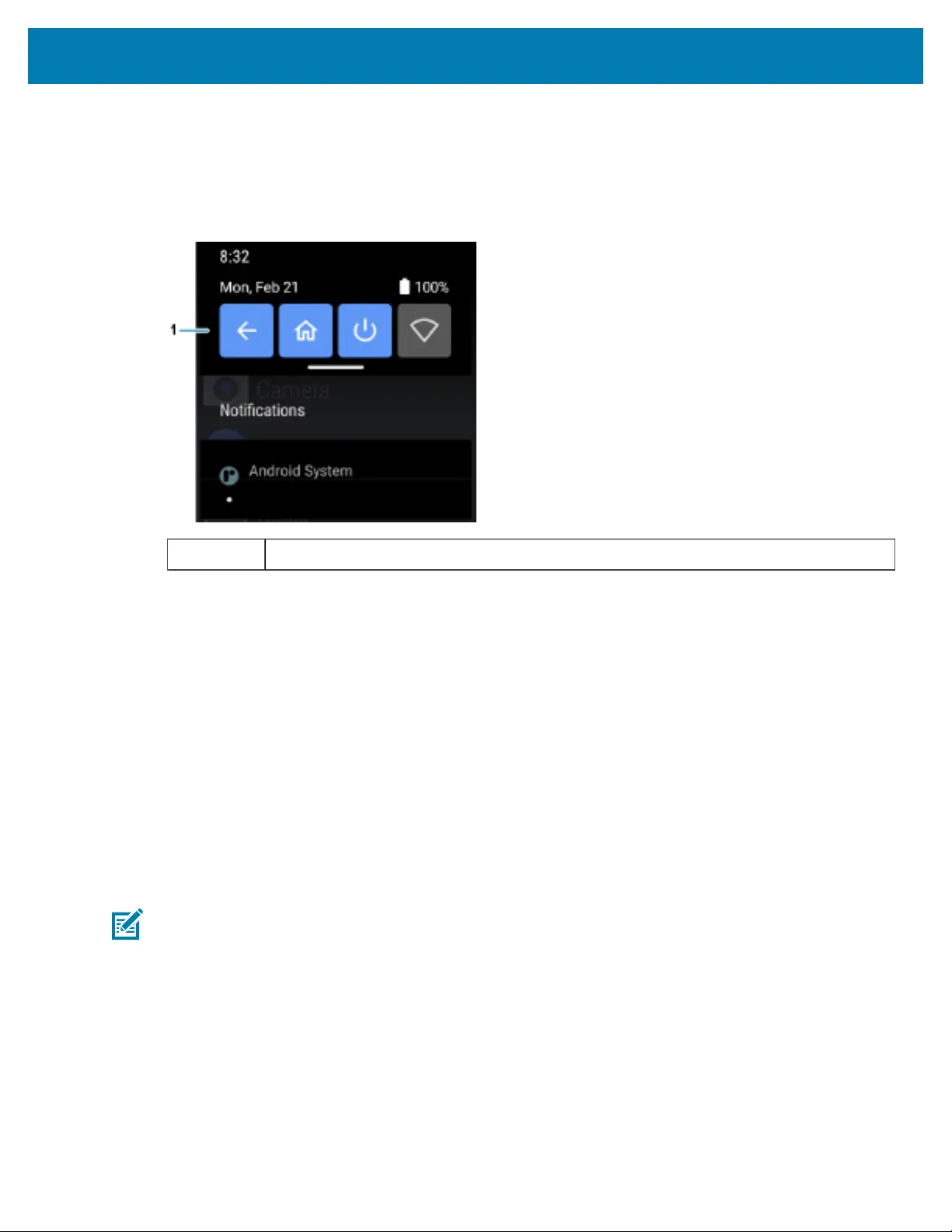
Using the Device
Managing Notifications
Notification icons report the arrival of new messages, calendar events, alarms, and ongoing events. When
a notification occurs, an icon appears in the Status bar with a brief description.
Figure 3Notification Panel
1 Quick settings bar
• To view a list of all notifications, open the Notification panel by dragging the Status bar down from the
top of the screen.
• To respond to a notification, open the Notification panel and then touch a notification. The Notification
panel closes and the corresponding app opens.
• To manage recent or frequently used notifications, open the Notification panel and then touch Manage
notifications. Touch the toggle switch next to an app to turn off all notifications, or touch an app for
more notification options.
• To clear all notifications, open the Notification panel and then touch CLEAR ALL. All event-based
notifications are removed. Ongoing notifications remain in the list.
• To close the Notification panel, swipe the Notification panel up.
Opening the Quick Access Panel
Use the Quick Access panel to access frequently used settings (for example, Airplane mode).
NOTE: Not all icons are pictured. Icons may vary.
35
Bekijk gratis de handleiding van Zebra WS50, stel vragen en lees de antwoorden op veelvoorkomende problemen, of gebruik onze assistent om sneller informatie in de handleiding te vinden of uitleg te krijgen over specifieke functies.
Productinformatie
| Merk | Zebra |
| Model | WS50 |
| Categorie | Niet gecategoriseerd |
| Taal | Nederlands |
| Grootte | 14466 MB |
Caratteristiche Prodotto
| Kleur van het product | Zwart |
| Gewicht | 70 g |
| Breedte | 62 mm |
| Diepte | 59 mm |
| Hoogte | 18 mm |




