Zebra 8515 handleiding
Handleiding
Je bekijkt pagina 40 van 136
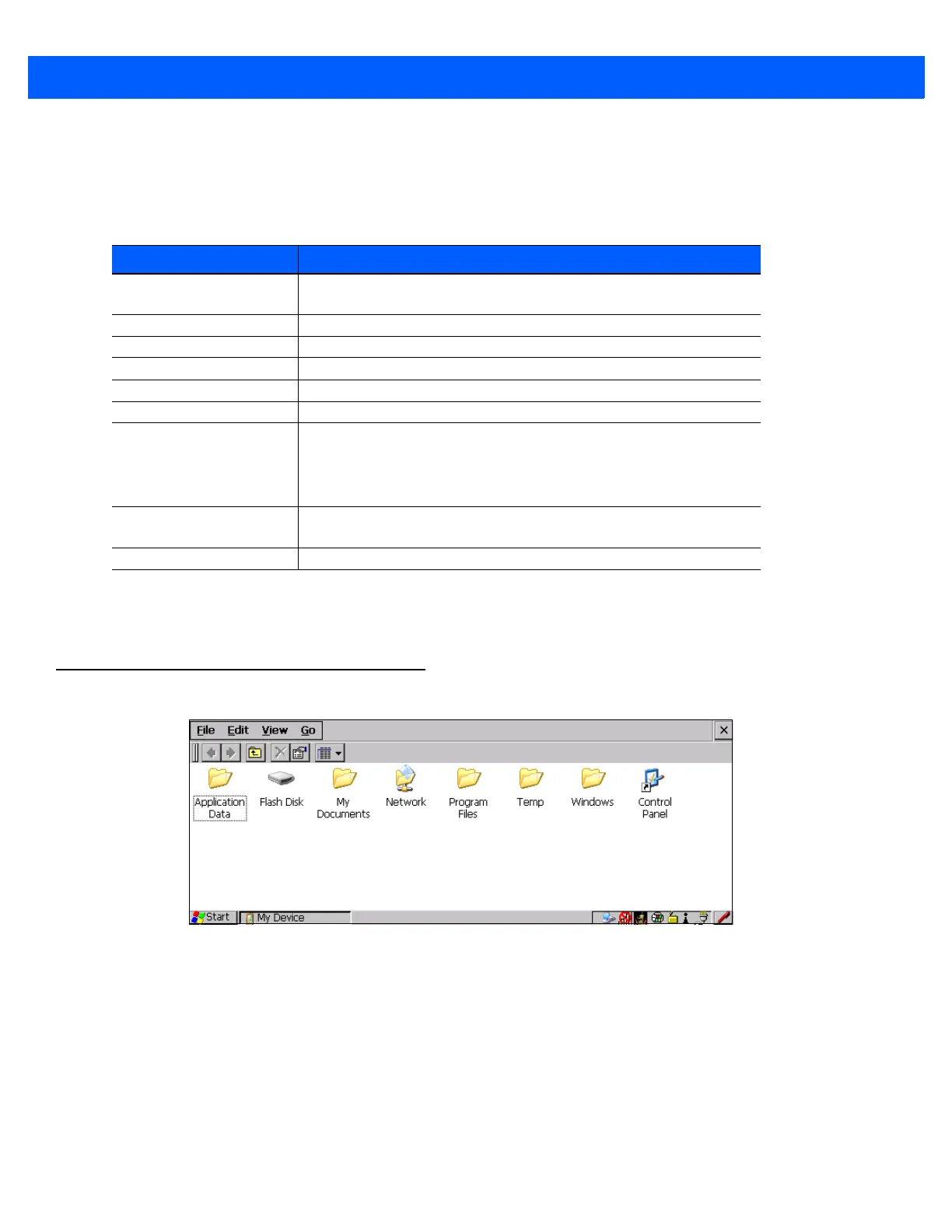
3 - 2 8515 Vehicle-Mount Computer User Guide
Navigating Using the Keyboard
If your touchscreen has been disabled, you can use the keyboard rather than a stylus to choose icons and
navigate dialog boxes, display the desktop, etc. If your unit has already been fully configured and your applica-
tion is launched at startup, you’ll have little need for keyboard navigation.
Keep in mind that unlike a desktop computer, the 8515 does not support key chording (pressing two keys at the
same time). You must press one key followed by the next in sequence. Refer to the information below for addi-
tional details about keyboard navigation.
Working With Files, Folders, and Programs
Figure 3-1
Windows Explorer Screen
• Double-tap on the appropriate icon — either a folder icon, an application icon or a file icon — to open or
launch your selection.
If you’re using the keyboard:
• Use the arrow keys to highlight the icon you want to open or launch.
• Press [ENTER].
Operation Key or Key Combination
Switch between active
applications
[ALT] [TAB]
Open task manager [ALT] [ESC]
Move the cursor Arrow keys
Open file, folder or icon [ENTER]
Exit & Save [ENTER]
Close/Exit & Do Not Save [ESC]
Navigate Dialog Boxes [TAB]
Move cursor up [SHIFT] [TAB]
Display the contents of the next tab in a dialog box [CTRL] [TAB]
Select Radio
Button/Press Button
[SPACE]
Go to Start Menu [BLUE][0]
Bekijk gratis de handleiding van Zebra 8515, stel vragen en lees de antwoorden op veelvoorkomende problemen, of gebruik onze assistent om sneller informatie in de handleiding te vinden of uitleg te krijgen over specifieke functies.
Productinformatie
| Merk | Zebra |
| Model | 8515 |
| Categorie | Niet gecategoriseerd |
| Taal | Nederlands |
| Grootte | 14283 MB |




