Zebra 8515 handleiding
Handleiding
Je bekijkt pagina 39 van 136
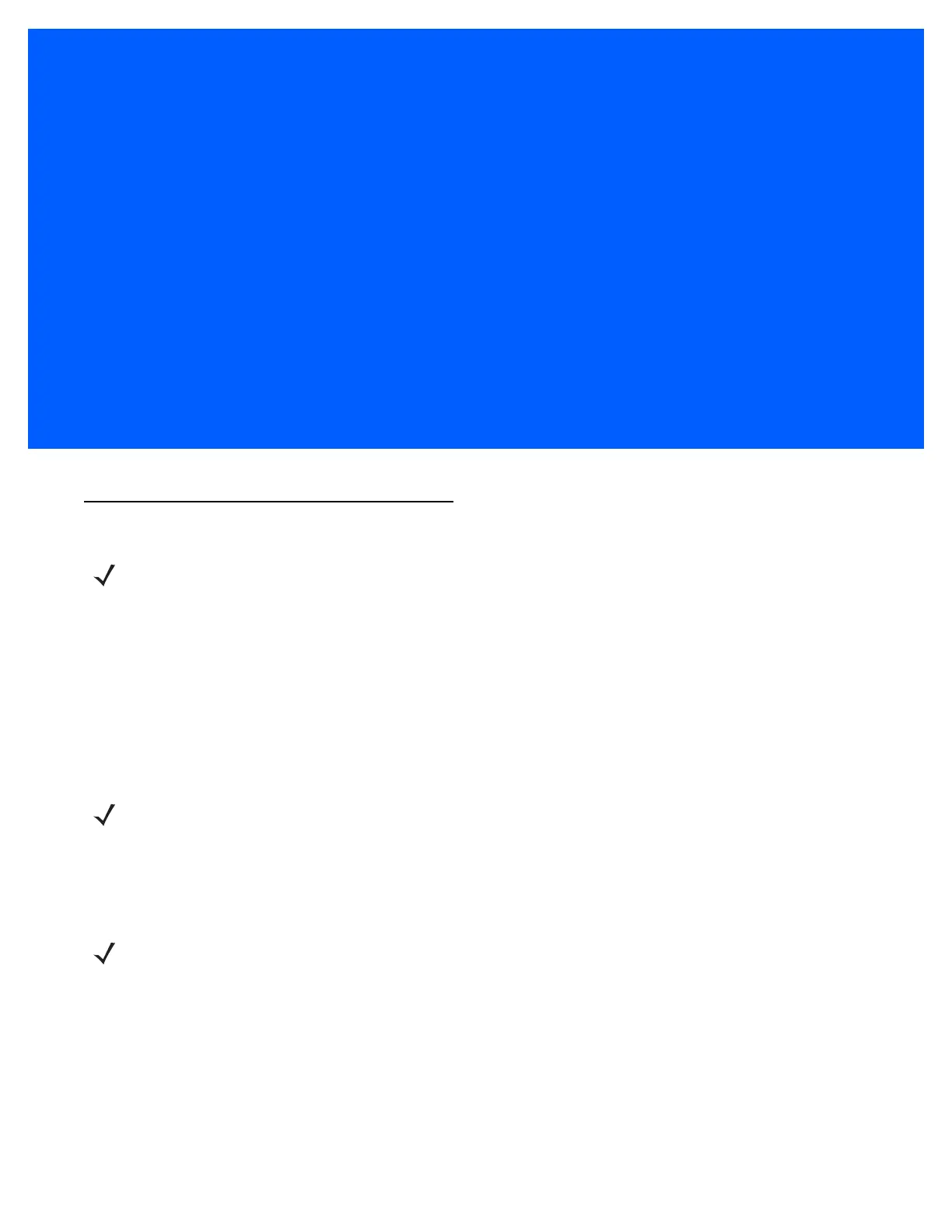
CHAPTER 3 WINDOWS EMBEDDED CE 5.0
WINDO WS EM BEDD ED CE 5.0 3
Navigating In Windows Embedded CE 5.0 and Applications
Graphic user interfaces like Windows Embedded CE 5.0 for portable devices and desktop Windows operating
systems (Windows 2000, Windows XP, Windows Vista™, etc.) utilize ‘point and click’ navigation. An equivalent
keyboard shortcut is also available for every ‘point and click’ action.
Windows Embedded CE 5.0 supports the same ‘point and click’ user interface and keyboard shortcuts as
desktop Windows with one difference — the ‘point and click’ action is accomplished using a touchscreen rather
than a mouse. Actions can be performed using any combination of keyboard shortcuts or touchscreen tapping.
Navigating Using a Touchscreen and Stylus
v
Each 8515 Vehicle-Mount Computer is equipped with a stylus — a pointing tool that looks like a pen — that is
used to select objects on the touchscreen.
To open a file, launch an applet, or open a folder:
• Double-tap the stylus on the appropriate icon.
To navigate through a dialog box — for example, display the information in a tab, choose a radio button, check
a checkbox, etc.:
• Tap the stylus on the tab, radio button, checkbox, etc.
NOTE In order to access many of the menus discussed in this chapter, the security level must be set to
“Supervisor” (see Security Level on page 3-6).
NOTE If the touchscreen is not registering your screen taps accurately, it may need recalibration. Refer
to 8515 Indicators on page 2-5.
NOTE To prevent damage to the touchscreen, use only the stylus (pen) supplied with your 8515.
Bekijk gratis de handleiding van Zebra 8515, stel vragen en lees de antwoorden op veelvoorkomende problemen, of gebruik onze assistent om sneller informatie in de handleiding te vinden of uitleg te krijgen over specifieke functies.
Productinformatie
| Merk | Zebra |
| Model | 8515 |
| Categorie | Niet gecategoriseerd |
| Taal | Nederlands |
| Grootte | 14283 MB |




