Handleiding
Je bekijkt pagina 60 van 75
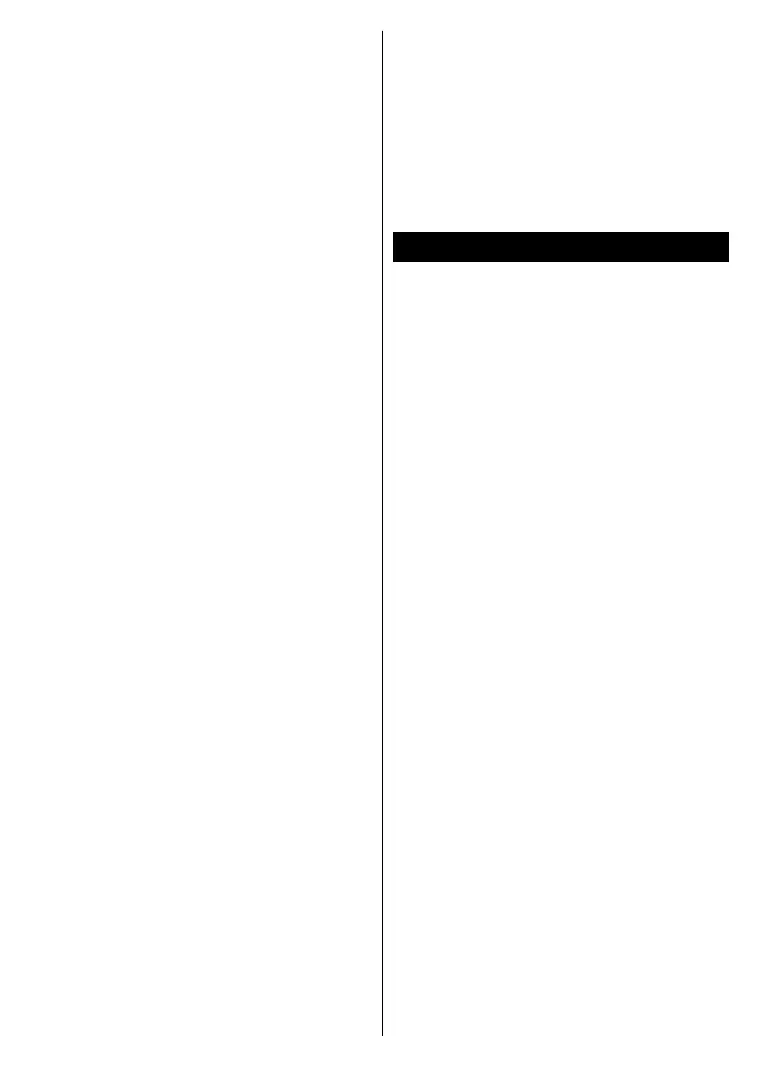
English - 59 -
• The application can be terminated
and another autostart red button
application can be launched.
HbbTV allows the applications to
be retrieved both from broadband
or broadcast. The broadcaster may
enable both ways or one of them.
If the platform does not have an
operational broadband connection, the
platform can still launch applications
transmitted on broadcast.
The autostart red button applications
generally provide links to other
applications. The user then can switch
to other applications by using the links
provided. The applications should
provide a way to terminate themselves,
usually the Exit button is used for this.
HbbTV applications use keys on the
remote control to interact with the
user. When an HbbTV application is
launched, the control of some keys are
owned by the application. For example,
numeric channel selection may not
work on a teletext application where
the numbers indicate teletext pages.
HbbTV requires AV streaming
capability for the platform. There are
numerous applications providing VOD
(video on demand) and catch-up TV
services. The user can use play, pause,
stop, forward, and rewind keys on the
remote control to interact with the AV
content.
If you need to change the audio desc-
ription settings of your TV you should
do it before a HbbTV playback starts.
You will not be able to access related
settings during a playback. Go to the
Settings>System>Accessibility>A-
udio Description menu and adjust
according to your need.
Note: You can enable or disable this feature
from the Settings>Legal>Consent Settings
menu.
Smart Center
Smart Center is a mobile application
running on iOS and Android platforms.
With your mobile device, you can easily
stream your favourite live shows and
programmes from your smart TV. Also;
you can launch your applications, use
your mobile device as a remote control
for your TV and share media files.
Note: Being able to use all functions of this
application depends on the features of your TV.
Getting Started
To be able to use internet based
features, your modem/router must be
connected to the internet.
IMPORTANT: Make sure the TV and
mobile device are connected to the
same network.
For media sharing feature the Audio
Video Sharing option should be
enabled (if available). Go to the
Navigation carousel on the Home
screen and select Settings>Devices
menu and press OK. Highlight Audio
Video Sharing and change as
Enabled. Your TV is ready to connect
to your mobile device now.
Install the Smart Center application
onto your mobile device.
Bekijk gratis de handleiding van Vestel 50UT9850, stel vragen en lees de antwoorden op veelvoorkomende problemen, of gebruik onze assistent om sneller informatie in de handleiding te vinden of uitleg te krijgen over specifieke functies.
Productinformatie
| Merk | Vestel |
| Model | 50UT9850 |
| Categorie | Televisie |
| Taal | Nederlands |
| Grootte | 8015 MB |







