Handleiding
Je bekijkt pagina 59 van 75
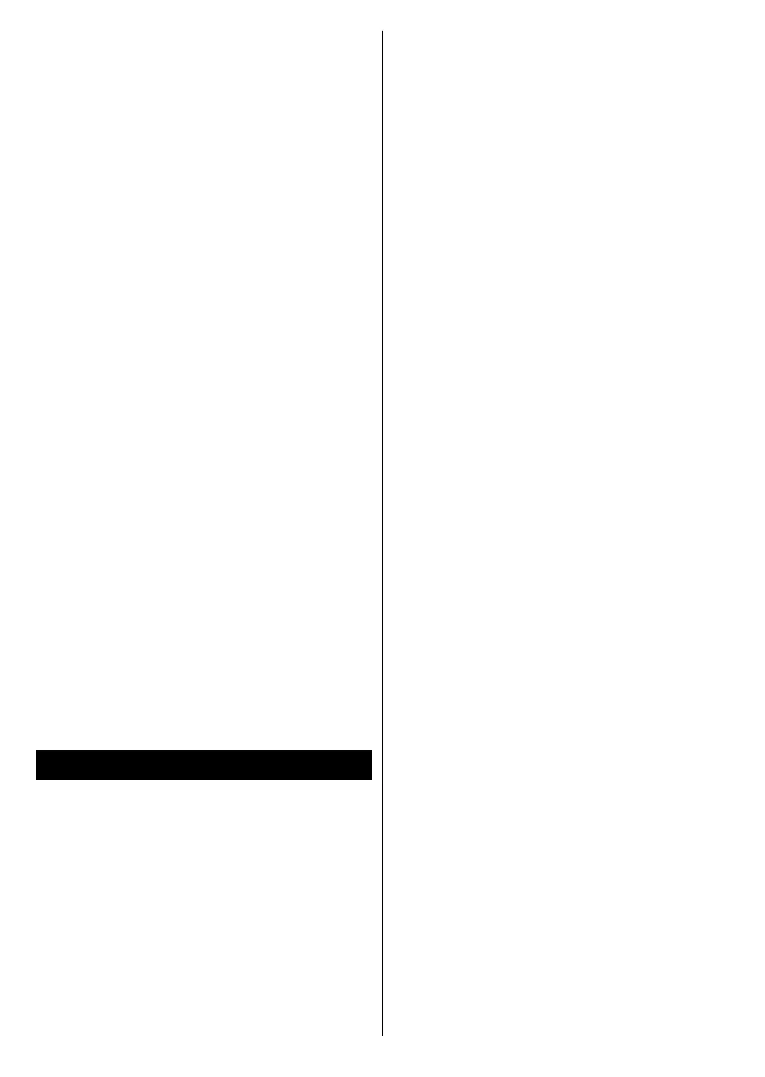
English - 58 -
OK button on the remote to visit the
site.
Type in keyword/s into the search/
address box and highlight the Enter
button on the virtual keyboard and
press the OK button on the remote
to start a search for the related
websites.
Highlight a Speed Dial thumbnail
and press the OK button to visit the
related website.
Your TV is compatible with USB mice.
Plug your mouse or wireless mouse
adaptor into the USB input of your TV
for easier and quicker navigation.
Some web pages include ash content.
These are not supported by the
browser.
Your TV does not support any
download processes from the Internet
via the browser.
All sites on the Internet might not be
supported. Depending on the site,
content issues may occur. In some
circumstances, video content may not
play.
HBBTV System
HbbTV (Hybrid Broadcast Broadband
TV) is a new industry standard that
seamlessly combines TV services
delivered via broadcast with services
delivered via broadband and also
enables access to Internet only services
for consumers using connected TVs
and set-top boxes. Services delivered
through HbbTV include traditional
broadcast TV channels, catch-up
services, video-on-demand, electronic
programme guide, interactive
advertising, personalisation, voting,
games, social networking and other
multimedia applications.
HbbTV applications are available on
channels where they are signalled
by the broadcaster. The broadcaster
marks one application as “autostart”
and this one is started by the
platform automatically. The autostart
applications are generally launched
with a small red button icon to notify
the user that there is an HbbTV
application on that channel. Press the
red button to open the application
page. After the page is displayed you
can go back to the initial red button
icon state by pressing the red button
again. You can toggle between the
red button icon mode and full UI
mode of the application via pressing
red button. It should be noted that
the red button switching capability is
provided by the application and some
applications may behave dierently
(other colour buttons such as green,
yellow, blue, may be defined for some
other functions, e.g. shortcuts).
If you switch to another channel while
an HbbTV application is active (either
in red button icon mode or full UI
mode), the following scenarios can
occur.
• The application can continue running.
• The application can be terminated.
Bekijk gratis de handleiding van Vestel 50UT9850, stel vragen en lees de antwoorden op veelvoorkomende problemen, of gebruik onze assistent om sneller informatie in de handleiding te vinden of uitleg te krijgen over specifieke functies.
Productinformatie
| Merk | Vestel |
| Model | 50UT9850 |
| Categorie | Televisie |
| Taal | Nederlands |
| Grootte | 8015 MB |







