Handleiding
Je bekijkt pagina 58 van 75
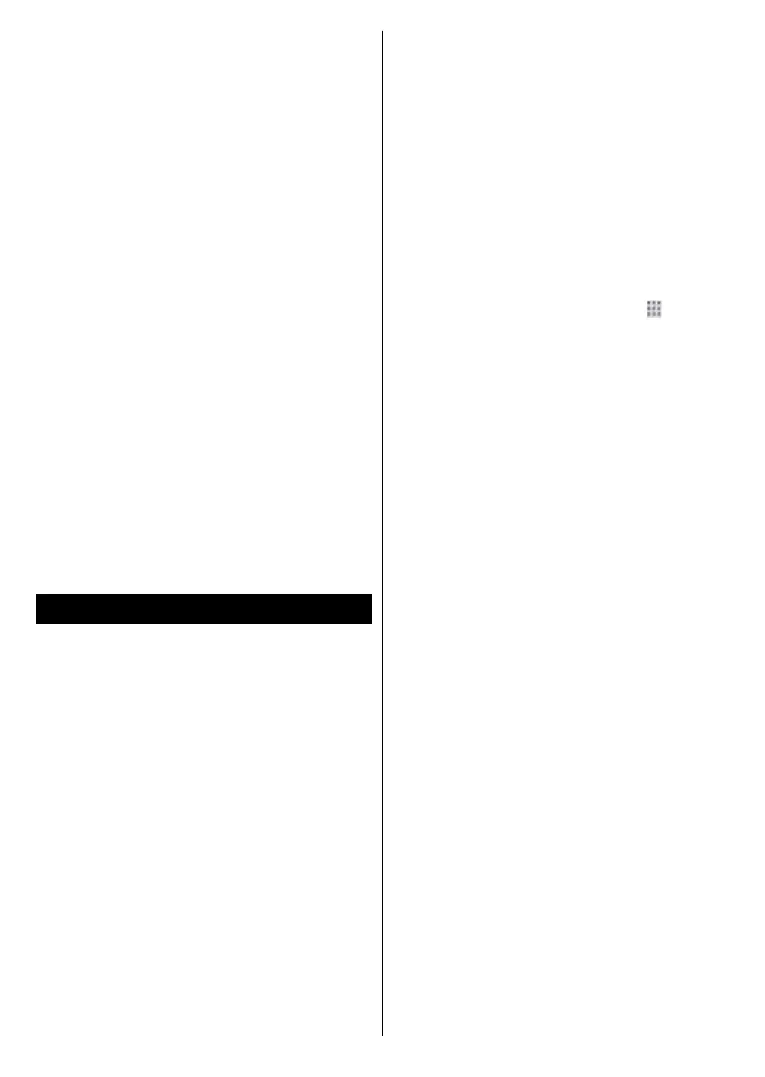
English - 57 -
the TiVo button on the remote, Home
screen will be displayed. Highlight an
app and press OK to launch.
Use the Manage Apps screen to
control which apps TiVo OS uses to
recommend titles from on the Home,
Free, TV Shows, and Movies screens.
The apps you select display in the My
Apps carousel on the Home screen.
Your app selections do not affect
search results. TiVo OS shows results
from all apps to help you find what you
want to watch. When an app you’re
not using has the title, you can then
decide to sign up for it.
Notes: While many apps are free, a subscription,
rental, or purchase may be needed to watch
titles from some apps. Possible application
dependent problems may be caused by the
content service provider. Third party internet
services may change, be discontinued or
restricted at any time.
Internet Browser
You can launch the internet browser
from the My Apps carousel on the
Home screen.
In the initial screen of the browser, the
thumbnails of the predefined (if any)
links to web sites will be displayed as
speed dial options along with the Edit
Speed Dial and the Add to Speed
Dial options.
To navigate the web browser, use the
directional buttons on the remote or a
connected mouse. To see the browser
options bar, press the Up directional
button on the remote or move the
cursor to the top of the page. History,
Tabs, and Bookmarks options and the
browser options bar which contains
previous/next buttons, the refresh
button, the address/search box, the
Speed Dial and the Vewd buttons are
available.
To add a desired website to the Speed
Dial list for quick access, move the
cursor to the top of the page. The
browser options bar will appear.
Highlight the Speed Dial -
button
and press OK. Then select the Add to
Speed Dial option and press OK. Fill in
the blanks for the Name and Address
fields, highlight OK and press OK to
add. You can also highlight the Vewd
button on the browser options bar
and press OK, then highlight the Add
to Speed Dial option in the submenu
and press OK again whilst you are
on the website that you want to add
to the Speed Dial list. This way, the
Name and Address fields will be filled
automatically according to the website
you are visiting. Highlight OK and
press OK to add.
You can also use the Vewd menu
options to manage the browser.
Highlight the Vewd button and press
the OK button to see available page
specific and general options.
There are various ways to search or
visit websites using the web browser.
Type in the address of a website
(URL) into the search/address box
and highlight the Enter button on
the virtual keyboard and press the
Bekijk gratis de handleiding van Vestel 50UT9850, stel vragen en lees de antwoorden op veelvoorkomende problemen, of gebruik onze assistent om sneller informatie in de handleiding te vinden of uitleg te krijgen over specifieke functies.
Productinformatie
| Merk | Vestel |
| Model | 50UT9850 |
| Categorie | Televisie |
| Taal | Nederlands |
| Grootte | 8015 MB |







