Handleiding
Je bekijkt pagina 54 van 78
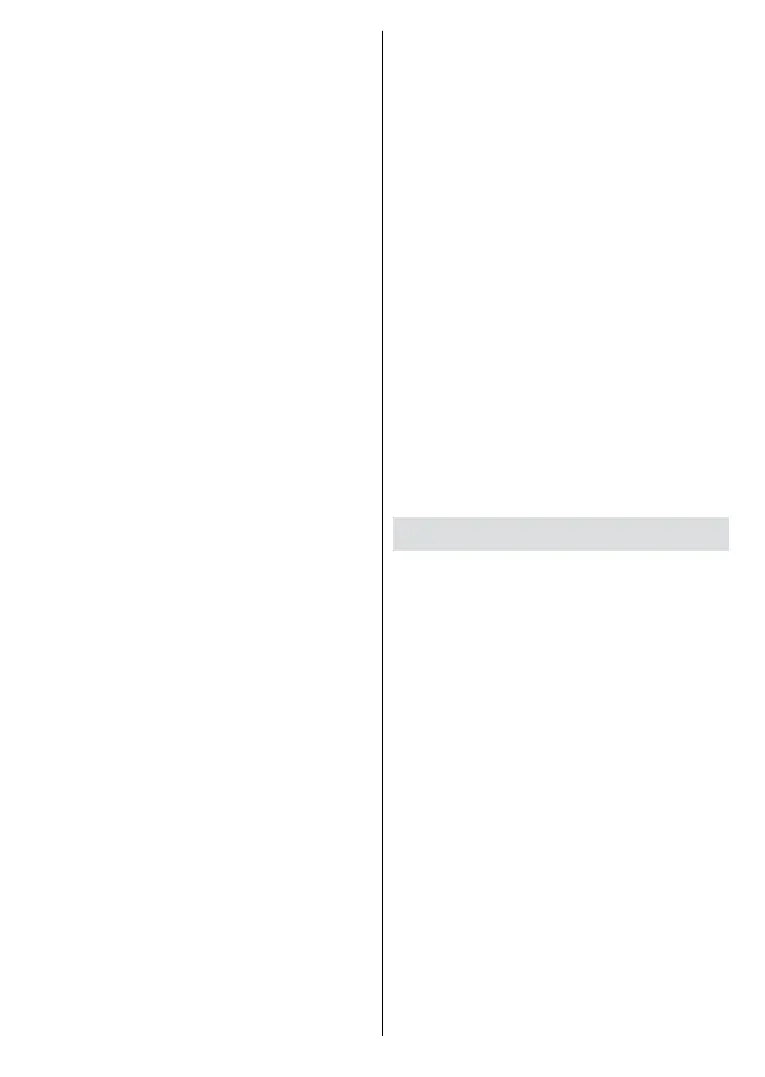
English - 53 -
Screen or TV options>Settings>De-
vice Preferences>Inputs menu in Live
TV mode.
• Scroll down to Consumer Electronic
Control (CEC) section. Check if the
HDMI control option is switched on.
• Highlight the HDMI control option
and press OK to switch on or o.
Make sure that all CEC settings are
properly set up on the connected CEC
device. The CEC functionality has
dierent names on dierent brands.
CEC function might not work with
all devices. If you connect a device
with HDMI CEC support to your TV,
the related HDMI input source will be
renamed with the connected device’s
name.
To operate the connected CEC device,
select the related HDMI input source
from the Inputs menu on the Home
Screen. Or press the Source button
and select the related HDMI input
source from the list. To terminate
this operation and control the TV via
the remote again, press the Source
button, which will still be functional,
on the remote and switch to another
source.
The TV remote is automatically
able to control the device once the
connected HDMI source has been
selected. However not all buttons
will be forwarded to the device. Only
devices that support CEC Remote
Control function will respond to the TV
remote control.
The TV supports also ARC (Audio
Return Channel) feature. This feature
is an audio link meant to replace
other cables between the TV and the
audio system (A/V receiver or speaker
system). Connect the audio system to
the HDMI2 input on the TV to enable
ARC feature.
When ARC is active, TV will mute its
other audio outputs automatically. So
you will hear audio from the connected
audio device only. The volume control
buttons of the remote will be directed
to the connected audio device and you
will be able to control the volume of the
connected device with your TV remote.
Note: ARC is supported only via the HDMI2
input.
Google Cast
With the built-in Google Cast
technology you can cast the content
from your mobile device straight
to your TV. If your mobile device
has Google Cast feature, you can
mirror your device’s screen to your TV
wirelessly. Select Cast screen option
on your android device. Available
devices will be detected and listed.
Select your TV from the list and tap
on it to start casting. You can get the
network name of your TV from the
Settings>Device Preferences>About
menu on the Home screen. Device
name will be one of the shown options.
You can also change the name of your
TV. Highlight Device name and press
OK. Then highlight Change and press
Bekijk gratis de handleiding van Vestel 24HA9950S, stel vragen en lees de antwoorden op veelvoorkomende problemen, of gebruik onze assistent om sneller informatie in de handleiding te vinden of uitleg te krijgen over specifieke functies.
Productinformatie
| Merk | Vestel |
| Model | 24HA9950S |
| Categorie | Televisie |
| Taal | Nederlands |
| Grootte | 7400 MB |







