Handleiding
Je bekijkt pagina 55 van 78
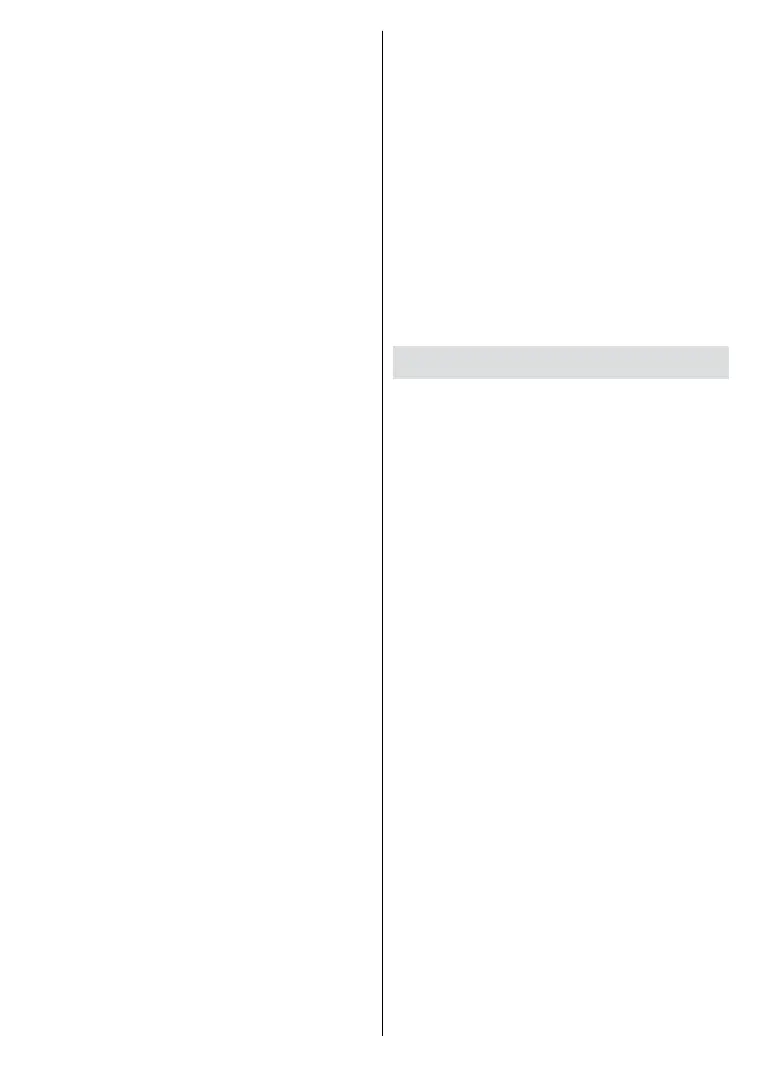
English - 54 -
OK again. You can either select one
of the predefined names or enter a
custom name.
To cast your device’s screen to the
TV screen…
1. On your android device, go to
‘Settings’ from the notification
panel or home screen
2. Tap on ‘Device Connectivity’
3. Tap on the ‘Easy projection’ and
enable ‘Wireless projection’.
Available devices will be listed
4. Select the TV you would like to
cast to
or
1. Slide down the notification panel
2. Tap on ‘Wireless projection’
3. Select the TV you would like to
cast to
If the mobile app is Cast-enabled, such
as YouTube, Dailymotion, Netix, you
can cast your app to your TV. On the
mobile app, look for the Google Cast
icon and tap on it. Available devices
will be detected and listed. Select your
TV from the list and tap on it to start
casting.
To cast an app to the TV screen…
1. On your smartphone or tablet,
open an app that supports Google
Cast
2. Tap the Google Cast icon
3. Select the TV you would like to
cast to
4. The app you selected should start
playing on TV
Notes:
Google Cast works on Android and iOS.
Make sure that your mobile device is
connected to the same network as your TV.
The menu options and namings for Google
Cast function on your Android device
can dier from brand to brand and can
change with time. Refer to your device’s
manual for latest information on Google
Cast function.
HBBTV System
HbbTV (Hybrid Broadcast Broadband
TV) is a standard that seamlessly
combines TV services delivered via
broadcast with services delivered via
broadband and also enables access
to the Internet only services for consu-
mers using connected TVs and set-top
boxes. Services delivered through Hb-
bTV include traditional broadcast TV
channels, catch-up services, video on
demand, electronic programme guide,
interactive advertising, personalisati-
on, voting, games, social networking
and other multimedia applications.
HbbTV applications are available on
channels where they are signalled by
the broadcaster.
The HbbTV applications are generally
launched with the press of a coloured
button on the remote. Generally a
small red button icon will appear on the
screen in order to notify the user that
there is an HbbTV application on that
Bekijk gratis de handleiding van Vestel 24HA9950S, stel vragen en lees de antwoorden op veelvoorkomende problemen, of gebruik onze assistent om sneller informatie in de handleiding te vinden of uitleg te krijgen over specifieke functies.
Productinformatie
| Merk | Vestel |
| Model | 24HA9950S |
| Categorie | Televisie |
| Taal | Nederlands |
| Grootte | 7400 MB |







