Handleiding
Je bekijkt pagina 43 van 78
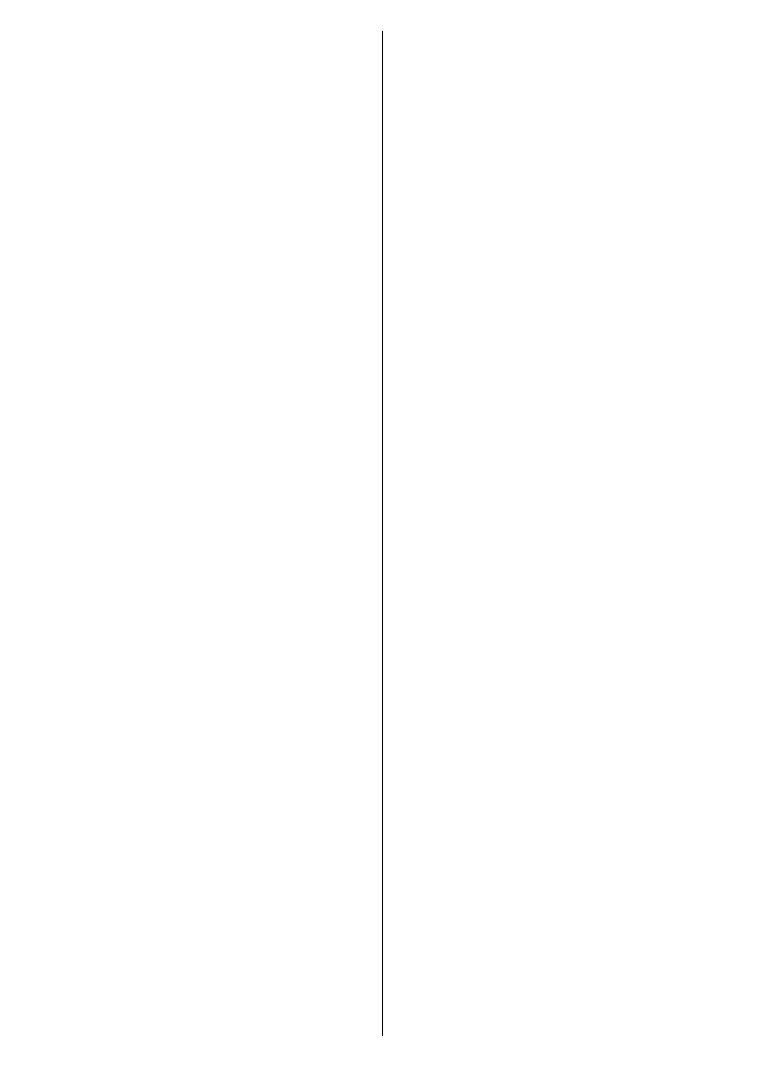
English - 42 -
connecting your USB device to your
TV to see the available options.
Highlight the notification related to
your connected USB device and press
OK.
Browse: Opens the Storage menu.
Set up as device storage: Has the
same functionality as the Delete and
format as device storage option
described above.
Eject: Same as described above.
Home Screen: Customise your Home
Screen. Select channels which will be
displayed on the Home Screen, enable/
disable video and audio previews. Or-
ganise apps and games, change their
order or get more of them. Display
open source licences.
For some countries, the Home Screen
will be organised into several tabs and
this menu will contain additional opti-
ons to customise the content of these
tabs. Highlight Set up and press OK to
sign in to a Google account, so you can
browse personalised recommendations
for that account in the Discover tab
on the Home Screen. After signing in,
using the related options in this menu,
you can view your account activity
controls and permissions, customise
services and define content preferen-
ces to get better recommendations.
Store Mode: Highlight Store mode
and press OK. A dialogue will be
displayed asking for your confirma-
tion. Read the description, highlight
Continue and press OK if you want to
proceed. Then highlight On to activate
or O to deactivate and press OK. In
store mode your TV’s settings will be
configured for store environment and
the supported features will be displa-
yed on the screen. Once activated,
the Store Messaging setting will be-
come available. Set according to your
preferences. It is recommended not
to activate store mode for home use.
Google Assistant: Highlight On and
press OK to turn this feature on or o.
Select your active account, view per-
missions, select which apps to include
in search results, activate safe search
filter, and view open source licences.
Google Cast Built-in: Set your re-
mote control notification preference.
Highlight Let others control your cast
media and press OK. Always, While
Casting and Never options will be
available. You can display open source
licences and view version number and
serial number under the About section.
Screen Saver: Set the screensaver
options for your TV. You can choose a
screensaver, set wait time for the scre-
ensaver or start the screensaver mode.
Energy Saver: Define a time after
which you want your TV to turn itself
o for energy saving. Set as Never
to disable.
Location: You can allow the use of the
wireless connection to estimate the lo-
cation, see the recent location requests
and allow or restrict the listed apps to
use your location information.
Bekijk gratis de handleiding van Vestel 24HA9950S, stel vragen en lees de antwoorden op veelvoorkomende problemen, of gebruik onze assistent om sneller informatie in de handleiding te vinden of uitleg te krijgen over specifieke functies.
Productinformatie
| Merk | Vestel |
| Model | 24HA9950S |
| Categorie | Televisie |
| Taal | Nederlands |
| Grootte | 7400 MB |







