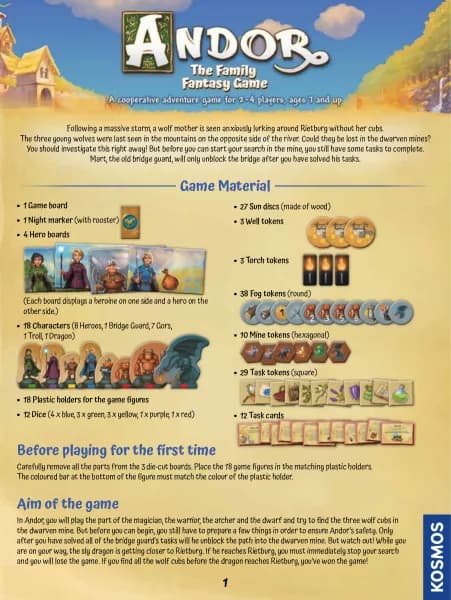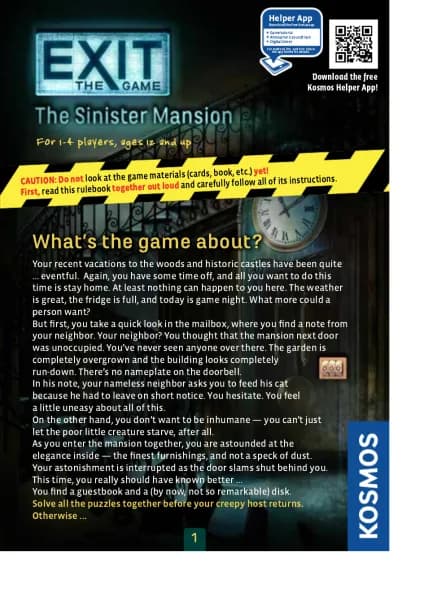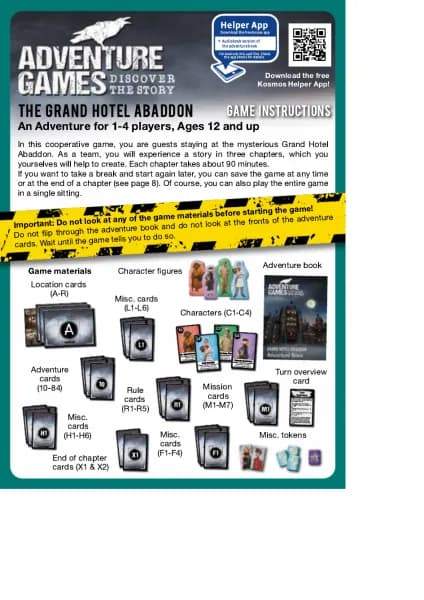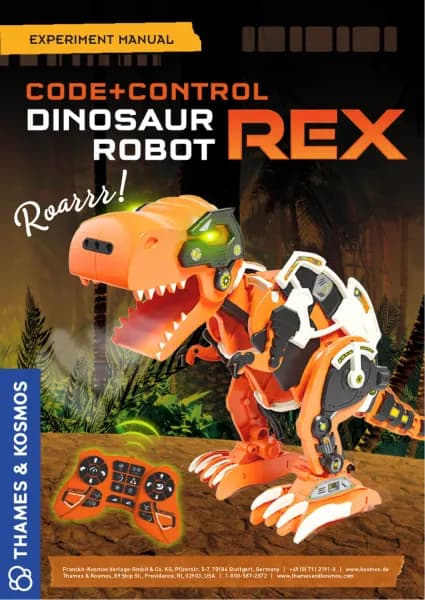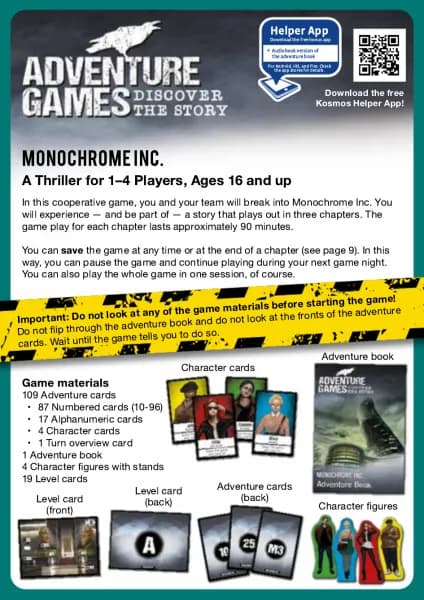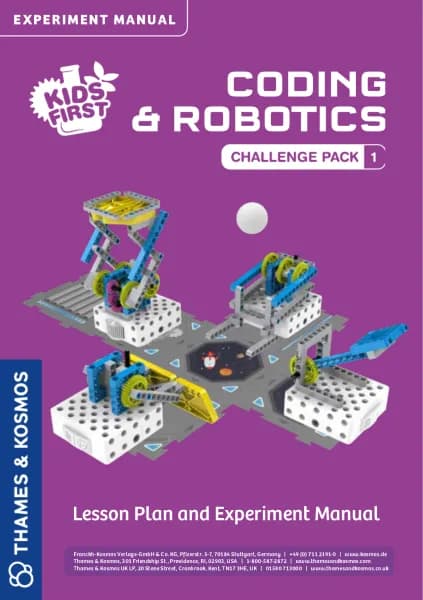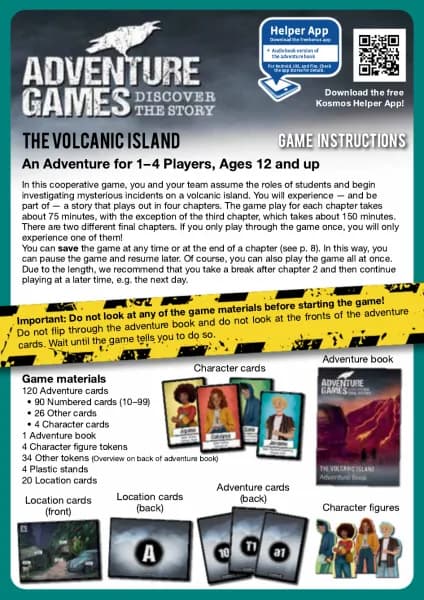Thames & Kosmos Robotics Smart Machines: Tracks & Treads handleiding
Handleiding
Je bekijkt pagina 12 van 64

10
WRITING PROGRAMS
PROGRAMMING MOTORS
1. Press the motors command icon and the motor
programming window appears (D).
2. In the motor programming window, you can
create a command to control motor one (blue)
and/or motor two (red) to turn forward or
backward. You can choose a relative speed from
-4 (fastest in one direction) to 4 (fastest in the
other direction).
Note: A positive speed (1-4) in the motor command
doesn’t always mean your model will move
forward! You will have to test which direction
results in the desired output direction on your
specific models, because the orientation of the
motor and the gearing will change the direction.
3. With the time slider (E), you can also set the
duration for which the motor(s) will turn, from 0.5
to 5.0 seconds.
4. When you are satisfied with your selections, press
the green check mark buon and the motor block
(F) appears in the program segment.
The blocks show which motor(s) (G) the command
will turn, and at what speed and in what direction
(H) each motor will turn. Below that, it shows
how long the motor(s) will turn (I).
The blue gear wheel represents motor one and the
red gear wheel represents motor two.
Tip! Add red and blue dots or stickers to the baery
box and motors so you can easily keep track of
which motor you are programming.
5. You can add more command blocks to the same
segment by pressing the “+” buon (B) again.
D
G H
Motor
indicator
dots
E
F
I
Bekijk gratis de handleiding van Thames & Kosmos Robotics Smart Machines: Tracks & Treads, stel vragen en lees de antwoorden op veelvoorkomende problemen, of gebruik onze assistent om sneller informatie in de handleiding te vinden of uitleg te krijgen over specifieke functies.
Productinformatie
| Merk | Thames & Kosmos |
| Model | Robotics Smart Machines: Tracks & Treads |
| Categorie | Niet gecategoriseerd |
| Taal | Nederlands |
| Grootte | 46845 MB |