Tenda EE3 Pro handleiding
Handleiding
Je bekijkt pagina 56 van 159
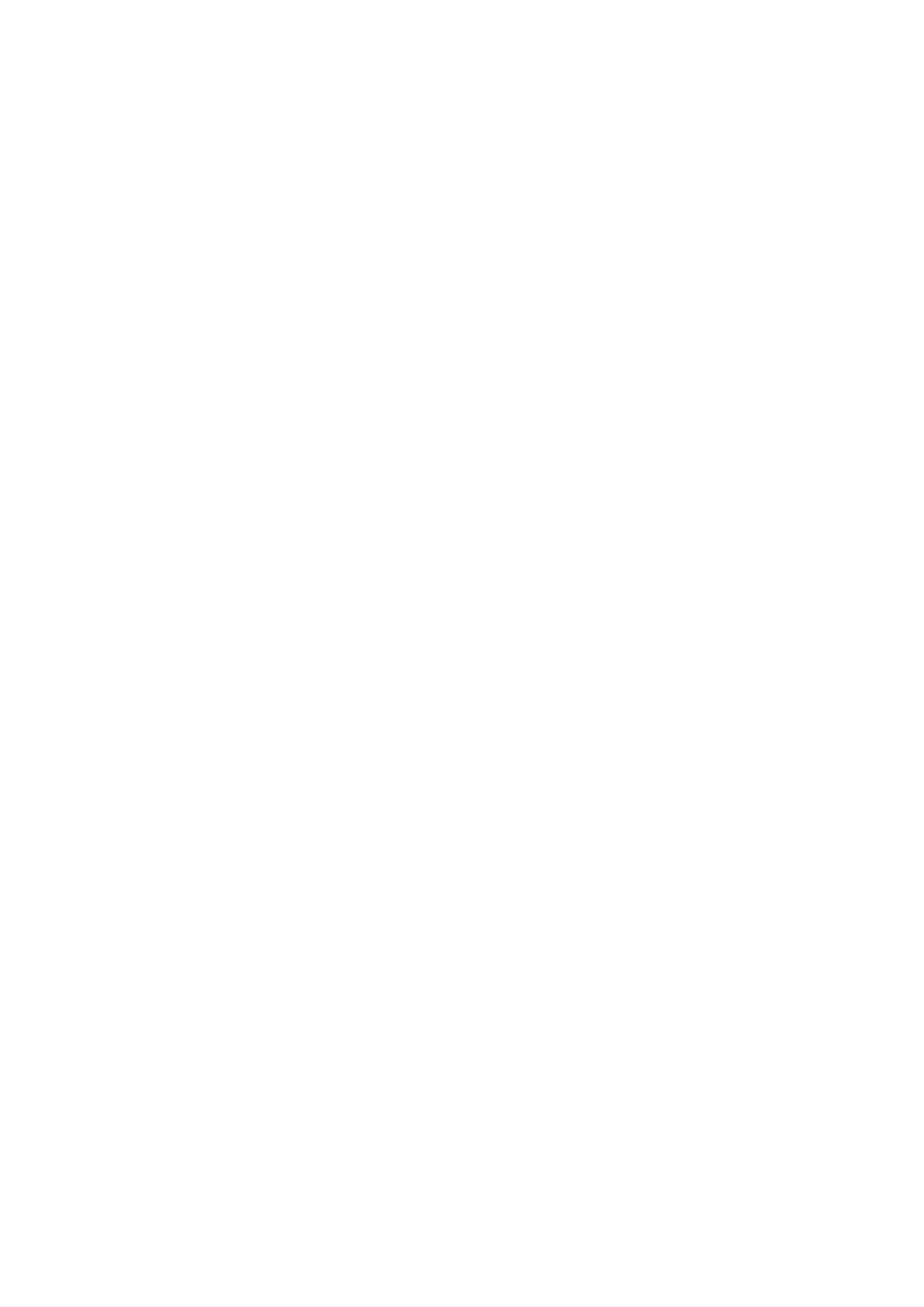
49
Document version: V1.0
7. Click Save.
---End
Your settings are saved.
If you are using a 5GHz Wi-Fi connection to your NOVA network, you are disconnected from the
network.
4.2.2 Via Tenda Wi-Fi App
To unify/separate the main Wi-Fi networks:
1. Run the Tenda WiFi App, then tap your router on Homepage.
2. Go to Wi-Fi Settings.
3. To unify the main Wi-Fi networks, turn on Unify 2.4 & 5 GHz.
Turn on Unify 2.4 & 5 GHz: the router's 2.4GHz and 5GHz Wi-Fi names and passwords are the
same.
4. To separate the main Wi-Fi networks, turn off Unify 2.4 & 5 GHz.
Turn off Unify 2.4 & 5 GHz: the router's 2.4GHz and 5GHz Wi-Fi passwords are the same, but
Wi-Fi names are different: the 5G Hz Wi-Fi name is 2.4GHz Wi-Fi name_5G.
5. Tap Save.
---End
Your settings are saved.
If you are using a 5GHz Wi-Fi connection to your NOVA network, you are disconnected from the
network.
4.3 Hide the main Wi-Fi network
The hidden Wi-Fi networks are invisible to Wi-Fi-enabled devices, thus improving the security of the
networks.
4.3.1 Via web browser
To hide the main Wi-Fi network:
1. Launch a web browser from a computer that is connected to your NOVA network.
2. Enter tendawifi.com.
A login window displays.
Bekijk gratis de handleiding van Tenda EE3 Pro, stel vragen en lees de antwoorden op veelvoorkomende problemen, of gebruik onze assistent om sneller informatie in de handleiding te vinden of uitleg te krijgen over specifieke functies.
Productinformatie
| Merk | Tenda |
| Model | EE3 Pro |
| Categorie | Niet gecategoriseerd |
| Taal | Nederlands |
| Grootte | 24960 MB |







