Tenda EE3 Pro handleiding
Handleiding
Je bekijkt pagina 46 van 159
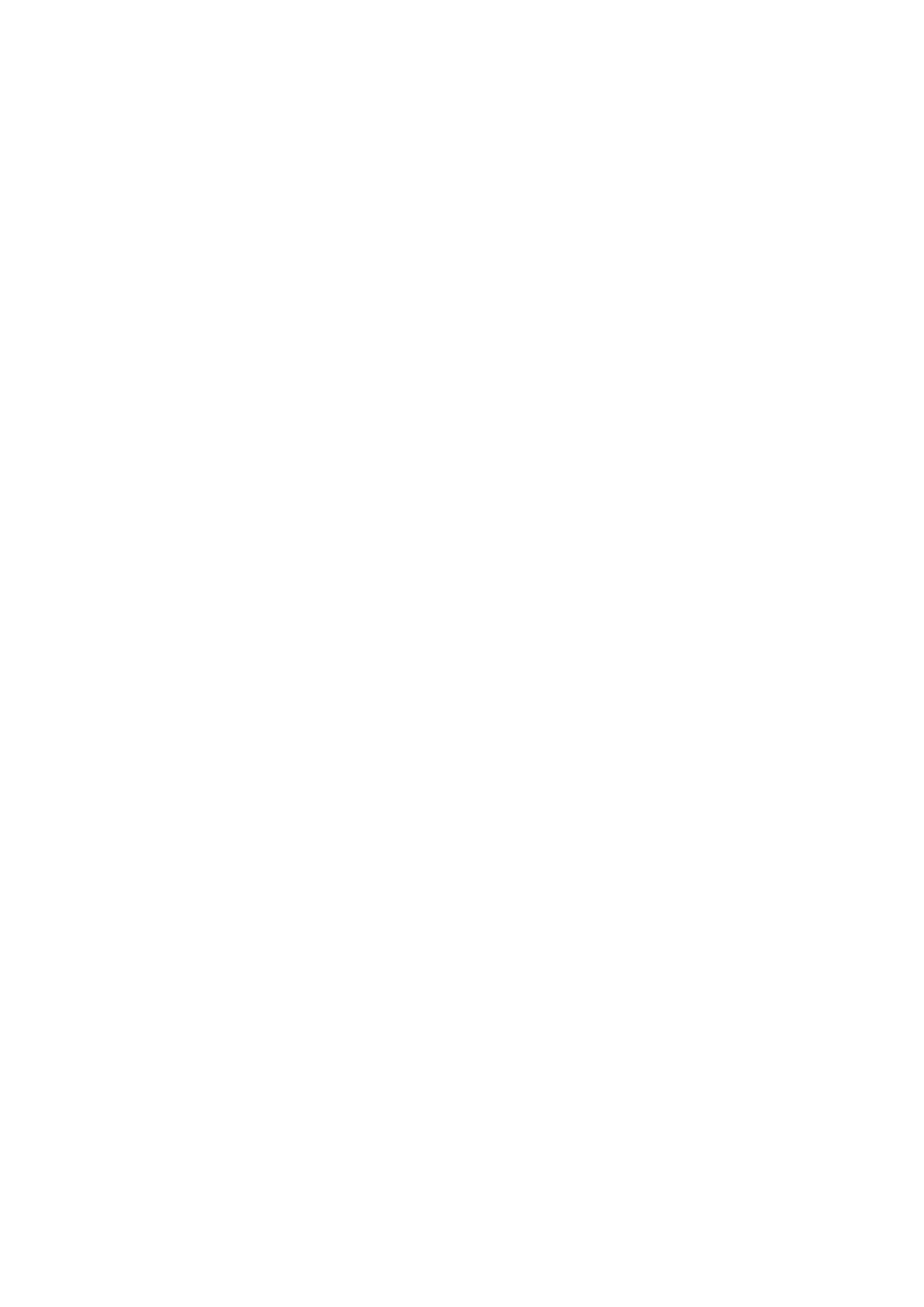
39
Document version: V1.0
3.4.3 Tips
When the mesh device works in WISP mode:
− Every Ethernet port can be used as a LAN port.
− The LAN IP address of the mesh device will be changed. To log in to the web UI of the mesh
device, enter tendawifi.com in browser address bar. If there is another network device
with a login domain name of tendawifi.com, log in to the upstream router and find the IP
address of the mesh device in the client list. Then you can log in to the web UI of the mesh
device by visiting the IP address.
− Functions, such as MESH (Nodes that are already networked are also disconnected) and
IPv6 are unavailable. Refer to the web UI for available functions.
If you cannot access the internet, try the following solutions:
− Ensure that your ISP hotspot is normal. You have completed all necessary configurations
required by your ISP.
− Ensure that your Wi-Fi-enabled devices are connected to the Wi-Fi network of the new
router.
− If the computer connected to the router for repeating cannot access the internet, ensure
that the computer is set to Obtain an IP address automatically and Obtain DNS server
address automatically.
3.5 Switch the working mode back to router mode
3.5.1 Via web browser
To switch the working mode back to router mode:
1. Launch a web browser from a computer or mobile device that is connected to your NOVA
network.
2. Enter tendawifi.com.
A login window displays.
3. Enter the login password.
The password is case-sensitive.
4. Go to More > Working Mode, click Switch Mode to the right of the Router Mode field, then
Click OK.
Wait until the devices are restarted.
Bekijk gratis de handleiding van Tenda EE3 Pro, stel vragen en lees de antwoorden op veelvoorkomende problemen, of gebruik onze assistent om sneller informatie in de handleiding te vinden of uitleg te krijgen over specifieke functies.
Productinformatie
| Merk | Tenda |
| Model | EE3 Pro |
| Categorie | Niet gecategoriseerd |
| Taal | Nederlands |
| Grootte | 24960 MB |







