Strong SRT 423 handleiding
Handleiding
Je bekijkt pagina 18 van 21
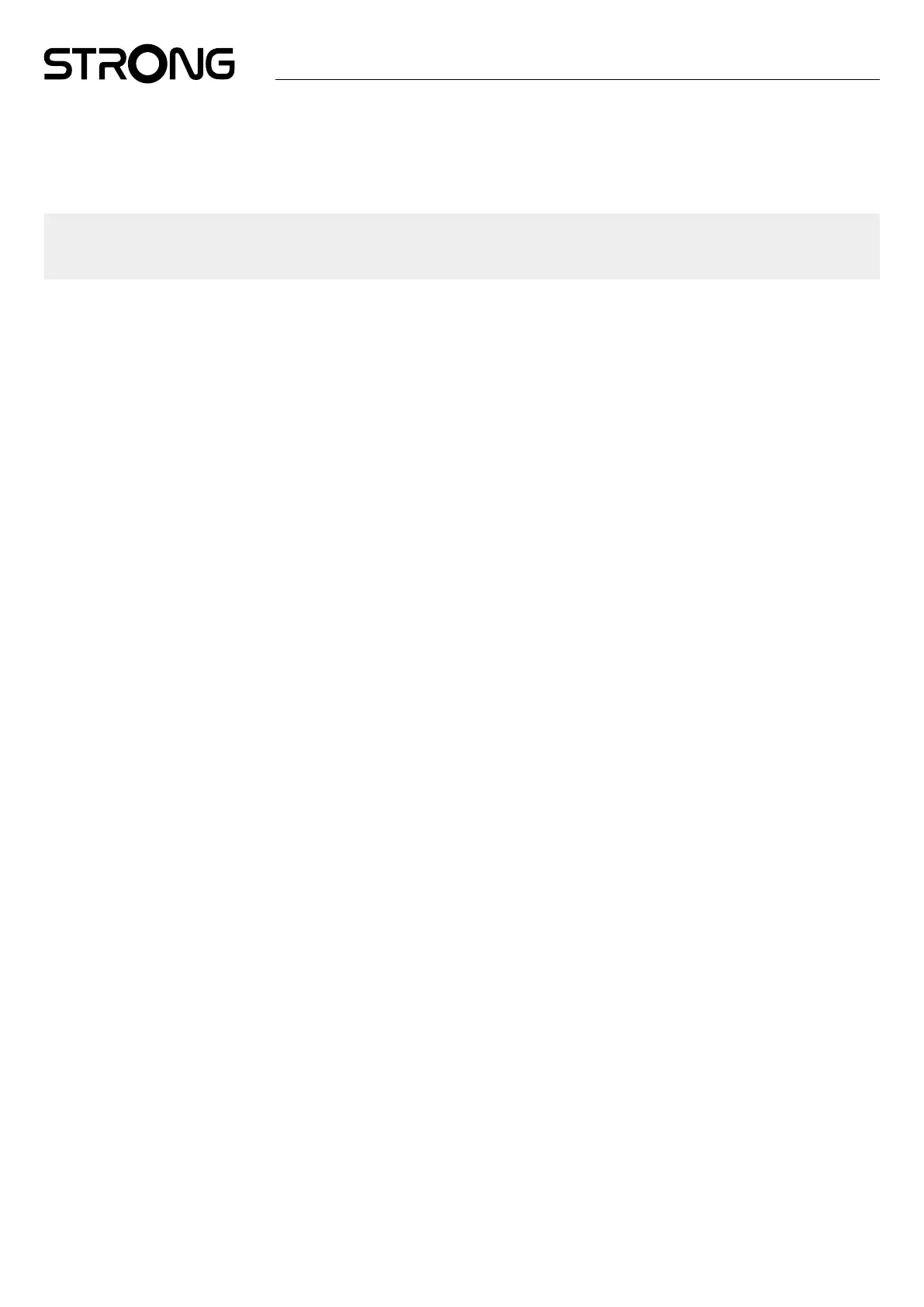
16
9.6.1 About Information
Under Settings > Device Preferences, select About to nd device name and software information.
Select System update to check if a new software is available.
Select Factory reset to reset or to erase everything. (See Chapter 11)
WARNING: After an update the receiver restarts automatically. During the upgrade process NEVER disconnect the
receiver from the mains or switch o the power! Doing so might damage your receiver and will void
warranty!
9.6.2 Date and Time
Select Date and Time to change manual the time zone and the display format (24/12hour).
9.6.3 Language Settings
Select Language to change the language previously set.
9.6.4 Display and sound
Select Display and sound to change the Screen resolution, Audio formats and set up HDMI CEC Control.
By default, the screen resolution is automatically set to the best and maximum resolution of the connected TV. If you wish, you
can switch to lower resolutions and switch o the HDR function. Select HDMI CEC to setup the control of the remote control from
the devices and connected Tv.
Select the Advanced and Sound settings to choose between stereo and Dolby audio and to activate the S/PDIF output.
Find under Display and sound > Advanced sound settings > Select formats > None to set only to Stereo audio. Select Automatic to
use all audio formats supported by this device including Dolby Digital.
9.7 Remote and accessories
Select the option Add accessory for Bluetooth pairing of a new remote or device.
To remove, rename, nd details of a Bluetooth device, choose this device which is shown
under Remote and accessories and press OK to access.
9.8 Set up remote buttons
Select option Add device for control with included Android remote another device as TV, Soundbar or AV receiver. These must be
connected by HDMI cable. Selections are Volume, Standby and Source input of TV screen. To setup these buttons need internet
connection be active as codes will be controlled from internet server.
Please, follow the instruction on menus.
10.0 GOOGLE ASSISTANT
Say it to Play it.
Ask it to play your favorite show, video, or music. Or nd the latest blockbuster to enjoy.
To get started, press the Google Assistant button on your remote
Speak into the microphone of your Voice Search remote.
Learn more about the Google Assistant on assistant.google.com or say “What can you do?”
Movies & TV shows:
Play Stranger Things on Netix. Video clips: Play cat videos. Apps: Open YouTube. Search: Search for sitcoms.
Info: Tell me about Game of Thrones.
Control
Playback: Pause. Stop. Resume Volume: Louder. Softer. Power: Turn o.
Play music, news, or podcasts
Bekijk gratis de handleiding van Strong SRT 423, stel vragen en lees de antwoorden op veelvoorkomende problemen, of gebruik onze assistent om sneller informatie in de handleiding te vinden of uitleg te krijgen over specifieke functies.
Productinformatie
| Merk | Strong |
| Model | SRT 423 |
| Categorie | Niet gecategoriseerd |
| Taal | Nederlands |
| Grootte | 2282 MB |




