Speco Technologies O6MDP4 handleiding
Handleiding
Je bekijkt pagina 32 van 54
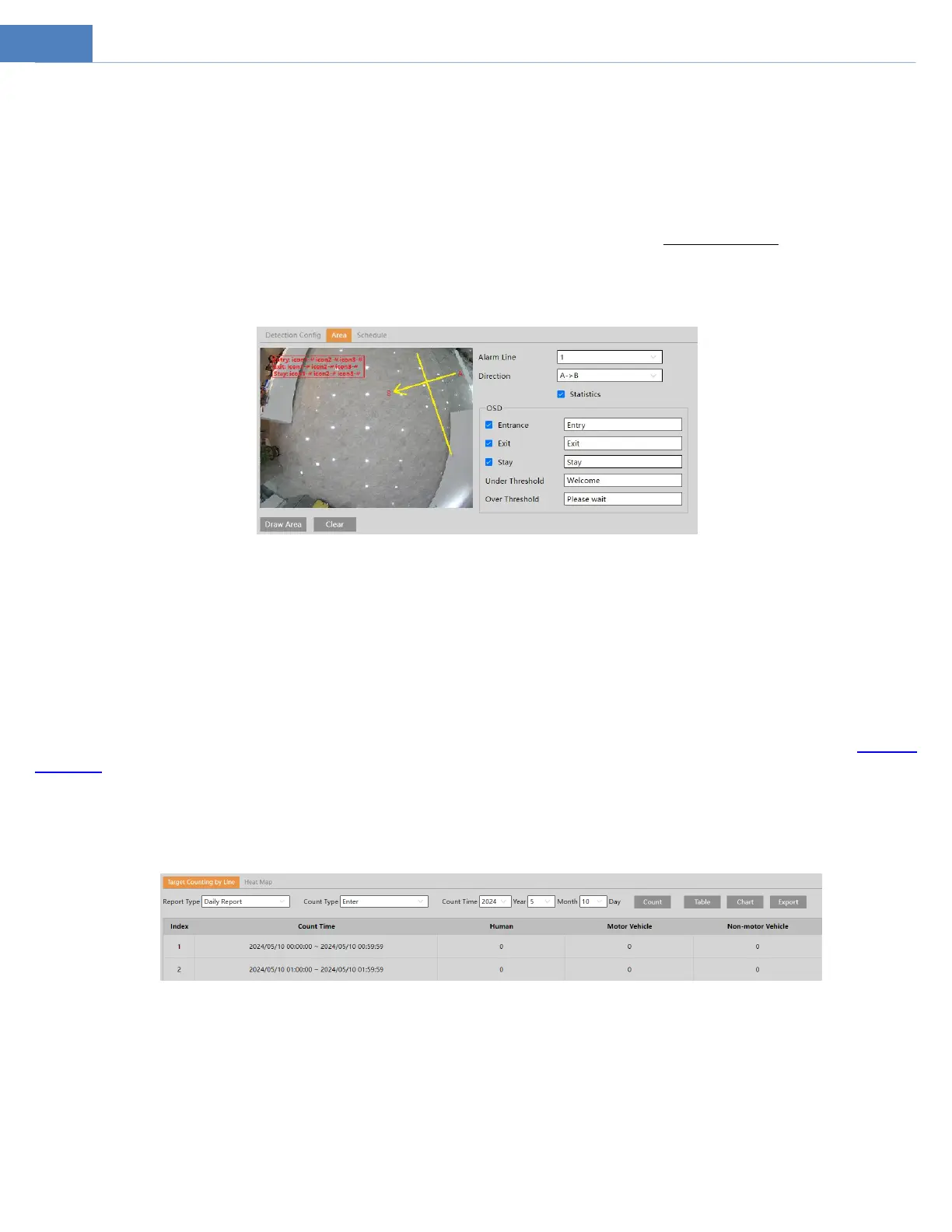
28
Push target trajectory with a persistent connection: Push target trajectory (moving coordinate) to API test tool with a persistent
connection. If enabled, the system will push the target trajectory upon detecting a target. If disabled, the system will push the target
trajectory only when triggering target counting by line.
Close Event Snapshot: if enabled, the pictures that are captured when counting targets will be neither saved to an SD card/local PC
nor pushed to the NVR/APP/VMS platform/….
Counting Reset: The current number of the target counting can be reset. You can choose to reset the counting daily, weekly or
monthly. Click “Reset” to manually reset the current number of crossing line people/motor vehicle/non-motor vehicle counting.
3. Set alarm trigger options. The setup steps are the same as motion detection. Please refer to motion detection section for details.
4. Set the area of the target counting. Click the “Area” tab to go to the interface as shown below.
Note: The image display may be different due to different installation modes. The following picture is for reference only.
Set the alarm line number and direction. Only one alarm line can be added.
Direction:A->B and A<-B can be optional. The direction of the arrow is entrance.
Statistics: If enabled, you can see the statistical information in the live view interface. If disabled, the statistical information will not
be displayed in the live view interface.
The statistical OSD information can be customized as needed.
Click the “Draw Area” button and then drag the mouse to draw a line in the image. Check “Statistics” and then move the red box to
change the position of the statistical information displayed on the screen. Click the “Stop Draw” button to stop drawing. Click the
“Clear” button to delete the lines.
Click the “Save” button to save the settings.
5. Set the schedule of the target counting. The setup steps of the schedule are the same as schedule recording setup (See Schedule
Recording).
6. View the statistical information in the live view interface by clicking “Panoramic view” (desktop or wall mounting mode) or
“Fisheye” (ceiling mounting mode) .
7. View the statistical information of target counting by line. Click StatisticsTarget Counting by Line to enter the following
interface.
Please select report type, count type and start time as needed. Then click “Count” to search the statistic result. Click “Chart” to view
the statistic result intuitively.
4.3.6 Crowd Density Detection
This function can detect the density of the people in a specified area (like square, supermarket). Go to ConfigEventCrowd
Density as shown below.
Bekijk gratis de handleiding van Speco Technologies O6MDP4, stel vragen en lees de antwoorden op veelvoorkomende problemen, of gebruik onze assistent om sneller informatie in de handleiding te vinden of uitleg te krijgen over specifieke functies.
Productinformatie
| Merk | Speco Technologies |
| Model | O6MDP4 |
| Categorie | Niet gecategoriseerd |
| Taal | Nederlands |
| Grootte | 13394 MB |

