Sony MSU-950 handleiding
Handleiding
Je bekijkt pagina 43 van 49
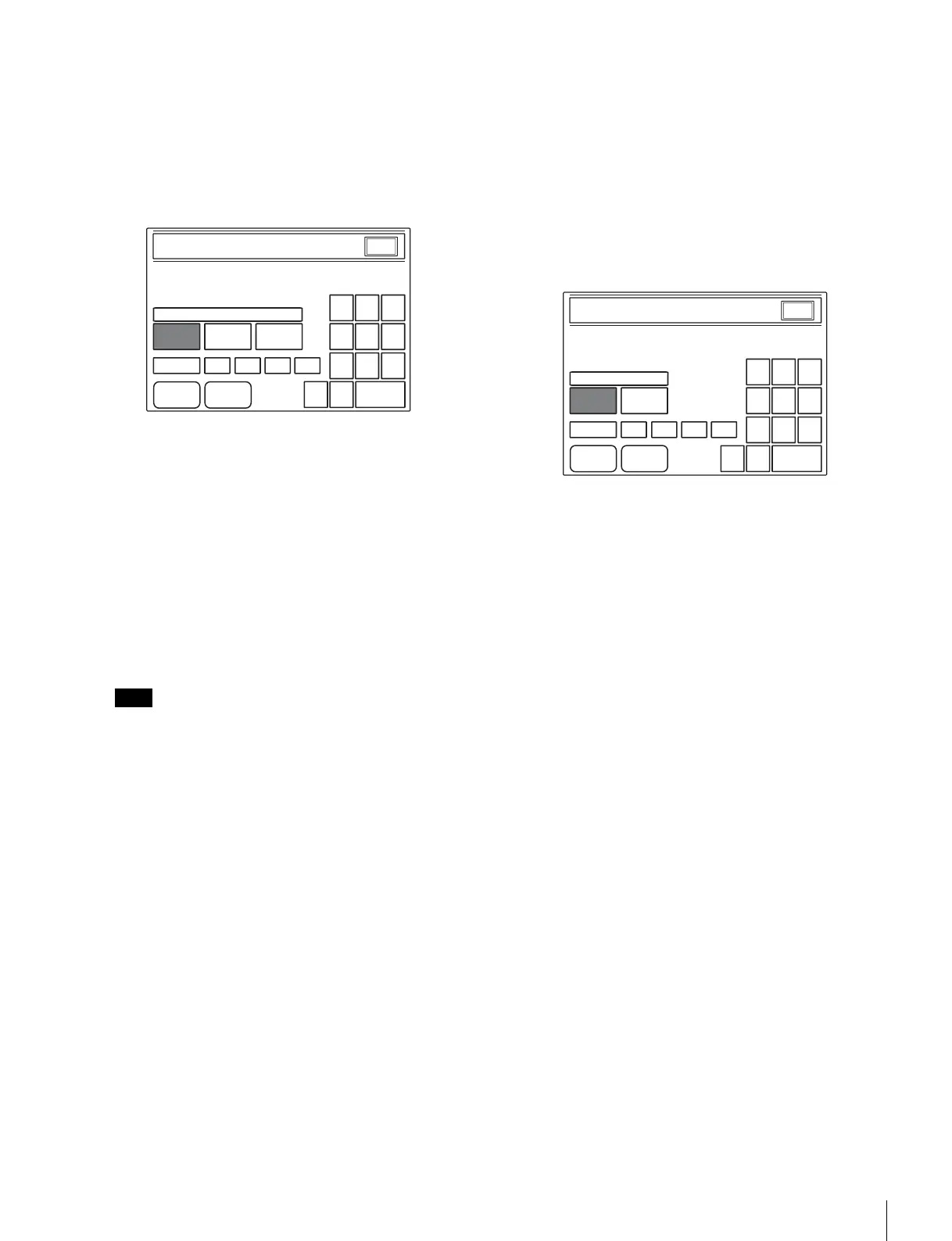
43
Initial Settings
Configure the submode as follows to determine
functioning. Under normal circumstances, set the MSU to
Active or Semi-Auto.
1
Press the [Mode Set] button for Bridge mode in the
Camera Network System (CNS) settings screen.
The Bridge Mode settings screen appears.
2
Select the submode (connection mode) for Bridge
mode.
Select one of the following based on the connection
status.
[Active]: Connects to the target automatically.
[Passive]: Awaits connection from the target.
[Semi-Auto]: Switches between Active and Passive
depending on the connection environment. Active
is enabled when the MSU stands alone, and Passive
is enabled when the MSU is connected to a CCU or
camera via CCA-5 cable.
(Factory setting: Semi-Auto)
If both devices in the connection are set to Active,
malfunctions may occur.
3
Set the IP address of the connected (target) device.
Configure the following item using the numeric, BS,
and Enter keys displayed on the screen.
[Target]: Enter the IP address of the target device for
connection when Active or Semi-Auto is selected.
This configuration is not necessary when Passive is
selected.
4
Press [Set].
To restore the previous setting, press
[Cancel] instead
of
[Set].
When the settings are completed
Press
[Exit] to exit this menu.
Configuring the Submode for MCS Mode
Use MCS (multi-camera system) mode for systems that
include multiple connected CCUs, cameras, and panels
such as MSU.
Configure the submode as follows to determine
functioning.
1
Press the [Mode Set] button for MCS mode in the
Camera Network System (CNS) settings screen.
The MCS Mode settings screen appears.
2
Select the submode (Master/Client) for MCS mode.
[Master]: Sets the MCU as the master within the
multi-camera system. Always set one device as the
master when creating a multi-camera system.
[Client]: Sets the MCU as a client within the multi-
camera system. If you select Client, be sure to set
the IP address of the master device in the system.
(Factory setting: Master)
3
Set the IP address of the master device.
Configure the following item using the numeric, BS,
and Enter keys displayed on the screen.
[Master]: If you set the MSU as a client device, enter
the IP address of the master device in the multi-
camera system. This configuration is not necessary
if you set the MCU as the master device.
4
Press [Set].
To restore the previous setting, press
[Cancel] instead
of
[Set].
When the settings are completed
Press
[Exit] to exit this menu.
Configuring Ethernet Connection Settings
The MSU-900/950 supports system connections to camera
network systems via the Ethernet connector. To configure
Ethernet connection settings, proceed as follows.
Note
EnterBS
7 8 9
456
1
0
2 3
Active Passive
Semi-Auto
Target 192
...
168 0 100
Set Cancel
Connection Mode
Bridge mode Set
Exit
Engineer Mode
EnterBS
7 8 9
456
1
0
2 3
Master Client
Master 192
...
168 0 101
Set Cancel
Master/Client
MCS mode Set
Exit
Engineer Mode
Bekijk gratis de handleiding van Sony MSU-950, stel vragen en lees de antwoorden op veelvoorkomende problemen, of gebruik onze assistent om sneller informatie in de handleiding te vinden of uitleg te krijgen over specifieke functies.
Productinformatie
| Merk | Sony |
| Model | MSU-950 |
| Categorie | Niet gecategoriseerd |
| Taal | Nederlands |
| Grootte | 6373 MB |







