SMART Technologies SMART Board MX286 handleiding
Handleiding
Je bekijkt pagina 26 van 53
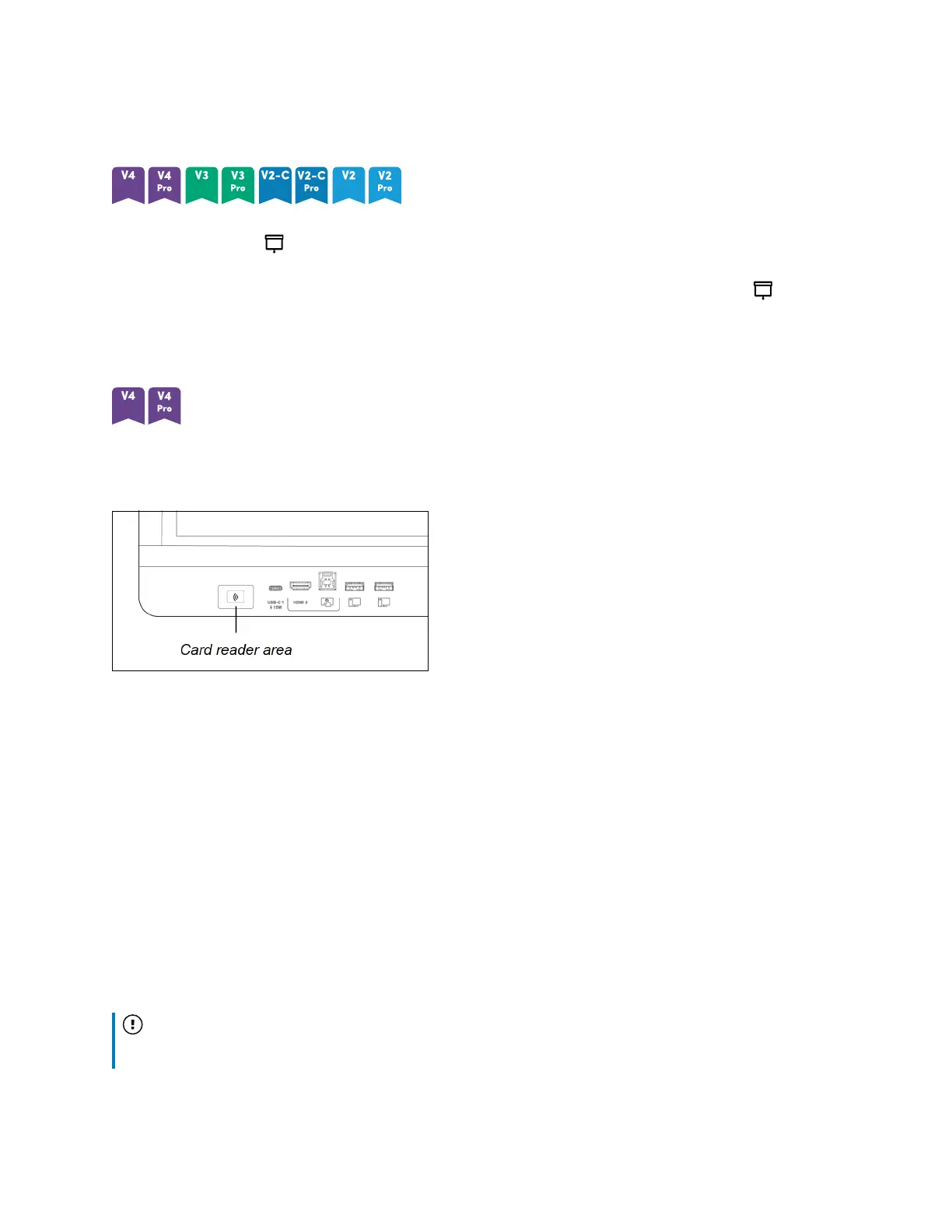
Chapter 2 Using basic features
docs.smarttech.com/kb/171554 26
Showing and hiding the screen shade
You can temporarily hide the contents of the screen behind a virtual screen shade by pressing the
Screen Shade button on the front control panel or remote control.
To remove the screen shade and reveal the screen contents, press the Screen Shade button again.
Using the SMART ID card with the display
The SMARTBoard MX (V4) and MX Pro (V4) series models’ integrated RFID NFC reader/writer
technology enables you to sign in to your SMART Account by holding a SMART ID card to the card
reader area on the display’s frame (pictured below) and then typing your PIN.
After you set up your SMART ID card, you can use it to sign in to any NFC-enabled SMARTBoard
interactive display with iQ.
Signing in with your SMART ID card gives you access to the usual features of your SMART Account. You
can personalize the display’s settings (such as the display’s wallpaper) and download files from Google
Drive
™
or OneDrive
™
. If your SMART Account is connected to an active SMART Learning Suite
subscription, you can also sync all your lesson files from SMART Notebook software and Lumio
™
by
SMART to the display.
NFC sign in requires:
l
iQ system version 3.12 SP2 or later.
l
the display to be connected to a network.
Important
Only SMART ID cards are supported.
Bekijk gratis de handleiding van SMART Technologies SMART Board MX286, stel vragen en lees de antwoorden op veelvoorkomende problemen, of gebruik onze assistent om sneller informatie in de handleiding te vinden of uitleg te krijgen over specifieke functies.
Productinformatie
| Merk | SMART Technologies |
| Model | SMART Board MX286 |
| Categorie | Monitor |
| Taal | Nederlands |
| Grootte | 5460 MB |