SMART Technologies SMART Board MX286 handleiding
Handleiding
Je bekijkt pagina 27 van 53
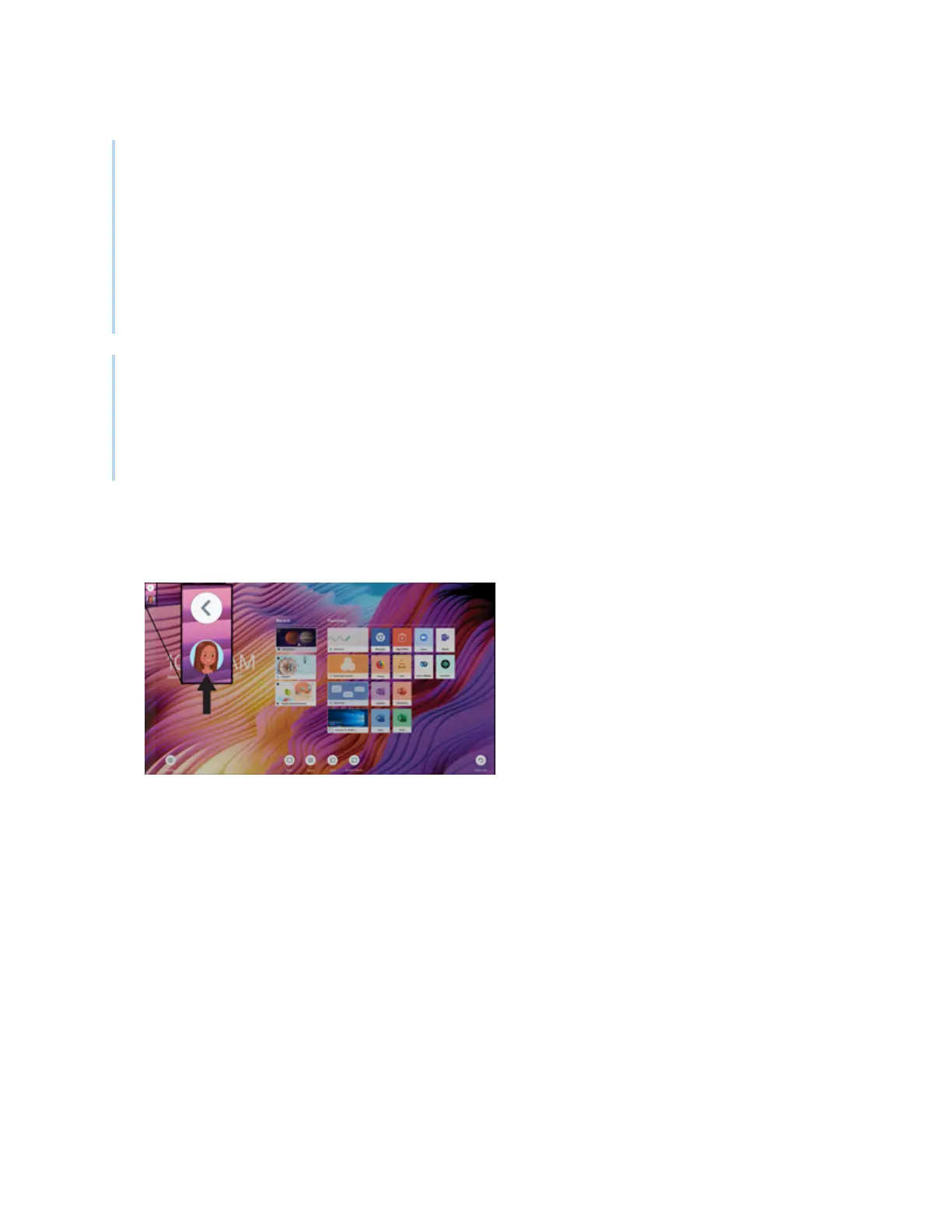
Chapter 2 Using basic features
docs.smarttech.com/kb/171554 27
Notes
l
When you hold your SMART ID card to the card reader area on the frame, keep the card as flat
as possible.
l
If you select a different service region, you’ll need to set up your SMART ID card again by
removing the card and setting it up again.
l
If you’re signed in to your SMART Account on one display but then sign in on a second display,
you’ll be signed into your SMART Account on both displays.
Tip
After signing into your SMART Account, be sure to sign out at the end of the session to keep your
account secure. For extra security, ITadministrators can enable the
Automatic inactivity log out
setting
within Settings > Security to make the display sign out of a user’s SMART Account automatically after
a period of inactivity.
Setting up a SMART ID card
1. Tap your profile avatar to open the
Notification Center
.
2.
At the bottom of the Notification Center, tap Sign In and choose an option for signing in to your
SMART Account. Enter your user name password when prompted.
3.
Open the Notification Center again and tap Edit account > Set up IDcard > Add ID card.
4.
Type a PIN (which can also include symbols for added security), and tap Next.
You use this PIN when you use your SMART ID card to sign in to your SMART Account. This is
designed to prevent your SMARTIDcard being used by an unauthorized user.
5.
Re-type the PIN and tap Next.
6. Hold your SMART ID card to the card reader area on the frame for 1 or 2 seconds.
Bekijk gratis de handleiding van SMART Technologies SMART Board MX286, stel vragen en lees de antwoorden op veelvoorkomende problemen, of gebruik onze assistent om sneller informatie in de handleiding te vinden of uitleg te krijgen over specifieke functies.
Productinformatie
| Merk | SMART Technologies |
| Model | SMART Board MX286 |
| Categorie | Monitor |
| Taal | Nederlands |
| Grootte | 5460 MB |