SMART Technologies SMART Board MX286 handleiding
Handleiding
Je bekijkt pagina 25 van 53
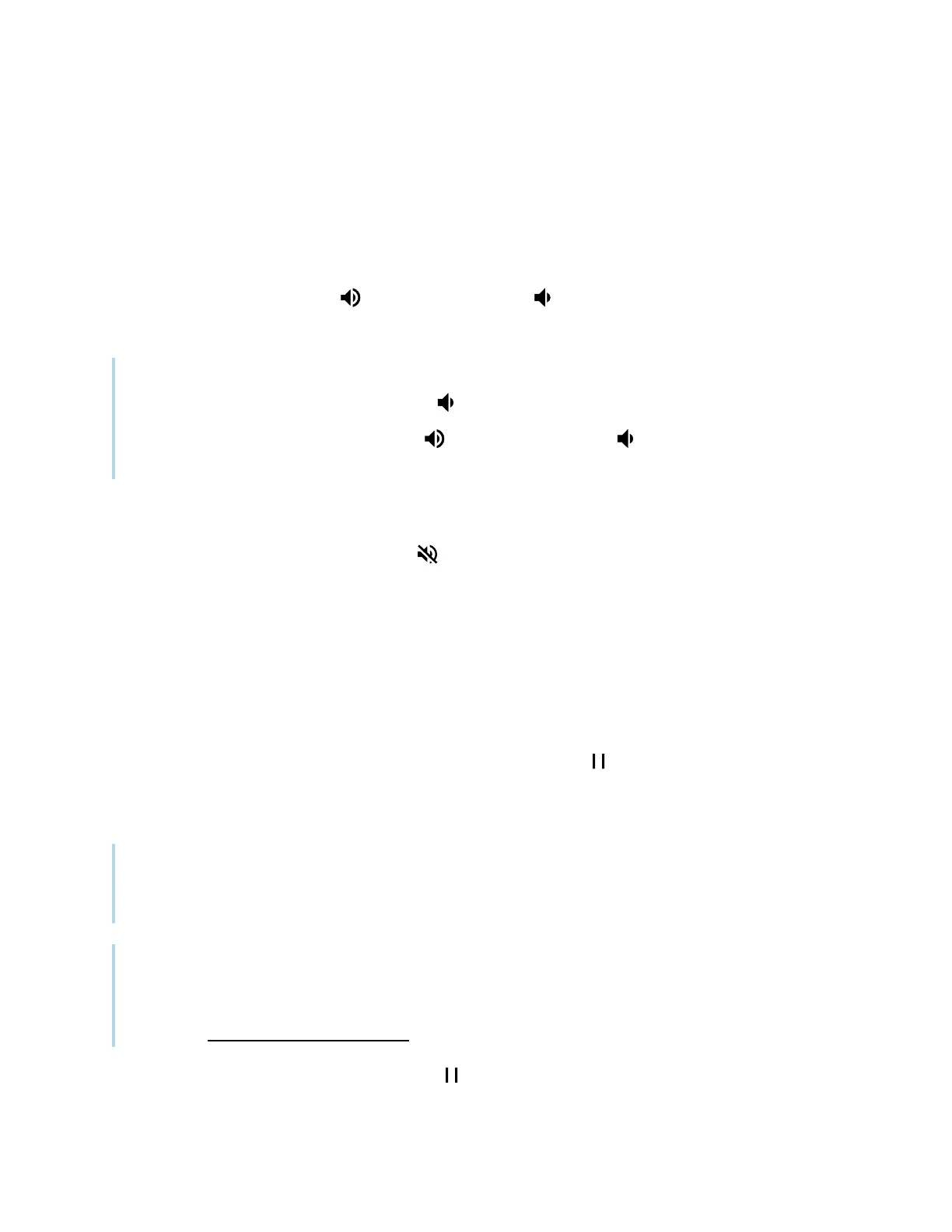
Chapter 2 Using basic features
docs.smarttech.com/kb/171554 25
Adjusting the volume
Use the buttons on the front control panel or the remote control to increase, decrease, or mute the
display’s volume.
To turn the volume up or down
Press the Volume Up button or Volume Down button on the front control panel or the remote
control.
Notes
l
Press and hold the Volume Down button to rapidly decrease the volume.
l
When you press the Volume Up button or Volume Down button on the front control panel or
the remote control, you can use the on-screen slider to adjust the volume.
To mute the volume
Press the remote control’s Mute button .
Freezing or hiding the screen
You can temporarily freeze or hide the screen contents using the display’s freeze and screen shade
features.
Freezing the screen
You can temporarily freeze the screen by pressing the Freeze button on the front control panel or
remote control. This is particularly useful when you want to pause a video, an animation, or other
moving images.
Note
Freezing the screen does not pause applications that are running on the connected computer. It
simply freezes the image and mutes audio coming through the display.
Tip
You can write or draw over the screen while it is frozen (see
Writing, drawing, and erasing
on
page23). If iQ is enabled, you can then save the screenshot of your writing or drawing to the Files
Library (see Opening and managing files).
To unfreeze the screen, press the Freeze button again.
Bekijk gratis de handleiding van SMART Technologies SMART Board MX286, stel vragen en lees de antwoorden op veelvoorkomende problemen, of gebruik onze assistent om sneller informatie in de handleiding te vinden of uitleg te krijgen over specifieke functies.
Productinformatie
| Merk | SMART Technologies |
| Model | SMART Board MX286 |
| Categorie | Monitor |
| Taal | Nederlands |
| Grootte | 5460 MB |