SMART Technologies SMART Board MX286 handleiding
Handleiding
Je bekijkt pagina 24 van 53
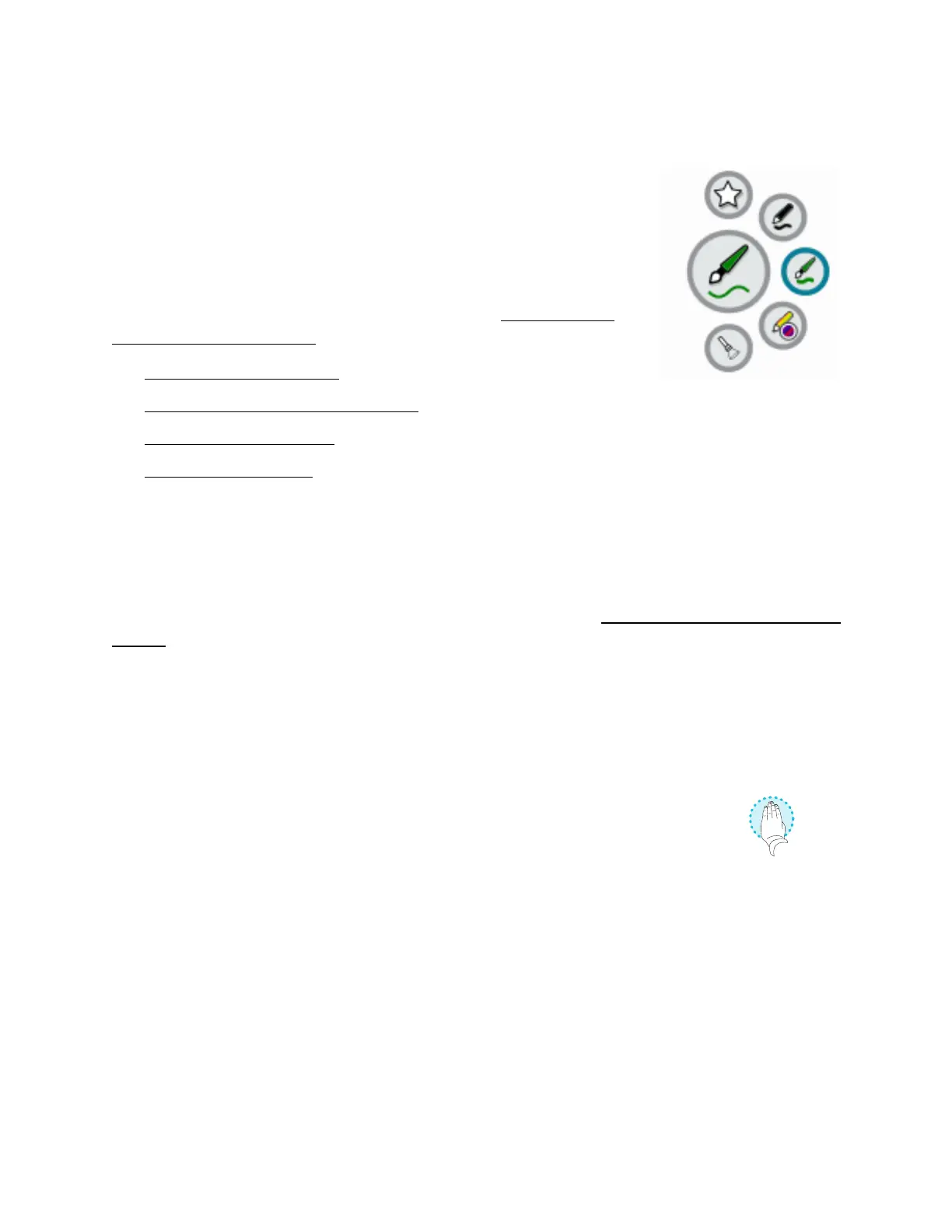
Chapter 2 Using basic features
docs.smarttech.com/kb/171554 24
Using the SMART Ink
®
dynamic (floating) toolbar
When you start drawing on the screen while viewing a connected computer’s
input, the SMART Ink dynamic (floating) toolbar for SMART Ink appears on
the screen. You can use this toolbar to temporarily change the pen’s color,
thickness, or other properties. You can also access SMART Ink’s other tools,
such as screen capture, spotlight, screen shade, and so on.
To learn more about SMART Ink and its toolbar, visit the SMART Product
Drivers and Ink support page. Here are a few quick links to get you started:
l
Turning SMART Ink on or off
l
Opening the dynamic (floating) toolbar
l
Closing (hiding) the toolbar
l
Using presentation tools
Changing a pen’s default color, thickness, and other properties
You can change a pen’s color, thickness, and other properties temporarily using the SMARTInk dynamic
(floating) toolbar when you’re viewing a connected computer’s input.
To change the pen’s default color, thickness, and other properties, see Changing pen, eraser, and button
settings.
Erasing digital ink
You can erase digital ink from the screen using your palm or fist.
To erase digital ink
Move your fist or palm over the digital ink you want to erase.
Bekijk gratis de handleiding van SMART Technologies SMART Board MX286, stel vragen en lees de antwoorden op veelvoorkomende problemen, of gebruik onze assistent om sneller informatie in de handleiding te vinden of uitleg te krijgen over specifieke functies.
Productinformatie
| Merk | SMART Technologies |
| Model | SMART Board MX286 |
| Categorie | Monitor |
| Taal | Nederlands |
| Grootte | 5460 MB |