SMART Technologies SBID-MX255-V2 handleiding
Handleiding
Je bekijkt pagina 42 van 45
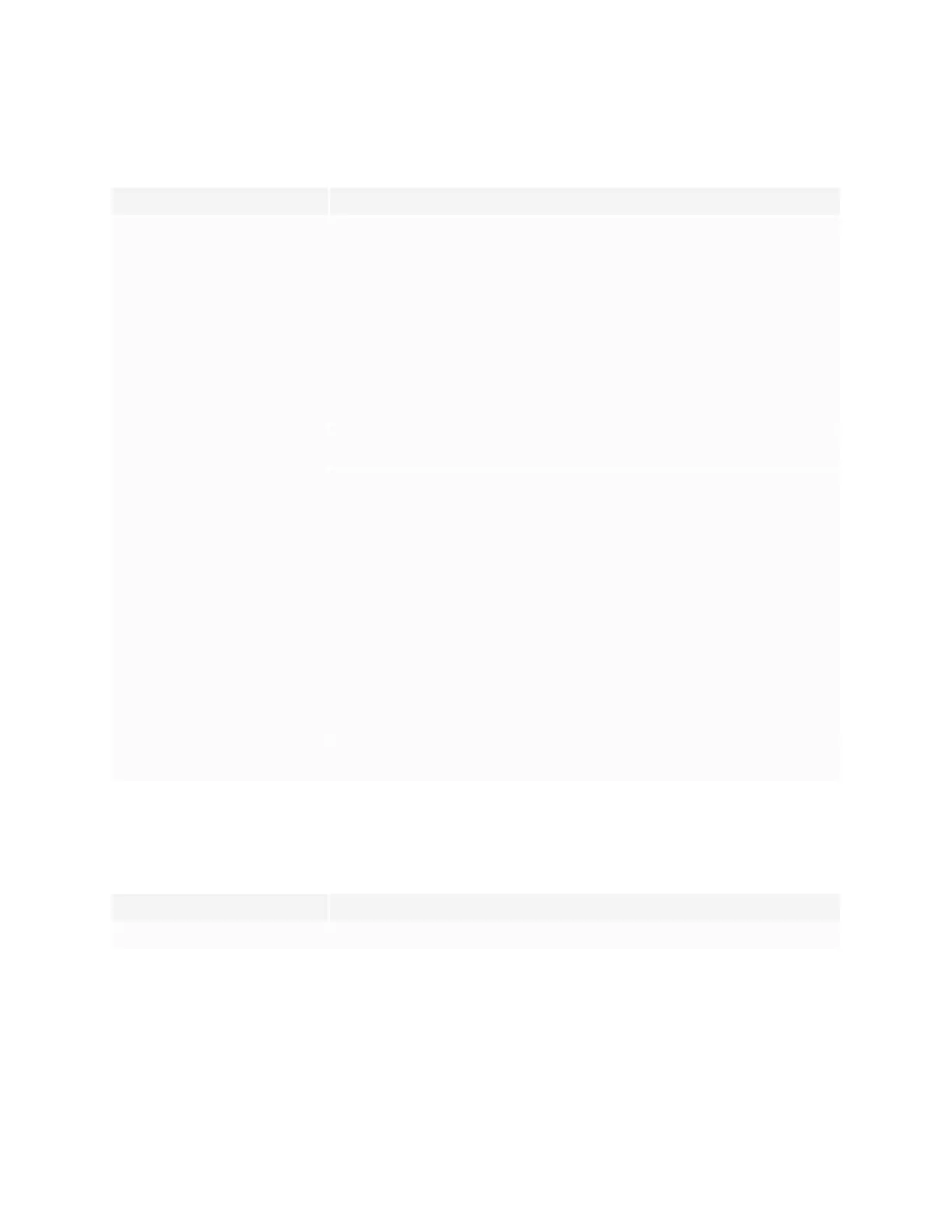
Chapter 5
Troubleshooting
smarttech.com/kb/171554 xlii
The pens and erasers aren’t working as expected
Symptom Troubleshooting steps
The display doesn’t respond to touch
or writing with a pen.
l Touch is not available right after waking up the display or turning it on. Wait a few
seconds and then the display will respond to touch.
l Make sure any connected computers have detected the display’s USB connection and
SMARTProduct Drivers 12.14 or later is installed.
l On Windows computers, open Device Manager and make sure there is no red X or
yellow explanation mark (!) over the display’s icon.
l On Mac computers, open System Information and make sure there are no error
messages in the display’s row.
l Reinstall or update SMART Product Drivers and SMARTInk on any connected
computers.
l Make sure SMARTProduct Drivers is version 12.14 or later.
The display responds to touch but not
to writing with a pen.
l Reinstall or update SMART Product Drivers and SMARTInk on any connected
computers.
When you write on the screen, the ink
appears in the wrong place.
OR
Writing is intermittent.
OR
Ink disappears as you write.
l Make sure you are using a SMART Board MX (V2) interactive display pen.
l Restart the display.
l Confirm with the installers that the computer is connected to the display with only a
single cable.
l Make sure SMART Product Drivers and SMARTInk are installed and running on any
connected computers.
l Make sure the pen nib is not worn. Replacement pens are available from the Store for
SMART Parts (see smarttech.com/Support/PartsStore).
l Make sure SMART Product Drivers and SMARTInk are installed and running on any
connected computers. Orient the display. See Orienting your SMART interactive product
using SMART Product Drivers 12.
l Remove infrared sources, such as incandescent or arc lights, desk lamps, and infrared
audio devices, or move the display to another location in the room.
l Update the firmware.
You can’t write or draw in Microsoft
Office.
l Make sure Microsoft Office 2013 or later is installed.
l Reinstall or update SMART Product Drivers and SMARTInk.
iQ apps aren’t working as expected
Symptom Troubleshooting steps
iQ apps aren’t working as expected. See Troubleshooting the iQ experience.
Bekijk gratis de handleiding van SMART Technologies SBID-MX255-V2, stel vragen en lees de antwoorden op veelvoorkomende problemen, of gebruik onze assistent om sneller informatie in de handleiding te vinden of uitleg te krijgen over specifieke functies.
Productinformatie
| Merk | SMART Technologies |
| Model | SBID-MX255-V2 |
| Categorie | Niet gecategoriseerd |
| Taal | Nederlands |
| Grootte | 4093 MB |
Caratteristiche Prodotto
| Kleur van het product | Black, White |
| Gewicht | 34400 g |
| Breedte | 1308 mm |
| Diepte | 98 mm |
| Hoogte | 820 mm |
