SMART Technologies SBID-7275R handleiding
Handleiding
Je bekijkt pagina 48 van 52
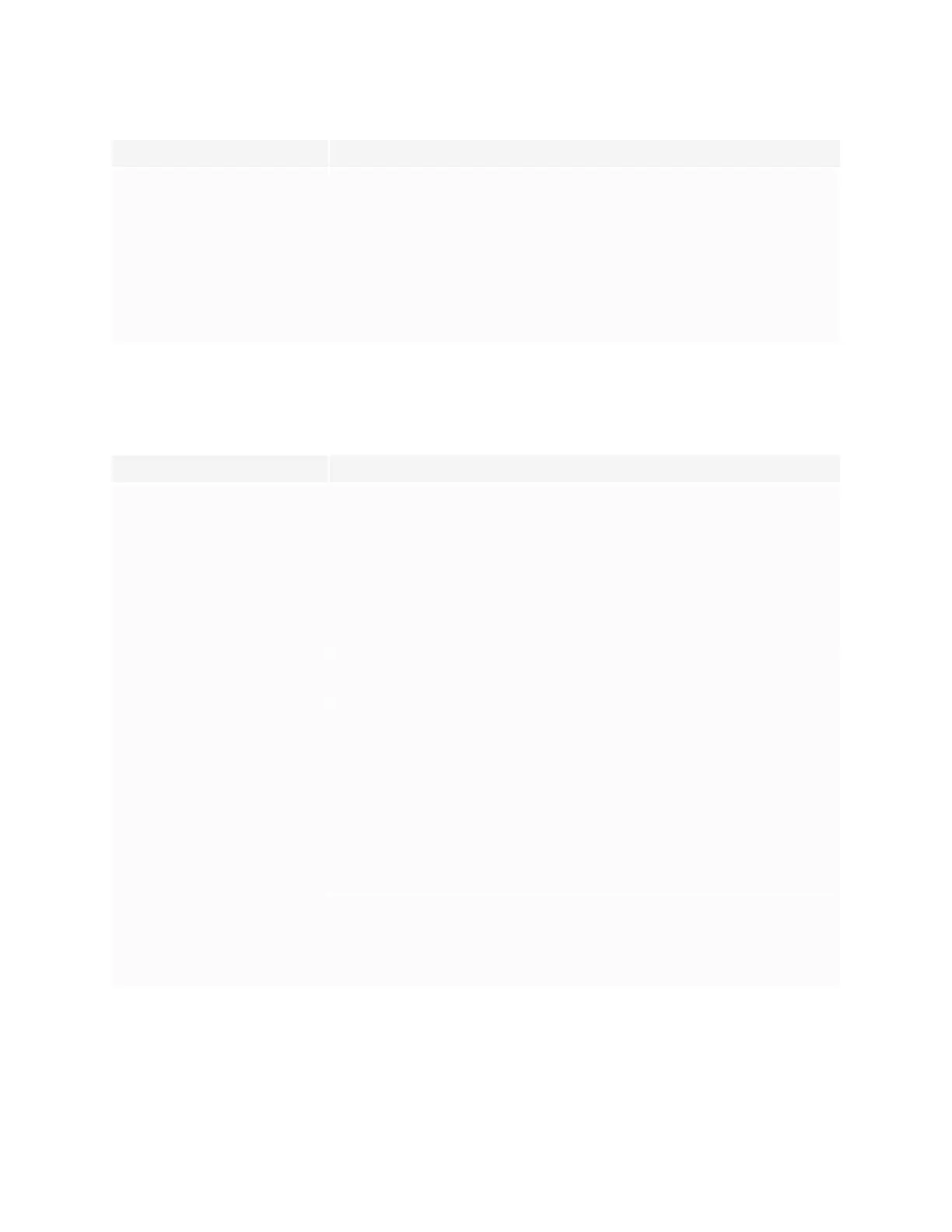
Chapter 5
Troubleshooting
smarttech.com/kb/171539 48
Symptom Troubleshooting steps
The display responds to touch
intermittently.
OR
When you touch the screen, the
pointer doesn’t appear in the correct
place.
l Restart the display.
l Make sure SMART Product Drivers and SMARTInk are installed and running on any
connected computers.
l Confirm with the installers that the computer is connected to the display with only a
single cable.
l Remove infrared sources, such as incandescent or arc lights, desk lamps, and infrared
audio devices, or move the display to another location in the room.
l Remove any USB extenders to help isolate the USB cable.
l Update the firmware.
The pens and erasers aren’t working as expected
Symptom Troubleshooting steps
The display doesn’t respond to touch
or writing with a pen.
l Make sure any connected computers have detected the display’s USB connection and
SMARTProduct Drivers 12.14 or later is installed.
l On Windows computers, open Device Manager and make sure there is no red X or
yellow explanation mark (!) over the display’s icon.
l On Mac computers, open System Information and make sure there are no error
messages in the display’s row.
l Reinstall or update SMART Product Drivers and SMARTInk on any connected
computers.
l Make sure SMARTProduct Drivers is version 12.14 or later.
The display responds to touch but not
to writing with a pen.
l Reinstall or update SMART Product Drivers and SMARTInk on any connected
computers.
When you write on the screen, the ink
appears in the wrong place.
OR
Writing is intermittent.
OR
Ink disappears as you write.
OR
Ink colors change unexpectedly.
l Restart the display.
l Confirm with the installers that the computer is connected to the display with only a
single cable.
l Make sure SMART Product Drivers and SMARTInk are installed and running on any
connected computers.
l Use a known working pen from another display to checkif the issue is being caused by
the pen.
l Remove infrared sources, such as incandescent or arc lights, desk lamps, and infrared
audio devices, or move the display to another location in the room.
l Update the firmware.
You change the width or color of a
pen’s digital ink, but the width and
color revert to the pen’s defaults when
you next pick up the pen from its
holder on the display.
l Be aware that a pen’s color and thickness revert to the pen’s default values when you
place the pen back in its holder.
l You can change the pen’s default color and thickness through SMART Product Drivers
(see Changing pen, eraser, and button settings).
Bekijk gratis de handleiding van SMART Technologies SBID-7275R, stel vragen en lees de antwoorden op veelvoorkomende problemen, of gebruik onze assistent om sneller informatie in de handleiding te vinden of uitleg te krijgen over specifieke functies.
Productinformatie
| Merk | SMART Technologies |
| Model | SBID-7275R |
| Categorie | Niet gecategoriseerd |
| Taal | Nederlands |
| Grootte | 4927 MB |
Caratteristiche Prodotto
| Kleur van het product | Wit |
| Gewicht | 58000 g |
| Breedte | 1753 mm |
| Diepte | 108 mm |
| Hoogte | 1075 mm |
