SMART Technologies SBID-7275R handleiding
Handleiding
Je bekijkt pagina 47 van 52
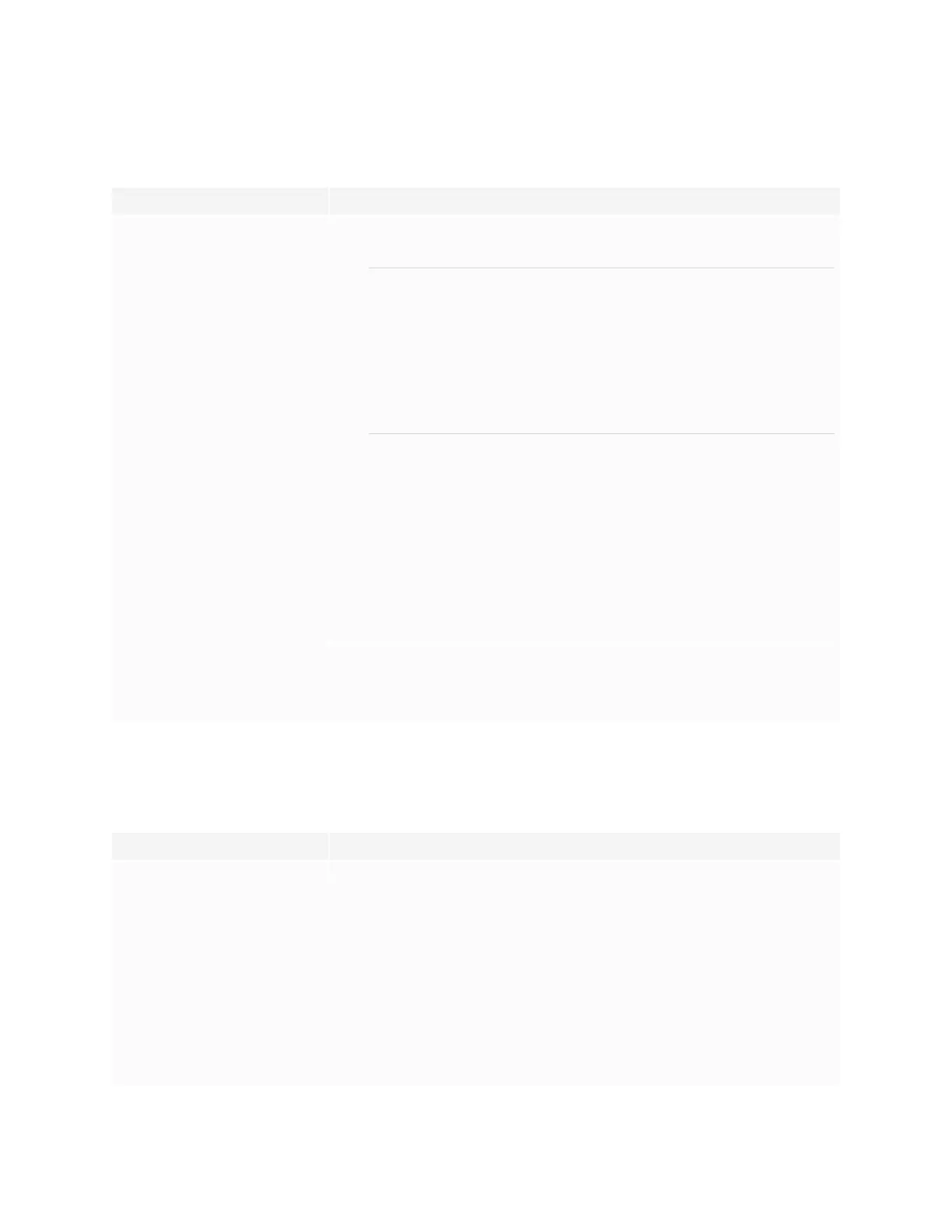
Chapter 5
Troubleshooting
smarttech.com/kb/171539 47
There’s no sound or there’s a problem with the sound
Symptom Troubleshooting steps
There’s no sound.
OR
There is sound, but the volume is low.
OR
The sound is distorted or muffled.
l If you’re using an external audio system, make sure it is turned on.
l Make sure the cables connecting the display to the computer are securely fastened.
NOTES
o
The display’s stereo 3.5 mm in connector works with the VGA input only.
o
Connecting an audio cable to the display’s stereo 3.5 mm out connector
disables the internal speakers.
o
If you’re using the display’s S/PDIF out connector to connect a sound bar or
receiver for external speakers, see the SMARTBoard 7000R or 7000R Pro
series interactive displays installation and maintenance guide
(smarttech.com/kb/171538).
l If you’re using the display’s stereo 3.5 mm out connector, adjust the volume on the
display and the connected computer and make sure neither are muted.
l If you’re using the display’s S/PDIF out connector, adjust the volume on the external
audio system and make sure the audio system isn’t muted.
l Adjust the display’s audio settings.
l If you’re using the integrated speakers, set the volume for the computer and any
running applications to 80%, and then adjust the display’s volume.
OR
If you’re using an external audio system, set the volume for the computer, any running
applications and the display to 80%, and then adjust the external audio system’s
volume.
There is a whine or buzzing sound
coming from the back of the display.
l Be aware that these sounds are normal. All displays emit some electrical noise. Such
sounds may be more noticeable with some displays than with others. However, if you
hear noise from the front of the display, further investigation is required.
l Connect all devices to the same power outlet or power bar.
Touch isn’t working as expected
Symptom Troubleshooting steps
The display doesn’t respond to touch. l Make sure SMART Product Drivers 12.14 or later are installed and running on any
connected computers.
l Make sure the USB cable between the display and the computer doesn’t exceed the
supported maximum cable length. See Using recommended cables on page39.
ll Make sure any connected computers have detected the display’s USB connection and
SMARTProduct Drivers 12.14 or later is installed.
l On Windows computers, open Device Manager and make sure there is no red X or
yellow explanation mark (!) over the display’s icon.
l On Mac computers, open System Information and make sure there are no error
messages in the display’s row.
l For Mac computers with macOS Mojave, see How to resolve issues with installing and
using SMARTLearning Suite software on macOS Mojave.
Bekijk gratis de handleiding van SMART Technologies SBID-7275R, stel vragen en lees de antwoorden op veelvoorkomende problemen, of gebruik onze assistent om sneller informatie in de handleiding te vinden of uitleg te krijgen over specifieke functies.
Productinformatie
| Merk | SMART Technologies |
| Model | SBID-7275R |
| Categorie | Niet gecategoriseerd |
| Taal | Nederlands |
| Grootte | 4927 MB |
Caratteristiche Prodotto
| Kleur van het product | Wit |
| Gewicht | 58000 g |
| Breedte | 1753 mm |
| Diepte | 108 mm |
| Hoogte | 1075 mm |
