SMART Technologies SBID-7275R handleiding
Handleiding
Je bekijkt pagina 30 van 52
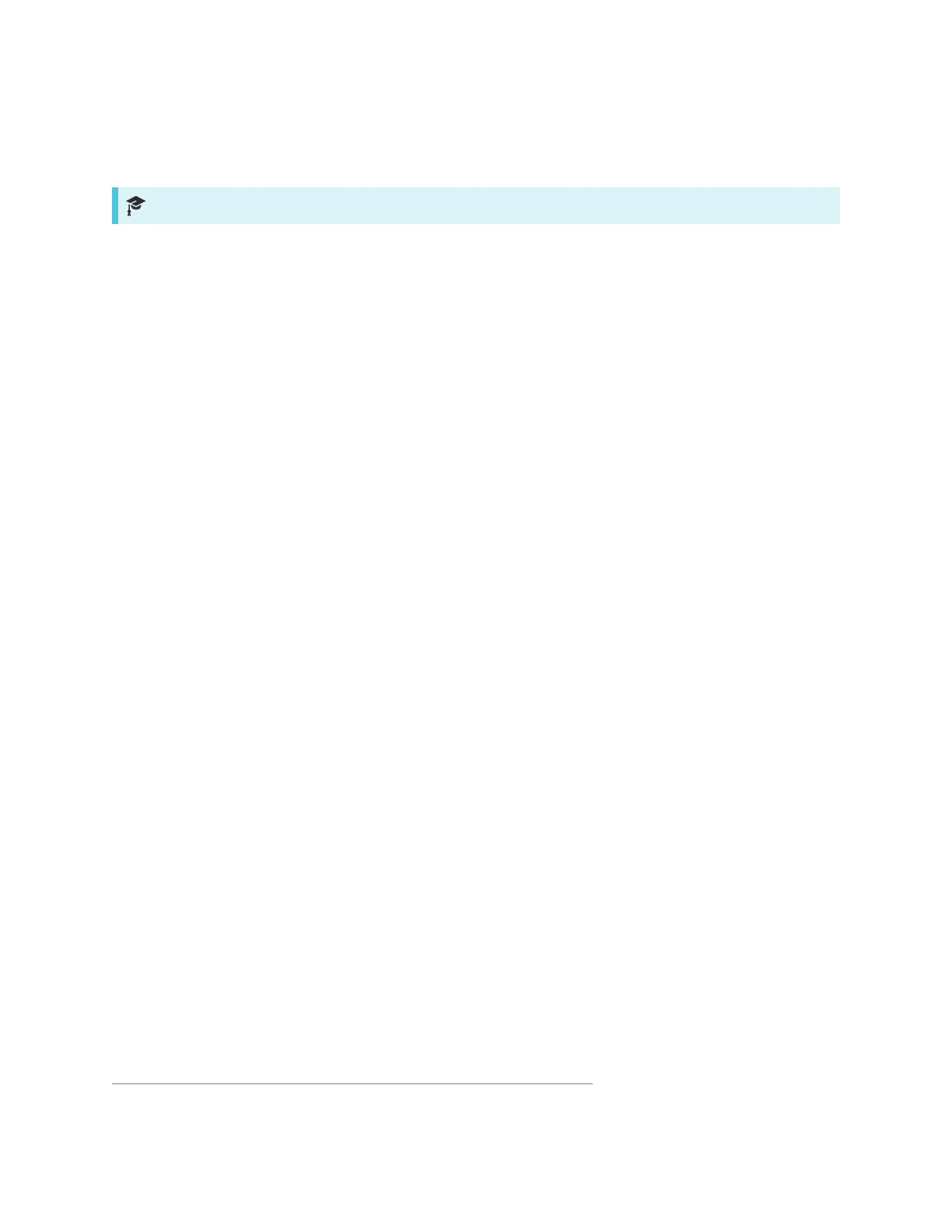
Chapter 3
Using the iQ apps
smarttech.com/kb/171539 30
Using SMARTNotebook Player
For education models only
Use SMARTNotebook Player to open, view, and interact with SMARTNotebook software files. Notebook
Player makes it easy to present SMARTNotebook files and play SMART lab™ activities on the display.
SMARTNotebook Player is also the default whiteboard for education models.
You can install the Notebook Player app on your iOS and Android devices to view and control SMART
Notebook files from the device.
To learn more about SMARTNotebook Player, see Working with SMART Notebook files and whiteboards
on your display.
Using Browser
You can use Browser to view web sites on the display.
To learn more about Browser, see Browsing the internet on your display.
Using Screen Share
You can share the screens from computers and mobile devices on the display wirelessly using Screen
Share.
Screen Share supports:
l Chromebook™ laptops, using the Chrome™browser
l Windows computers, using Miracast
1
, Chromebrowser, or AirParrot
l Mac computers and iOS devices, using AirPlay
l Android™ devices, using Cast Screen
You can also download the SMART Screen Share app for Chromebooks, Windows computers, Mac
computers, iOS devices, and Android devices.
To learn how to use the other features of Screen Share, see Sharing your device’s screen to the display.
1
Windows 10 operating system only
Bekijk gratis de handleiding van SMART Technologies SBID-7275R, stel vragen en lees de antwoorden op veelvoorkomende problemen, of gebruik onze assistent om sneller informatie in de handleiding te vinden of uitleg te krijgen over specifieke functies.
Productinformatie
| Merk | SMART Technologies |
| Model | SBID-7275R |
| Categorie | Niet gecategoriseerd |
| Taal | Nederlands |
| Grootte | 4927 MB |
Caratteristiche Prodotto
| Kleur van het product | Wit |
| Gewicht | 58000 g |
| Breedte | 1753 mm |
| Diepte | 108 mm |
| Hoogte | 1075 mm |
