SMART Technologies SBID-7275R handleiding
Handleiding
Je bekijkt pagina 29 van 52
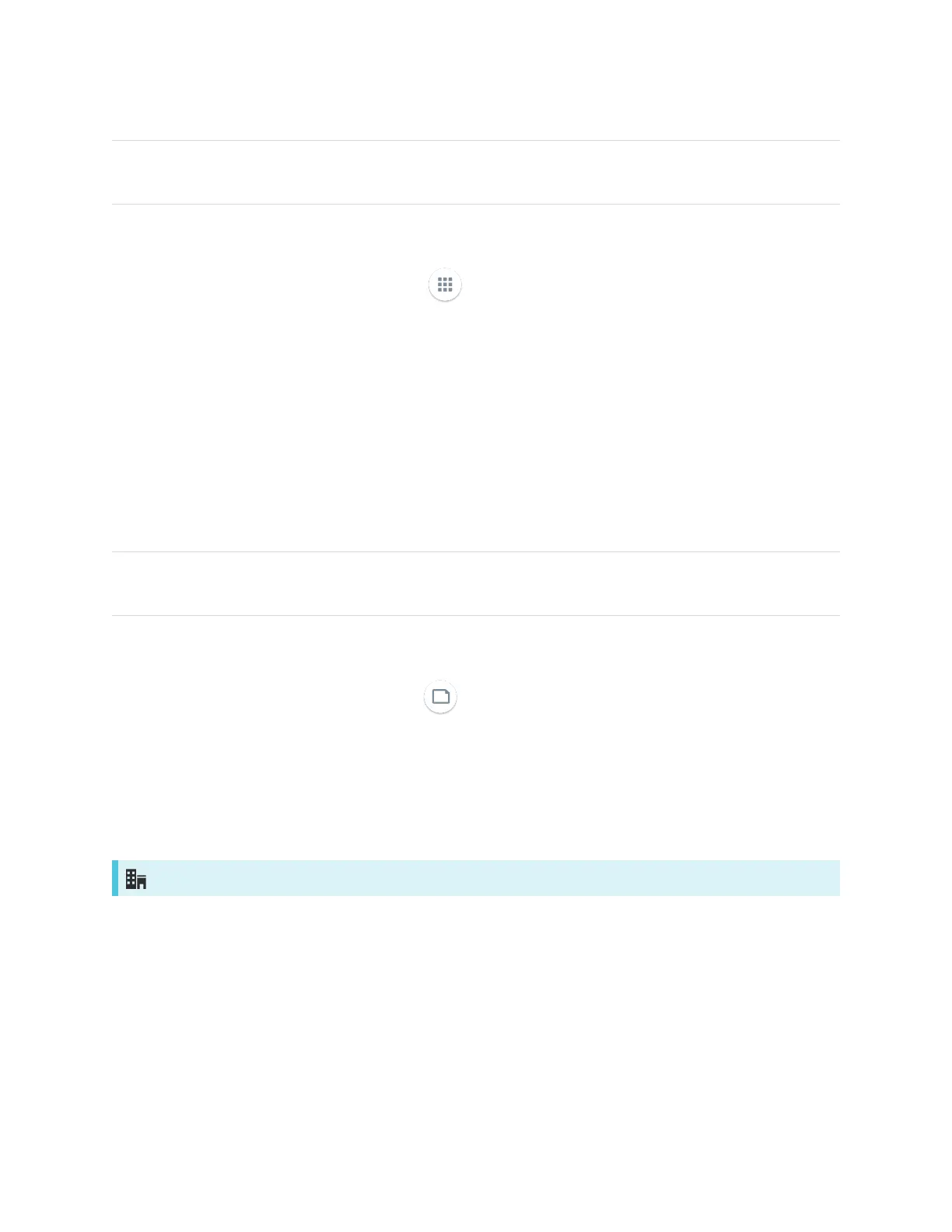
Chapter 3
Using the iQ apps
smarttech.com/kb/171539 29
NOTE
SMARTNotebook Player is available on education models only.
To open the Apps Library
From the Home screen, tap Apps Library .
To learn how to use the other features of Apps Library, see Understanding the Apps Library.
Using the Files Library
The Files Library contains kapp Whiteboard sessions, whiteboards, SMART Notebook files that have been
shared with the display, PDFs, and screenshots. If a USB drive is connected to the display, the files on the
USB drive are also available in the Files Library. Although these files can be viewed on the display, they are
not saved on the display.
NOTE
SMARTNotebook Player is available on education models only.
To open Files Library
From the Home screen, tap Files Library .
To learn how to use the other features of Files Library, see Understanding the Files Library.
Using kapp Whiteboard
For Pro models only
Use the kapp Whiteboard to write and erase notes on the display just as you do on a traditional dry erase
board. You can also save your notes for later and share them using the SMARTkapp® app. The kapp
Whiteboard app is the default whiteboard for enterprise models.
To learn how to use the display’s pens and eraser to write, draw, and erase in kapp Whiteboard, see Using
the pens and erasers on page23.
To learn how to use the other features of kapp Whiteboard, see Using the kapp Whiteboard.
Bekijk gratis de handleiding van SMART Technologies SBID-7275R, stel vragen en lees de antwoorden op veelvoorkomende problemen, of gebruik onze assistent om sneller informatie in de handleiding te vinden of uitleg te krijgen over specifieke functies.
Productinformatie
| Merk | SMART Technologies |
| Model | SBID-7275R |
| Categorie | Niet gecategoriseerd |
| Taal | Nederlands |
| Grootte | 4927 MB |
Caratteristiche Prodotto
| Kleur van het product | Wit |
| Gewicht | 58000 g |
| Breedte | 1753 mm |
| Diepte | 108 mm |
| Hoogte | 1075 mm |
