Singer Ditto handleiding
Handleiding
Je bekijkt pagina 13 van 26
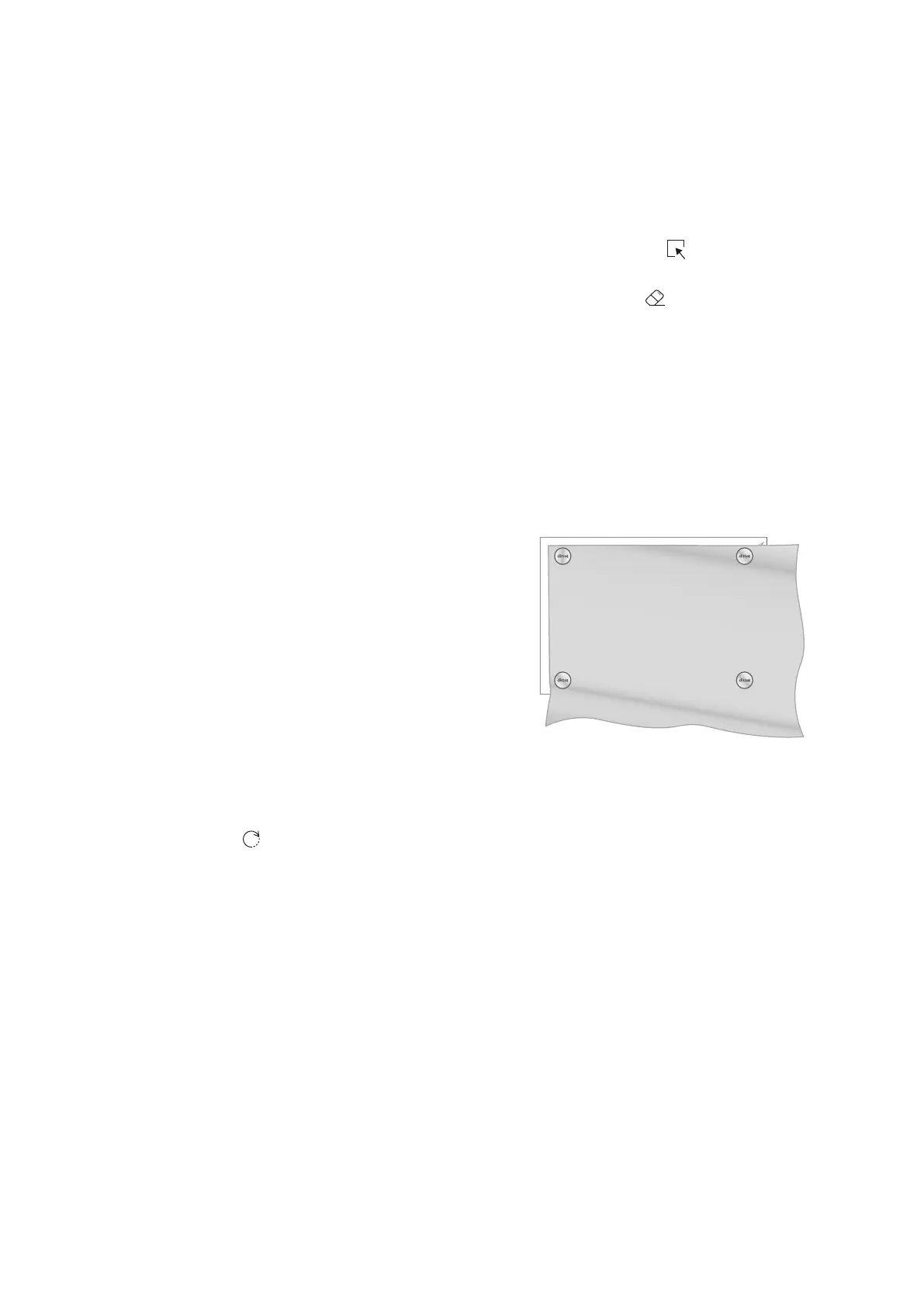
13
To Select a Pattern Piece
You can select a pattern from your pattern library or
download new patterns from DittoPatterns.com website.
The pattern pieces are shown in the scroll bar in the
workspace.
1. Tap to select one of your downloaded patterns in
“Pattern Library” to open the “Pattern Details”.
2. In “Pattern Details” select “Workspace”.
3. Please wait while the pattern is being processed by
the Ditto system. This can take a few minutes.
4. Access patterns pieces for different types of
materials by selecting “Garment”, “Lining” or
“Interfacing”. Depending on whichever you select,
the pattern pieces will update in the Pattern Pieces
scroll bar at the right.
5. To select your pattern piece, long press-and-hold
and then drag-and-drop the pattern piece to the
workspace.
Note! Double tap to enlarge a pattern piece on your
workspace.
Note! Patterns that are too large for the cutting area
are shown with arrows indicating the direction of
splicing.
Note! You can position multiple non-spliced pattern
pieces in the workspace at the same time.
6. Use 1 finger and Press-and-Move to move a pattern
piece in the workspace.
7. Use 2 fingers to rotate a pattern piece in the
workspace.
8. Fill the workspace with pattern pieces.
9. Press the checkbox next to the pattern piece to keep
track of which pieces have been cut.
Note! Select the “Reset” button if you want to
deselect all checkboxes.
10. If the system has been connected and calibrated the
“Send to Projector” button will be red. Select “Send
to Projector”. Please wait as this may take a few
seconds to project your workspace.
Note! You can exit the workspace at any time and
your project will be saved for later.
To Remove a Pattern Piece or Pattern
Pieces from the Workspace
1. Press on a pattern piece on your workspace to select
a pattern piece. The selected pattern piece will
highlight in red.
Note! You can select multiple pattern pieces at the
same time. You can also click on a pattern piece and
select “Select all” if you want to select all pattern
pieces on the workspace.
2. Select “Clear” to remove selected pattern piece(s)
from the workspace.
To Project the Pattern
When you have completed a layout in the workspace,
and the system is calibrated, you are ready to send the
pattern pieces to the projector.
1. Lay the fabric on the cutting mat.
2. Make sure that the fabric is flat and smooth.
3. Put the weights in the corners of the fabric to prevent
the fabric from moving around on the cutting mat.
Note! Make sure that the fabric is not hanging off the
side of the table. A heavy fabric will pull and wrinkle
the fabric resulting in a distorted projection.
4. Press the red “Send to Projector” button.
5. Use a temporary fabric marker to transfer any
markings from the pattern to the fabric.
Tip: For a cut on fold piece, you can mirror the
projected pattern piece and trace notations onto the
opposite side of the fabric.
Tip: Projected words can be difficult to read. Double
tap on the pattern piece in the workspace app to
zoom in/out to read pattern details on your mobile
device.
6. Use the rotary cutter or a pair of scissors to cut the
fabric.
Bekijk gratis de handleiding van Singer Ditto, stel vragen en lees de antwoorden op veelvoorkomende problemen, of gebruik onze assistent om sneller informatie in de handleiding te vinden of uitleg te krijgen over specifieke functies.
Productinformatie
| Merk | Singer |
| Model | Ditto |
| Categorie | Naaimachine |
| Taal | Nederlands |
| Grootte | 2624 MB |







