Roland MC-101 handleiding
Handleiding
Je bekijkt pagina 7 van 21
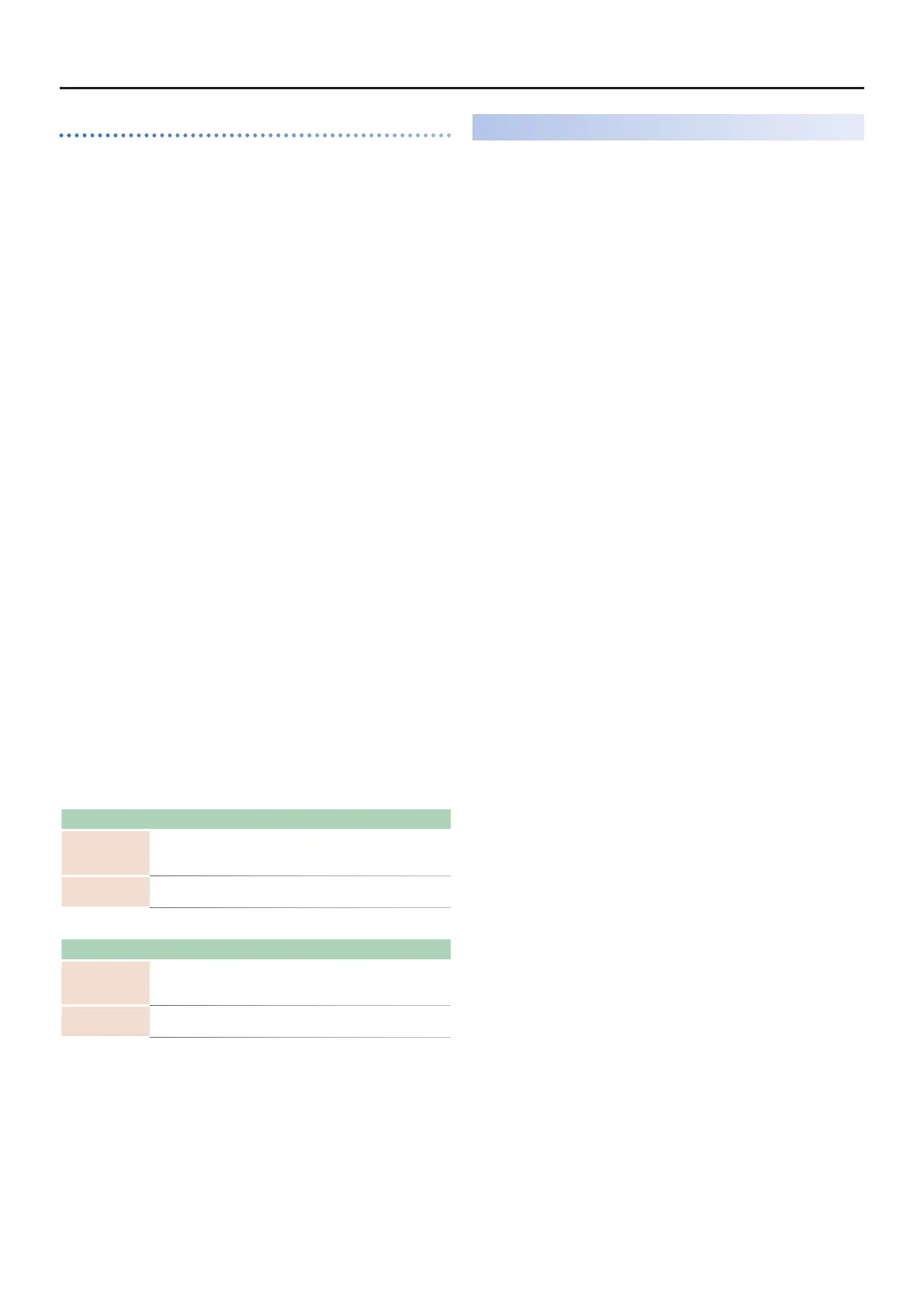
MC-101 Update – Functions Added in Ver.1.80
77
Importing a MC/MV Production Packs
1.
Stop the sequencer, and press the PAD [CLIP] button.
The unit switches to CLIP mode.
2.
Press the pad of an empty clip.
The selected pad blinks white.
3.
Press the [VALUE] dial.
4.
Use the [VALUE] dial to select “LOAD CLIP” and press the
[VALUE] dial.
The LOAD CLIP screen appears.
5.
Use the [VALUE] dial to select “SOUND FILE” and press the
[VALUE] dial.
The clip pack is shown.
When “CLIP FILE” is selected, you can import clips (in .mvc format)
that are saved on the SD card.
6.
Select the pack that you want to load, and then press the
[VALUE] dial.
This shows the categories.
7.
Select the category and clip you want to load, and press the
[VALUE] dial.
When “Sound Src CLIP” is shown, select “Cancel” to leave the
sound source as “TRACK”, or select “OK” to change the sound
source to “CLIP”.
See “Specifying a Sound for Each Clip” in the Reference Manual (p.
12) for more information on the sound source.
* You can’t import a clip of a dierent track type.
* If you want to use the sound of the import source clip in a tone/drum
track, specify the sound source as “CLIP”.
* If you set the Key and Scale in the project settings beforehand, the
clip’s Transpose value is automatically adjusted when you load a clip
whose Key and Scale (clip settings) are already set.
The following parameters were added to the project settings (COMMON
tab).
Parameter Value Explanation
Key
NONE, C, C#, D, D#,
E, F, F#, G, G#, A,
A#, B
Sets the root note (key) of the song.
Scale
NONE, MAJOR,
MINOR
Sets the scale of the song.
The following parameters were added to the clip settings.
Parameter Value Explanation
Key
NONE, C, C#, D, D#,
E, F, F#, G, G#, A,
A#, B
Sets the root note (key) of the clip.
Scale
NONE, MAJOR,
MINOR
Sets the scale of the clip.
Save Function for Clips Added
A clip save function has been added to the clip setting parameters.
1.
Hold down the [SHIFT] button and press the [CLIP] button.
The CLIP EDIT screen appears.
2.
Use the [VALUE] dial to select “SAVE CLIP”, and press the
[CLIP] button.
3.
Use the [VALUE] dial or the MEASURE [ç] [æ] buttons to
change the clip name.
4.
Press the [VALUE] dial.
The message “Complete” appears, and the clip is now saved.
* The save destination diers depending on the track type.
DRUM track: ROLAND/GROOVEBOX/CLIP/DRUM
TONE track: ROLAND/GROOVEBOX/CLIP/TONE
LOOPER track: ROLAND/GROOVEBOX/CLIP/LOOPER
* Clip packs (.SDZ) can’t be saved.
Bekijk gratis de handleiding van Roland MC-101, stel vragen en lees de antwoorden op veelvoorkomende problemen, of gebruik onze assistent om sneller informatie in de handleiding te vinden of uitleg te krijgen over specifieke functies.
Productinformatie
| Merk | Roland |
| Model | MC-101 |
| Categorie | Niet gecategoriseerd |
| Taal | Nederlands |
| Grootte | 3816 MB |
Caratteristiche Prodotto
| Kleur van het product | Zwart |
| Ingebouwd display | Ja |
| Gewicht | 716 g |
| Breedte | 224 mm |
| Diepte | 132 mm |







