Handleiding
Je bekijkt pagina 154 van 516
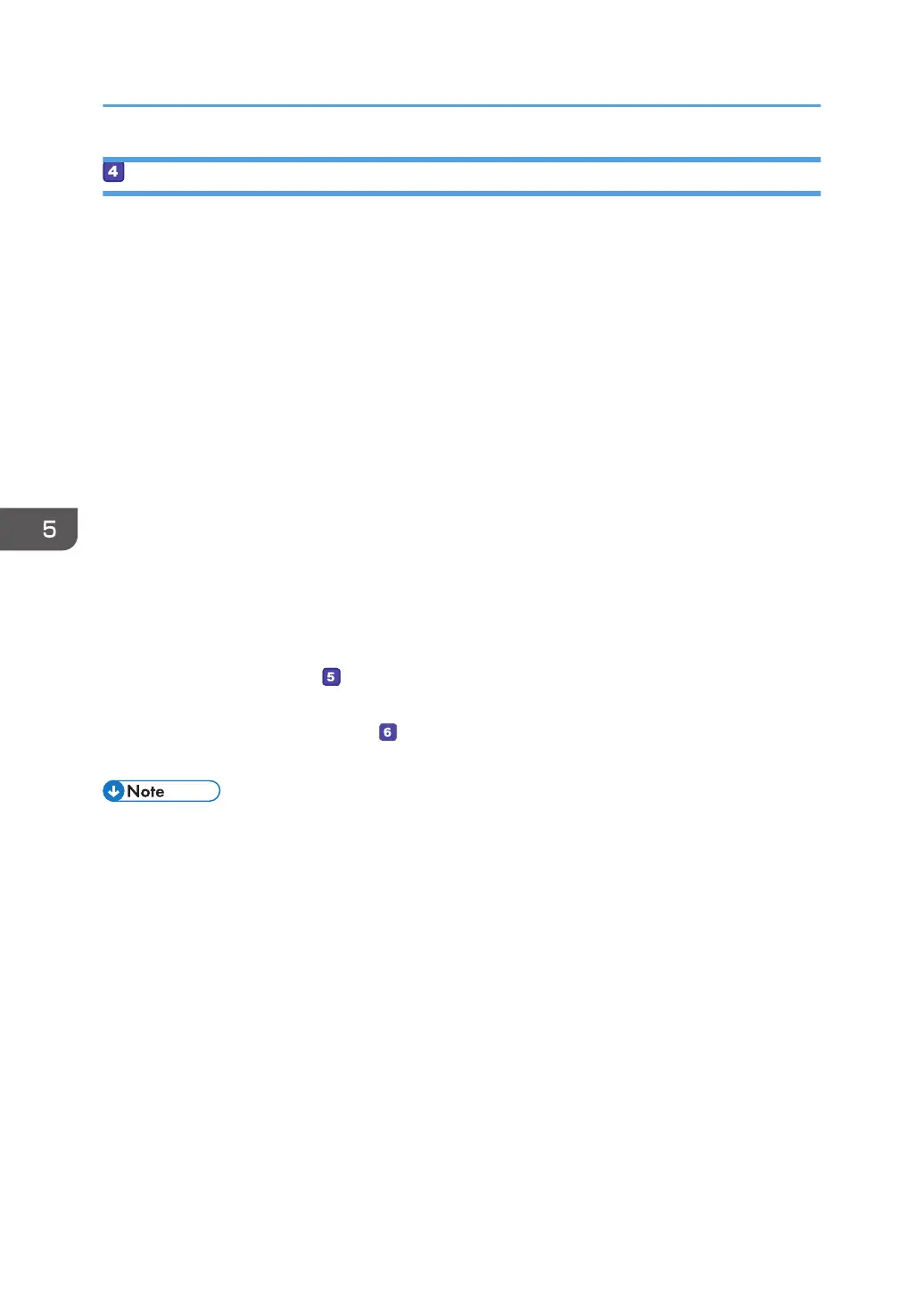
Specifying Access Privileges for the Created Shared Folder
If you want to specify access privileges for the created folder to allow other users or groups to access
the folder, configure the folder as follows:
1. Right-click the folder created in Step 3, and then click [Properties].
2. On the [Security] tab, click [Edit...].
3. Click [Add...].
If the [Enter network credentials] screen appears, enter the user name and password.
4. In the [Select Users or Groups] window, click [Advanced...].
5. Specify one or more object types, select a location, and then click [Find Now].
6. From the list of results, select the groups and users you want to grant access to, and then
click [OK].
7. In the [Select Users or Groups] window, click [OK].
8. In the [Groups or user names:] list, select a group or user, and then, in the [Allow] column
of the permissions list, select either the [Full control] or [Modify] check box.
9. Click [OK].
10. Click [Close].
Next, register scan destinations
. For details about registering scan destinations, see page 156
"Registering Scan Destinations".
Send files to the registered destinations ( ). For details about sending scanned files to the destination
you registered to the Address Book, see page 164 "Basic Procedures for Sending Scan Files".
• If you are creating a shared folder for the first time on this computer, you must enable the file
sharing function. For details, see Windows Help.
5. Scanning Originals
152
Bekijk gratis de handleiding van Ricoh M 320F, stel vragen en lees de antwoorden op veelvoorkomende problemen, of gebruik onze assistent om sneller informatie in de handleiding te vinden of uitleg te krijgen over specifieke functies.
Productinformatie
| Merk | Ricoh |
| Model | M 320F |
| Categorie | Printer |
| Taal | Nederlands |
| Grootte | 35151 MB |
Caratteristiche Prodotto
| Soort bediening | Touch |
| Kleur van het product | Black, White |
| Ingebouwd display | Ja |
| Gewicht | 18000 g |
| Breedte | 405 mm |






