Handleiding
Je bekijkt pagina 143 van 428
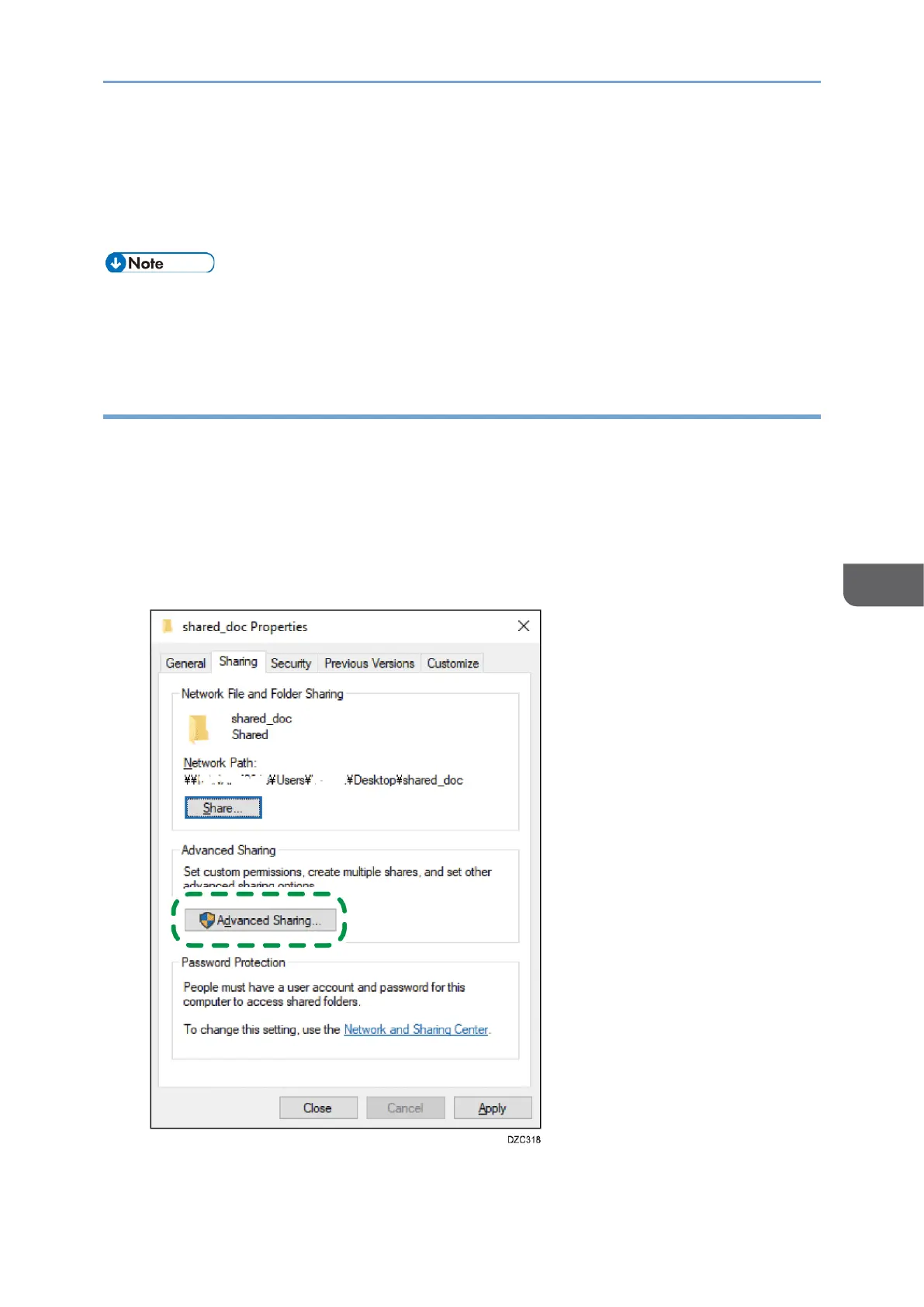
Basic Scanning
141
6
7. Check the login password on the computer, and write down the information in [3]
on the check sheet.
The required information on the computer is confirmed. Now create a shared folder
on your computer and specify the access permissions of the folder.
• Depending on the operating system or security settings, it might be possible to
specify a user name that does not have a password assigned. However, we
recommend that for greater security you select a user name that has a password.
Creating a Shared Folder (Windows)
Create a shared folder on the Windows Desktop and specify the access permissions of
the folder.
1. Log on to Windows as a user with administrative privileges.
2. Create a new folder and write down the folder name in [4] on the check sheet.
3. Right-click the created folder, and then click [Properties].
4. On the [Sharing] tab, click [Advanced Sharing].
Bekijk gratis de handleiding van Ricoh IM 370, stel vragen en lees de antwoorden op veelvoorkomende problemen, of gebruik onze assistent om sneller informatie in de handleiding te vinden of uitleg te krijgen over specifieke functies.
Productinformatie
| Merk | Ricoh |
| Model | IM 370 |
| Categorie | Printer |
| Taal | Nederlands |
| Grootte | 47753 MB |
Caratteristiche Prodotto
| Soort bediening | Touch |
| Kleur van het product | Wit |
| Ingebouwd display | Ja |
| Gewicht | 41000 g |
| Breedte | 374 mm |






