PreSonus UC Surface handleiding
Handleiding
Je bekijkt pagina 21 van 75
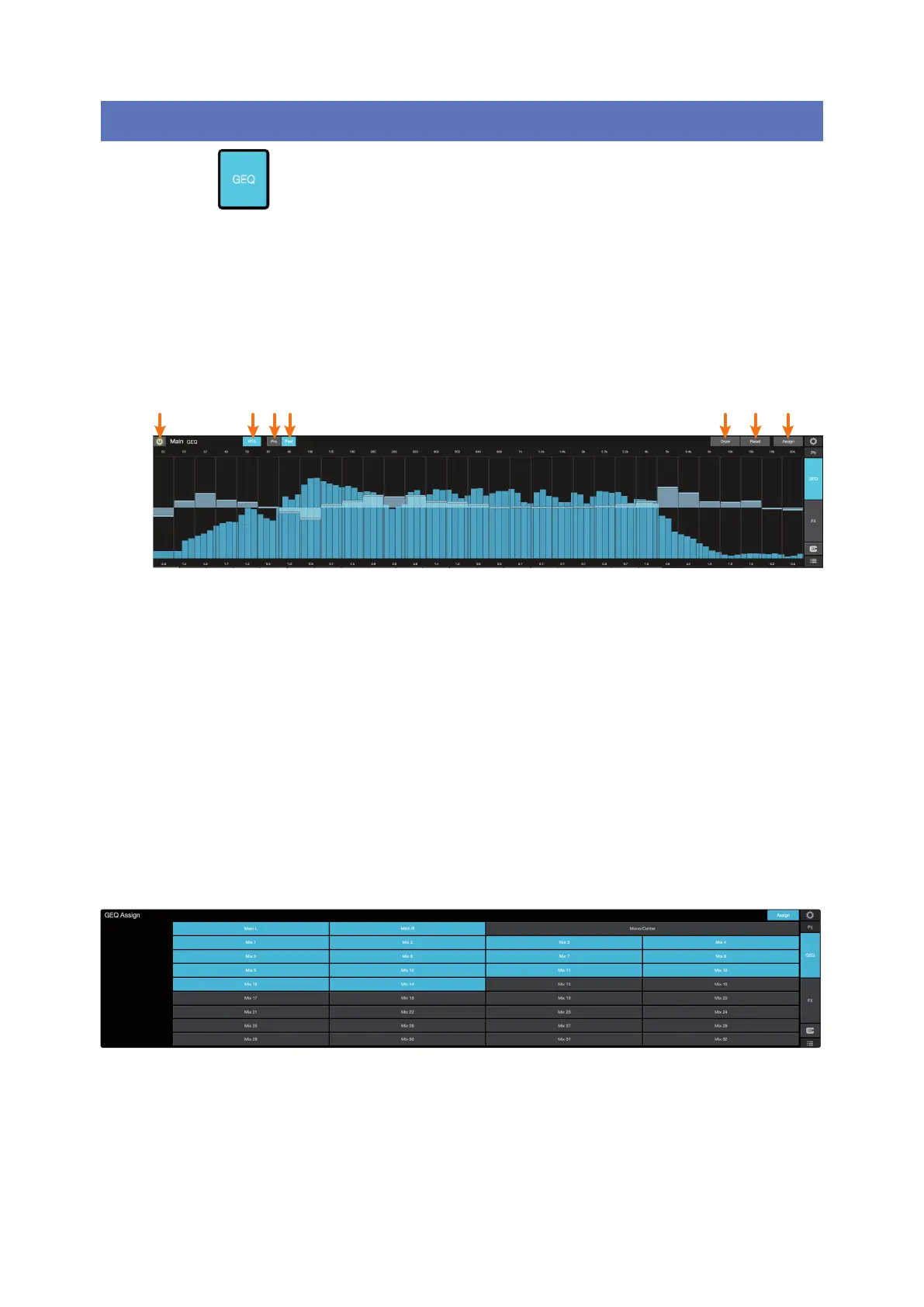
18
4 Graphic EQ
3.4 Limiter
UC Surface
Reference Manual
4 Graphic EQ
To the left of the Fat Channel, you will nd the GEQ button. This opens up the graphic
EQ for that bus.
• StudioLive Series III mixers provide eight graphic EQs
that can be assigned to any output bus.
• StudioLive AI-series RM/RML mixers provide a graphic
EQ for the Main bus and the rst 14 aux buses.
• StudioLive AI-series console mixers provide a graphic
EQ for every aux bus plus the mains.
In general, graphic EQ settings are created prior to a live show and
are not adjusted after that. However, minor adjustments sometimes
must be made later. UC Surface makes this quick and easy.
1. GEQ On/O. By default, all graphic EQs are disabled. To
enable any GEQ, simply click on this button.
2. RTA. Enables RTA view from within the Graphic EQ graph.
3. Pre (Series III only). Displays the Pre-GEQ signal in the RTA.
4. Post (Series III only). Displays the Post-GEQ signal in the RTA.
Note: Smaart Spectra Tools are available for StudioLive AI-series mixers from with
the Graphic EQ. See Section 4.1 for details.
5. Draw GEQ. Enabling the Draw function will allow you to draw a GEQ curve
with your nger or mouse rather than adjusting each band individually.
6. Reset GEQ. To zero out all curve settings on any graphic EQ, click on
the Reset GEQ button. This will return all band gains to 0 dB.
7. Assign (Series III only). Opens the Graphic EQ assign view:
When the Assign view is open, you can reassign Graphic
EQs to dierent FlexMixes and buses.
1 2 3 4 5 6 7
Bekijk gratis de handleiding van PreSonus UC Surface, stel vragen en lees de antwoorden op veelvoorkomende problemen, of gebruik onze assistent om sneller informatie in de handleiding te vinden of uitleg te krijgen over specifieke functies.
Productinformatie
| Merk | PreSonus |
| Model | UC Surface |
| Categorie | Niet gecategoriseerd |
| Taal | Nederlands |
| Grootte | 14432 MB |





