PreSonus Quantum ES 4 handleiding
Handleiding
Je bekijkt pagina 23 van 97
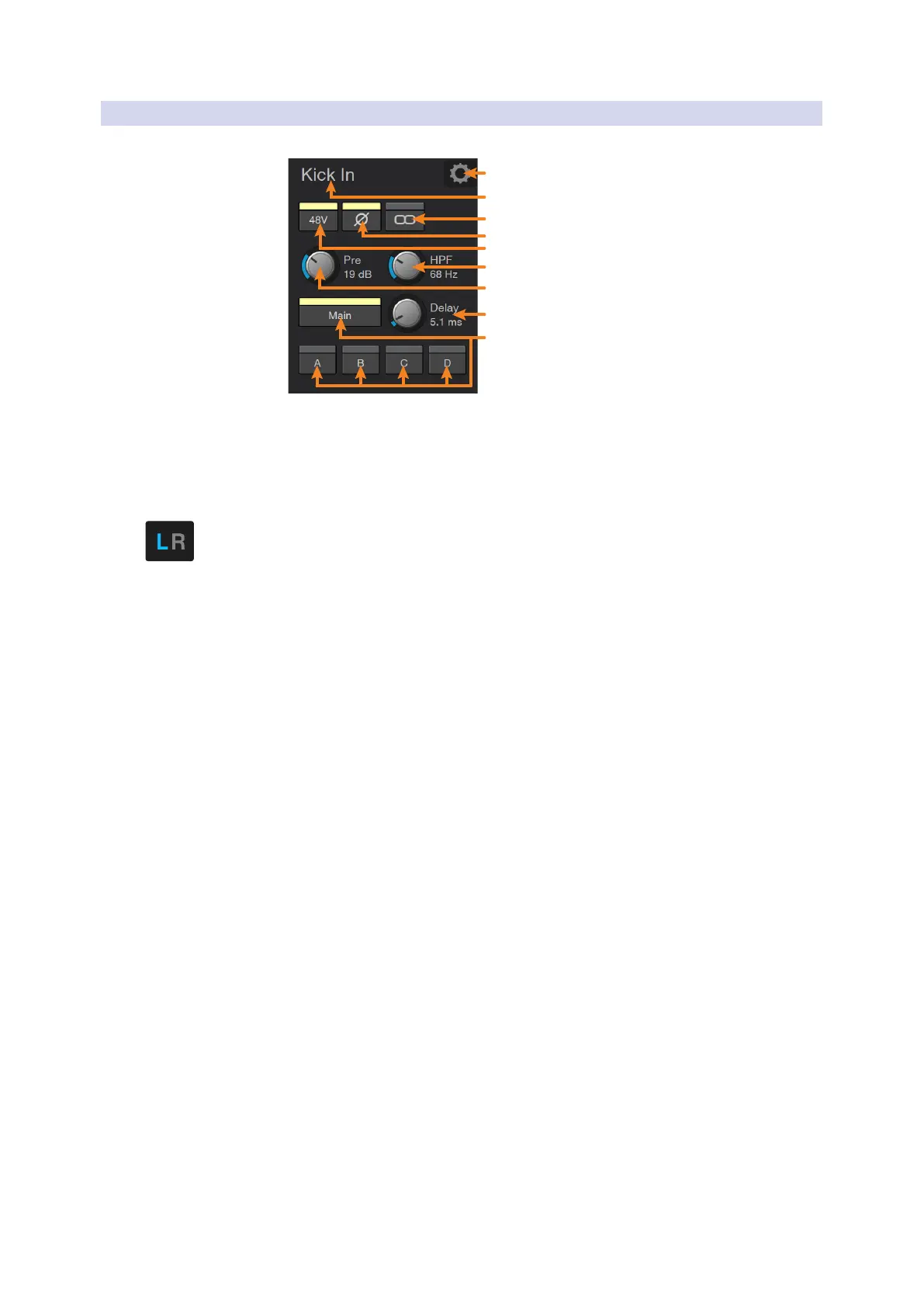
19
6 Mix Controls
6.3 Input Channel Controls
Universal Control for StudioLive
®
Mixers
Software Reference Manual
6.3.2 Channel Detail
When an input channel is selected, the following controls will be available at the far left of the Fat Channel:
1
2
6
8
3
5
7
9
4
1. Channel Settings. Opens Channel Settings view. See Section 6.3.3 for details.
2. Channel Name. To give each channel a custom name, simply click on the default name to open a text
field. Press the Tab key to move to the channel to the left.
3. Link. Enables/disables stereo link. When a pair of channels is stereo linked, a toggle control is provided
to the left of the Channel Settings button so that you can toggle between the left and right channel to
access the preamp controls for each.
4. Polarity. This button will illuminate when polarity is inverted on the current channel.
Power User Tip: The Polarity control inverts the polarity of the selected channel’s preamp signal by 180°.
The Polarity button can be used to correct audio signals that are out of phase relative to each other,
which causes frequency cancellation and reinforcement. When recording with more than one open
microphone, you may need to invert the polarity to combat phase cancellation between microphones.
5. Phantom Power. Enables/disables phantom power for the currently selected channel.
6. High-Pass Filter. Sets the High-Pass Filter Frequency Threshold for the Selected Channel or Output Bus.
The filter’s threshold can be set from 24 Hz to 1 kHz. When the meter is set to its lowest point, the filter is
off. The high-pass filter is available on all input channels and on auxiliary and FX output buses only.
Power User Tip: A high-pass filter attenuates all frequencies below the set threshold. Use the Fat
Channel high-pass filter to remove unwanted low frequencies from your source signal, rather than trying
to EQ them out.
7. Mic Preamp Trim. A trim control is provided for all input channels to adjust the gain of your digitally
controlled XMAX preamps.
Note: This control is not available for StudioLive AI-series console mixers as these mixers are not
equipped with digitally recallable mic preamps.
8. Input Delay (StudioLive Series III mixers only). Sets the alignment delay for the currently selected
channel. For more information on using an Input Delay, please review the StudioLive Series III
Owners Manual.
9. Fixed Bus Assigns. Use these buttons to assign the current channel to the fixed buses on your StudioLive
Mixer as follows:
StudioLive 64S: Main Mono/Center
StudioLive Series III mixers (32-channel models): Main Mix, Subgroups A-D
StudioLive AI-series consoles: Main Mix, Subgroups 1-4
StudioLive AI-series RM/RML mixers: Main Mix, Mono
Please see Section 6.4.2 for channel routing to a FlexMix subgroup.
Note: StudioLive RM-series and Series III mixers offer flexible mix functionality that allows you to make
any FlexMix function as an aux bus or subgroup.
Bekijk gratis de handleiding van PreSonus Quantum ES 4, stel vragen en lees de antwoorden op veelvoorkomende problemen, of gebruik onze assistent om sneller informatie in de handleiding te vinden of uitleg te krijgen over specifieke functies.
Productinformatie
| Merk | PreSonus |
| Model | Quantum ES 4 |
| Categorie | Niet gecategoriseerd |
| Taal | Nederlands |
| Grootte | 17151 MB |

