Handleiding
Je bekijkt pagina 8 van 26
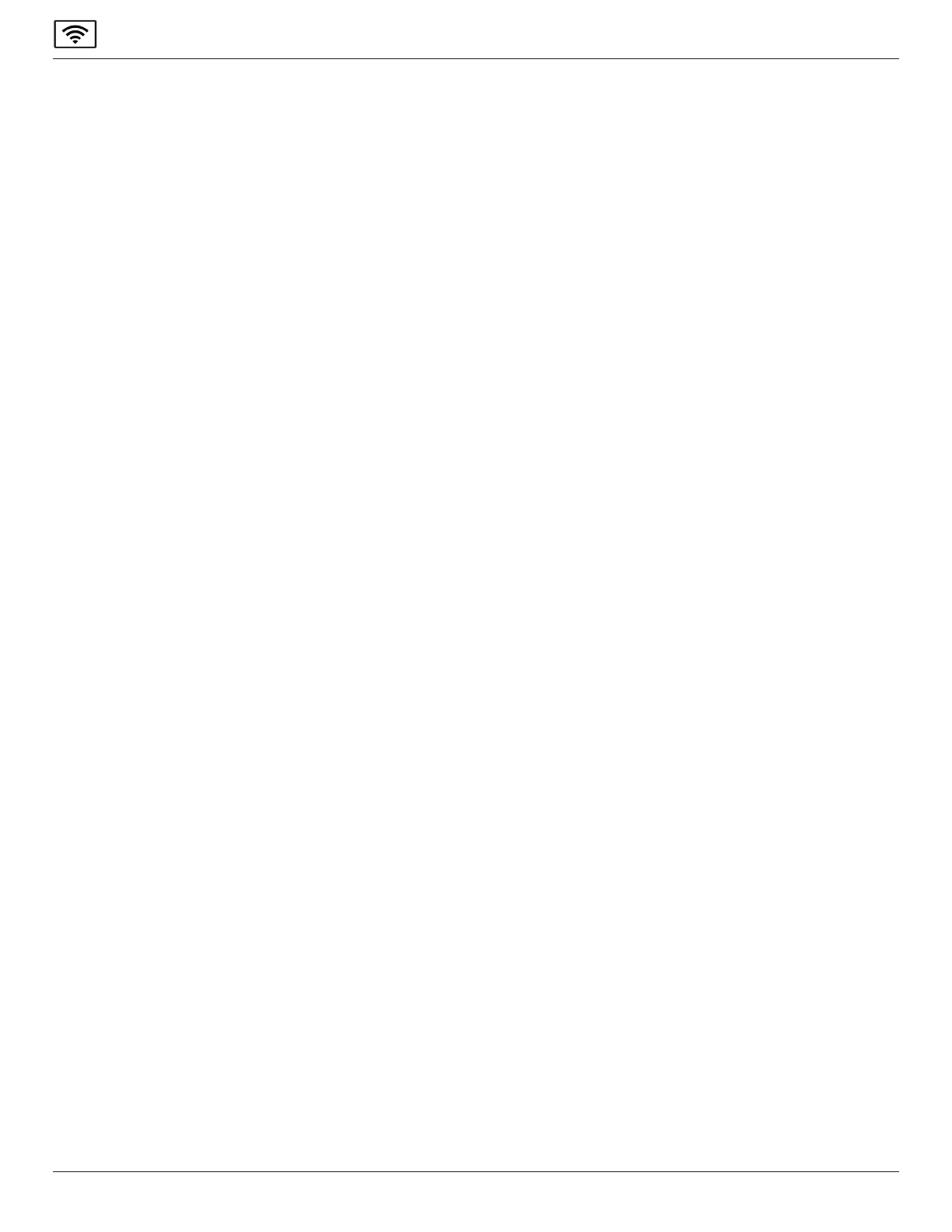
4
Philips ScreenShare
2. Tools for teachers
A no-fuss guide to getting the most out of Philips ScreenShare in the classroom and meeting room. In this section we cover:
• Using Moderator Mode
• Presenting in Grid View
• Using the Philips ScreenShare Whiteboard
2.1. Using Moderator Mode
Moderator Mode feature gives teachers and presenters the ability to choose and disconnect which devices share on the screen.
Togetstarted,ensureyouareusingPhilipsScreenShareVersion4.2andabove.
2.1.1. How to use ‘present a stream’ using Moderator Mode:
1. Go to settings.
2. Choose moderator settings.
3. Toggle Moderator Mode to ON.
4. Present to Philips ScreenShare using any device client device.
5. You will see that the user appears in the list of connected attendees.
6. Tap or click on the user’s name on the Philips ScreenShare home screen.
7. Invite to present.
2.1.2. How to use ‘disconnect a stream’ using Moderator Mode:
1. Tap or click on a device name on the Philips ScreenShare home screen.
2. Press Disconnect.
3. SelectYes,disconnect.
4. TheuserwillbemovedandwillreceiveanoticationintheirDisplayNoteapplicationthattheyhavebeendisconnected.
Note: Turning Moderator Mode on will create a new 6-digit session ID (except when running sessions with no internet)
2.2. Using Grid View
Grid View allows up to 4 attendee streams to be seen on-screen at the same time.
2.2.1. How to view multiple streams using Grid View
1. Enable Moderator Mode.
2. OnthePhilipsScreenSharehomescreen,tapGridView.
3. Ask users to connect to your session.
4. OnthePhilipsScreenSharehomescreen,invitetheusertoshare.
5. Theuserwillreceiveanoticationinvitingthemtosharetheirscreen,whichtheycanacceptorreject.
2.2.2. Removing a user from Grid View
1. Press the invite button.
2. Remove the user from the list of connected devices.
2.2.3. Removing from the session when in Grid View
1. Press the x button on any connected user in grid view.
2.3. Extended Gridview (3x3)
ExtendedGridviewsupportsupto9devicesconnectedtoasessionatonetime.ThiscanbeenabledinSettings-->Session
Management.
(Moderator mode must be ON for this feature.)
Onceenabled,upto9presenterscannowjoininextendedGridview.Thepresenterscreencanbeinvitedandconvertedtofull
screenjustinthesamewasasregularGridview(2x2)
Bekijk gratis de handleiding van Philips Signage Solutions 65BDL4252E, stel vragen en lees de antwoorden op veelvoorkomende problemen, of gebruik onze assistent om sneller informatie in de handleiding te vinden of uitleg te krijgen over specifieke functies.
Productinformatie
| Merk | Philips |
| Model | Signage Solutions 65BDL4252E |
| Categorie | Monitor |
| Taal | Nederlands |
| Grootte | 3409 MB |







