Handleiding
Je bekijkt pagina 7 van 26
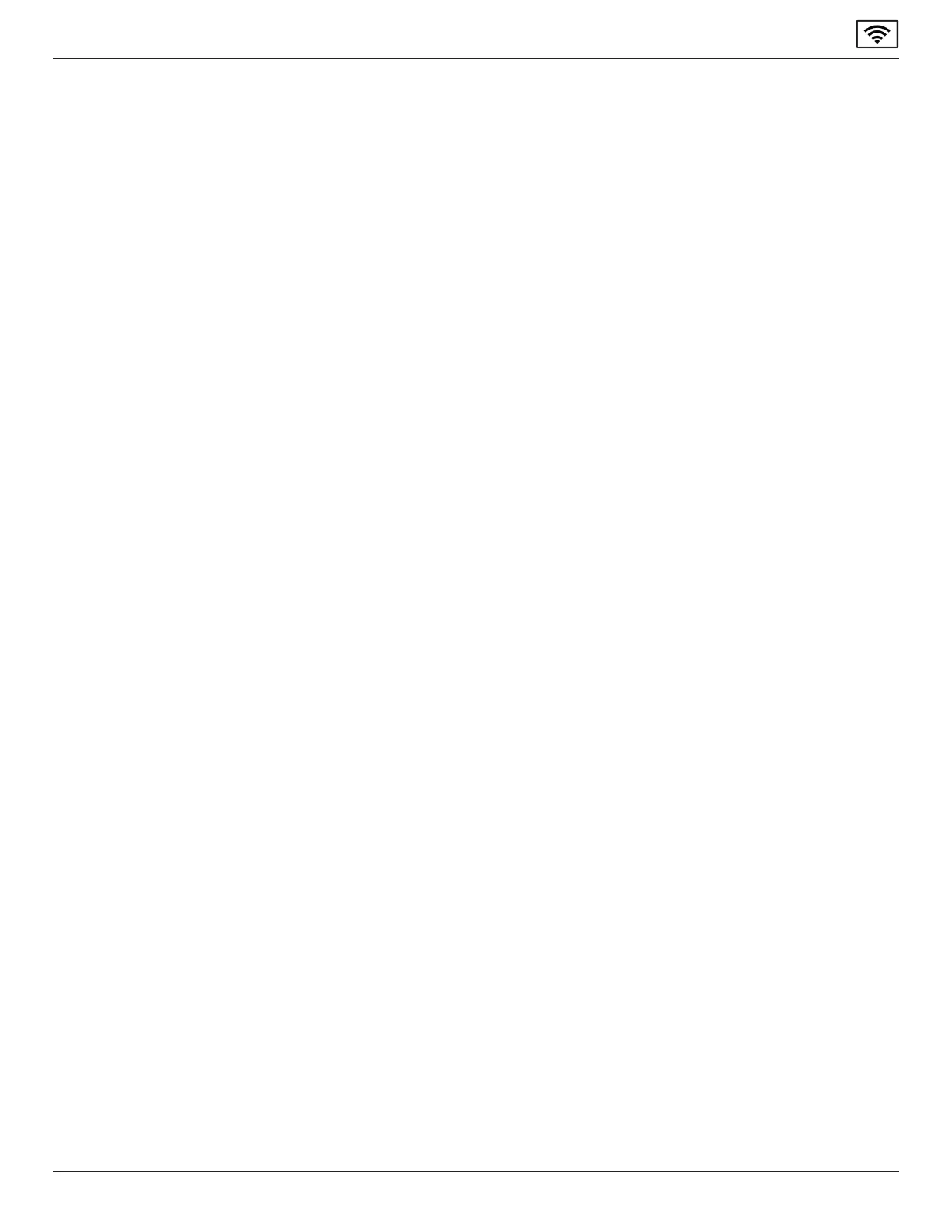
3
Philips ScreenShare
1.7.2. How to stream with Google Cast from a Chrome browser:
1. Open Chrome.
2. Atthetopright,selectMore(thethreedotsintheupperright-handcornerofyourChromeBrowser)SaveandShare->
Cast.
3. Click on Cast.
4. Choose whether you’d like to share your current tab in Chrome (Cast tab) or your whole screen (Cast desktop).
5. Select the name of the Philips ScreenShare receiver. When you are done and wish to stop sharing select Stop.
1.7.3. How to use on Android devices:
ThestepstomirrorfromyourAndroidmightvarydependingonyourdevice.ThemostcommonwaysareeitherusingSmartview,
Screenmirroring,QuickConnect,orthroughtheCastsettingsonyourphone.
1.7.4. Note on performance:
• The latency for Google Cast on Philips ScreenShare is around 650 ms under good network conditions.
• Maximumbitratecanbeashighas20Mbps,butaveragebitrateswillbesignicantlylower.
• MostAndroiddevicesencodeGoogleCastataresolutionof720pat30fps,butChromeOSandcastingfromtheChrome
browserandafewdevicesoerhigherresolution.
Bekijk gratis de handleiding van Philips Signage Solutions 65BDL4252E, stel vragen en lees de antwoorden op veelvoorkomende problemen, of gebruik onze assistent om sneller informatie in de handleiding te vinden of uitleg te krijgen over specifieke functies.
Productinformatie
| Merk | Philips |
| Model | Signage Solutions 65BDL4252E |
| Categorie | Monitor |
| Taal | Nederlands |
| Grootte | 3409 MB |







