Handleiding
Je bekijkt pagina 6 van 26
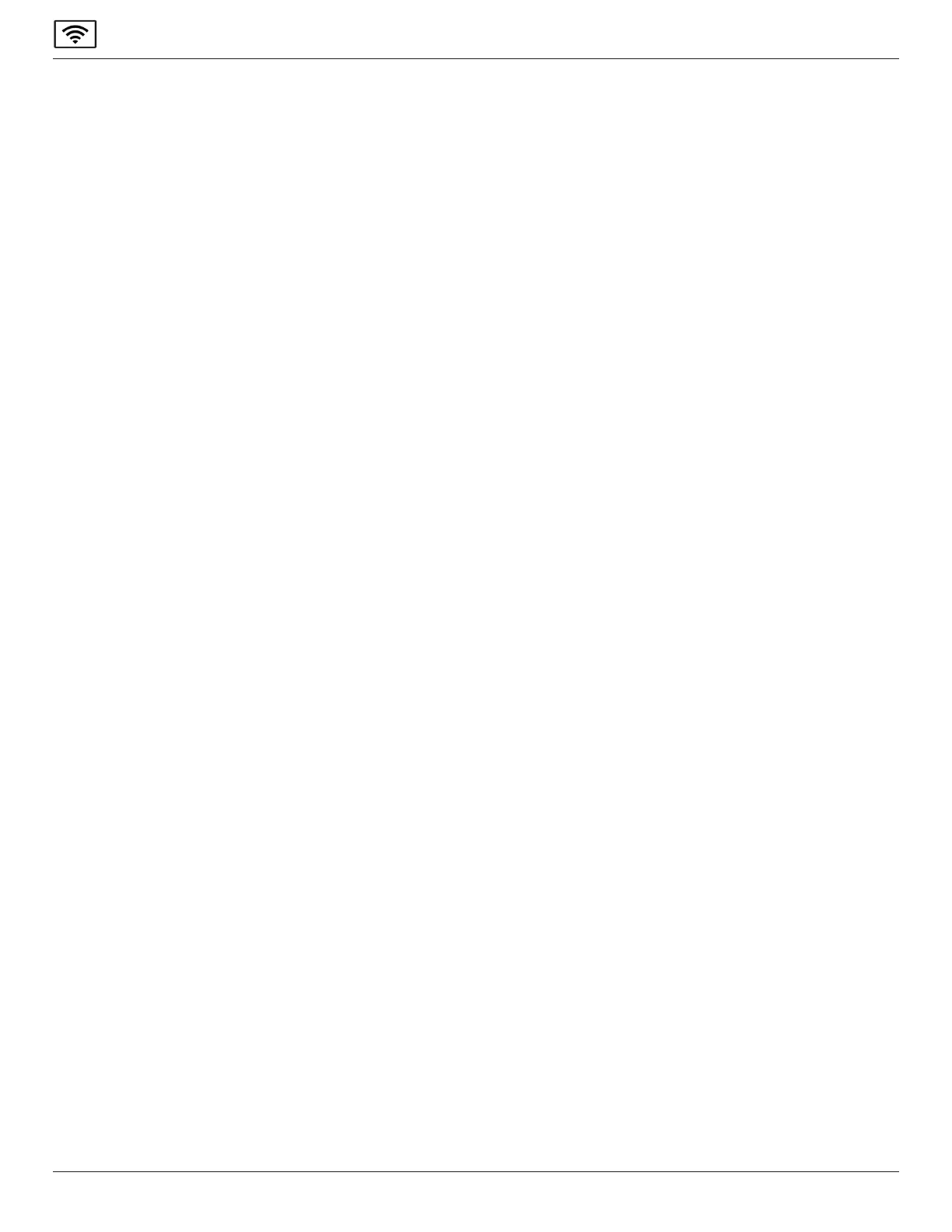
2
Philips ScreenShare
2. Allow android to start casting.
3. Press Start now.
1.4.1.2. Present a video
1. Tap Present a video.
2. Choose a video from your gallery.
3. Once uploaded tap Present video.
4. Your video will play on the main display.
5. Press Stop presenting to end the video stream.
1.4.2. Requirements
TomirroryourAndroidscreen,youwillneedDisplayNoteapprunningonanAndroidphoneversion5+andconnectedtoalive
Philips ScreenShare session.
1.5. Using touchback on Windows
Thekeybenetoftouchbackisthatpresenterscannowusethetouchbackfunctionalityoftheirinteractivedisplayswhen
presenting via the DisplayNote Windows App.
1.5.1. Requirements for touchback:
• Philips ScreenShare receiver software
• Windows desktop application
1.5.2. How to use touchback
• Follow the steps to present from a Windows device.
• Onceconnectedandsharingyourscreen,youcannowuseyourtouchscreentointeractwithWindowsdesktopand
control your PC from the main display.
1.6. Present to Philips ScreenShare using AirPlay
TheAirPlayprotocolletsyouusethescreensharingfunctionalitythatisalreadybuiltintoMacOSandiOSdevices,eliminatingthe
need to install the DisplayNote Desktop app or iOS app.
Note:TouseAirPlay,boththePhilipsScreenSharereceiverandtheiOS/Macdevicemustbeonthesamenetwork/subnet.
1.6.1. Present with AirPlay from an iOS device:
1. OnyouriPadoriPhone,swipedownfromthetop-rightcornerofyourscreentoopentheControlCentre.
2. OnaniPhoneXorlater,swipedownfromthetop-rightcornerofyourscreen.OnaniPhoneSE(2ndgeneration),iPhone8
orearlier,swipeupfromthebottomedgeofanyscreen.
3. Tap Screen Mirroring.
4. Tap on the name of the Philips ScreenShare receiver from the list.
5. EnterthesessionID,andpressConnect.
6. OnthePhilipsScreenSharereceiver,tapontheiOSdevicename.
7. TostopmirroringyouriPhoneoriPad,opentheControlCentreagain,tapScreen Mirroring,thentapStopMirroring.
1.6.2. Considerations
Mediaplayback/castingissupportedviaAirPlay,exceptforcontentprotectedbydigitalrightsmanagement(e.g.,Netix).
StreamingviaAirPlayissupportedat30fps,butthisdependsonthebandwidthavailableonyournetwork.Whencastingvideo
content,thevideotimecodeprogressbarmightnotbereected.
1.7. Present to Philips ScreenShare using Google Cast
1.7.1. What is Google Cast?
WithGoogleCast,youcanfullymirroryourscreenfromyourAndroiddevicesandChromeOS,andwhencastingviatheChrome
browserfromanyoperatingsystem,withouttheneedfortheAirtameapp.
Bekijk gratis de handleiding van Philips Signage Solutions 65BDL4252E, stel vragen en lees de antwoorden op veelvoorkomende problemen, of gebruik onze assistent om sneller informatie in de handleiding te vinden of uitleg te krijgen over specifieke functies.
Productinformatie
| Merk | Philips |
| Model | Signage Solutions 65BDL4252E |
| Categorie | Monitor |
| Taal | Nederlands |
| Grootte | 3409 MB |







