Handleiding
Je bekijkt pagina 34 van 67
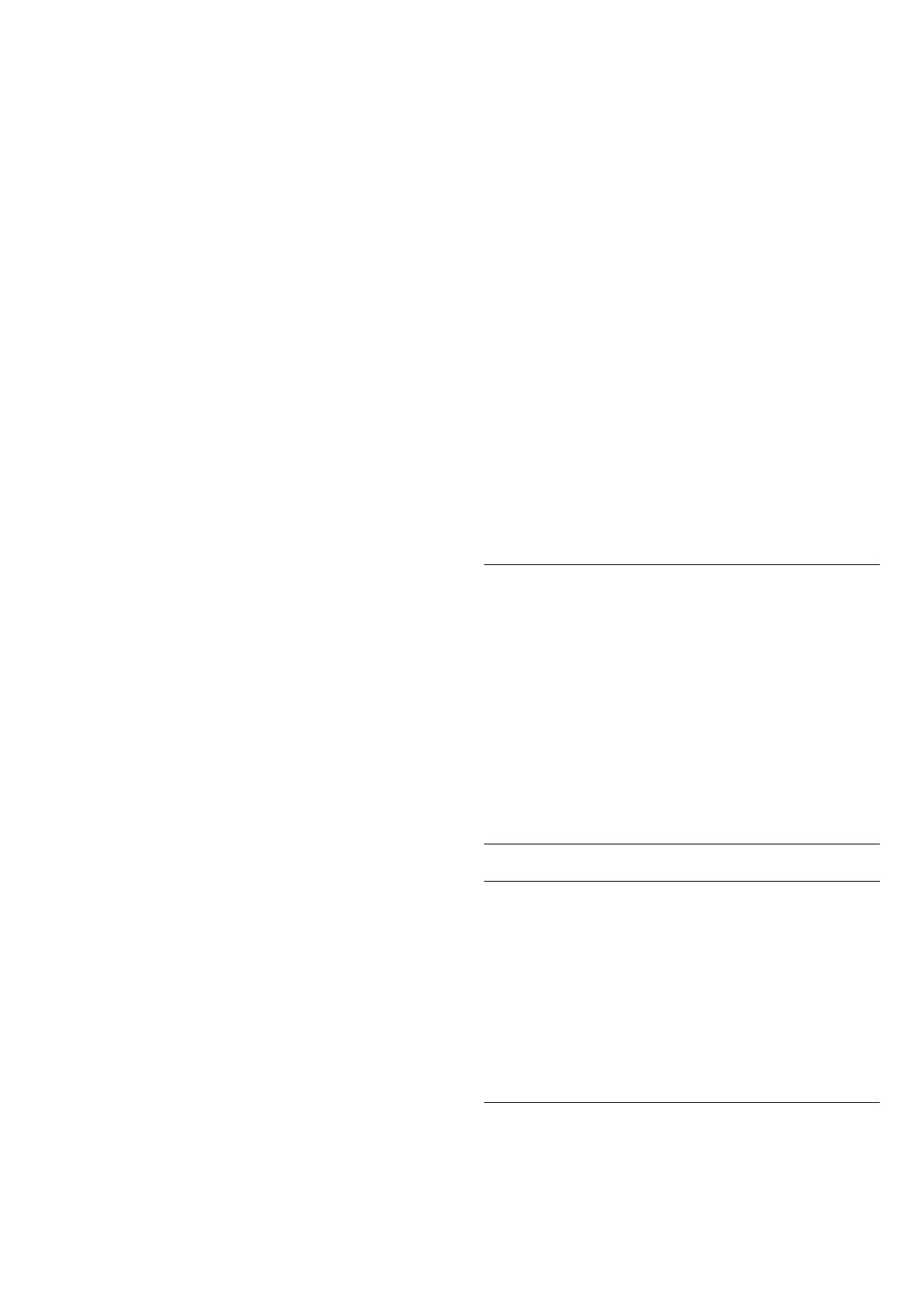
(Home) > Settings > Wireless & networks > Wired or
Wi-Fi > View network settings
You can view all current network settings here. The IP
and MAC address, signal strength, speed, encryption
method, etc.
Network Configuration
(Home) > Settings > Wireless & networks > Wired or
Wi-Fi > Network Configuration
If you are an advanced user and want to install your
network with Static IP addressing, set the TV to Static
IP.
Static IP Configuration
(Home) > Settings > Wireless & networks > Wired or
Wi-Fi > Static IP configuration
1 - Select Static IP configuration and configure the
connection.
2 - You can set the number for the IP
Address, Netmask, Gateway, DNS 1, or DNS 2.
Switch on with LAN
(Home) > Settings > Wireless & networks > Wired or
Wi-Fi > Switch on with LAN
You can switch this TV on from your smartphone or
tablet if the TV is in Standby. The setting Switch on with
LAN must be switched on.
Switch on Wi-Fi connection
(Home) > Settings > Wireless & networks > Wired or
Wi-Fi > Wi-Fi On/Off
You can switch on or off Wi-Fi connection on your TV.
TV network name
(Home) > Settings > Wireless & networks > Wired or
Wi-Fi > TV network name
If you have more than one TV in your home network,
you can give the TV a unique name.
Terms of use
(Home) > Settings > General settings > Terms of use
View the Terms of Use, which are displayed when you
first connect your TV to the Internet.
Privacy settings
(Home) > Settings > General settings > Privacy
settings
View the Privacy settings, which are displayed when you
first connect your TV to the Internet.
Netflix settings
(Home) > Settings > Wireless & networks > Wired or
Wi-Fi > Netflix settings
With Netflix settings, you can view the ESN number
or deactivate the Netflix device.
Clear Internet Memory
(Home) > Settings > Wireless & networks > Wired or
Wi-Fi > Clear Internet Memory
With Clear Internet Memory, you can clear your Philips
server registration and parental rating settings, video
store app logins, all Philips App Gallery favorites,
Internet bookmarks and history. Interactive MHEG
applications can also save cookies on your TV. These
files will also be cleared.
TV Control with Matter
Connect your TV to a Matter smart home network
(Home) > Settings > Wireless & networks > Wired or
Wi-Fi > TV Control with Matter.
Matter is the foundation for connected things and a
protocol to connect compatible devices and systems.
You can add your TV to a Matter smart home network
by scanning the QR code or entering the setup code.
General Settings
Connection Related Settings
USB Keyboard Settings
(Home) > Settings > General settings > USB keyboard
settings
To install the USB keyboard, switch on the TV and
connect the USB keyboard to one of
the USB connections on the TV. When the TV detects
the keyboard for the first time, you can select your
keyboard lay-out and test your selection.
Mouse Settings
(Home) > Settings > General settings > Mouse
settings
Adjust the motion speed of the USB mouse.
34
Bekijk gratis de handleiding van Philips 7300 series 50PUG7300, stel vragen en lees de antwoorden op veelvoorkomende problemen, of gebruik onze assistent om sneller informatie in de handleiding te vinden of uitleg te krijgen over specifieke functies.
Productinformatie
| Merk | Philips |
| Model | 7300 series 50PUG7300 |
| Categorie | Televisie |
| Taal | Nederlands |
| Grootte | 6965 MB |







