Handleiding
Je bekijkt pagina 65 van 84
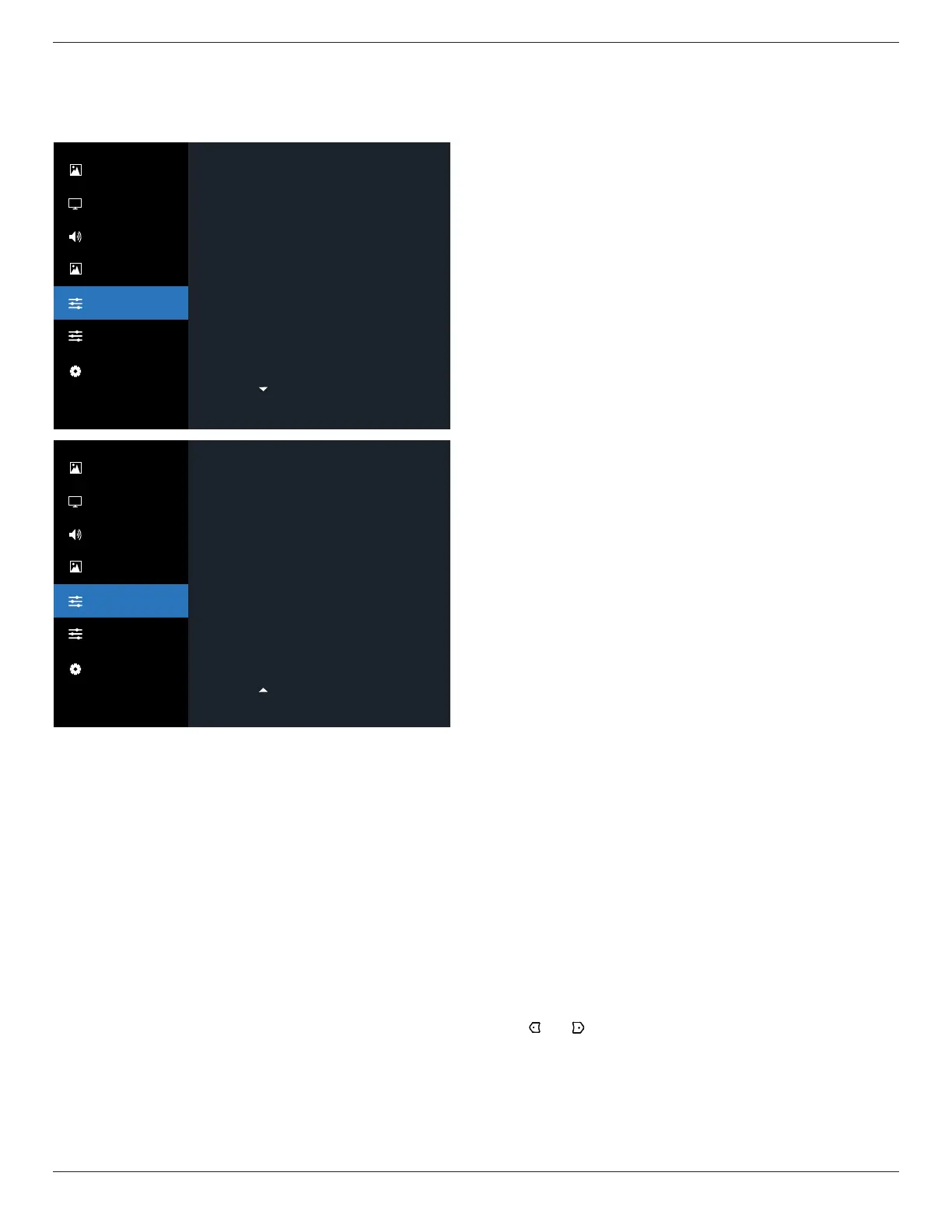
43BDL4650D/50BDL4650D/55BDL4650D
63
• The availability of PIP function depends on the resolution of
input signal being used.
7.2.5. Configuration1 menu
Last status
Action
RS232
Action
Off
Off
Off
On
Black
Action
Switch on state
Panel saving
RS232 routing
Boot on source
WOL
Light sensor
Human sensor
Power LED Light
No signal screen
Configuration1 reset
Picture
Screen
Audio
PIP
Configuration 1
Configuration 2
Advanced Option
ActionFactory reset
Picture
Screen
Audio
PIP
Configuration 1
Configuration 2
Advanced Option
Switch on state
Select the display status that will be applied when you connect
the power cord next time.
• {Power o} - The display will remain o when the power
cord is connected to a wall outlet.
• {Forced on} - The display will turn on when the power cord
is connected to a wall outlet.
• {Last status} - The display will return to the previous power
status (on/o/standby) when removing and replacing the
power cord.
Panel saving
Enable or disable the panel saving functions and thus reduce
the risk of “image persistence” or “ghost-imaging”.
• {Brightness} - Select {On} and the image brightness will be
reduced to an appropriate level. The Brightness setting in
the Picture menu will be unavailable when selected.
• {Pixel shift} - Select the time interval ({Auto} / {10 ~ 900}
seconds / {O}) for the display to slightly expand the image
size and shift the position of pixels in four directions (up,
down, left, or right). Activating Pixel Shift will disable H
Position, V Position and Zoom Mode in the screen menu.
RS232 routing
Select the network control port.
The options are: {RS232} / {LAN ->RS232}.
Boot on source
Choose to select a source when boot up.
• Input: select input source when boot up.
• Playlist: select playlist index for Media player, Browser, PDF
player.
• 0: no play list. Same as switching source from OSD.
• 1~7: playlist number.
• USB Autoplay: auto play option for Media Player.
WOL
Choose to turn on or o the wake on LAN function.
Choose from : {O} / { On}
Light sensor (require Philips accessory CRD41 External Sensor
Box)
Choose to turn on or o backlight adjustment according to
environment brightness.
Choose from : {O} / { On}
Human sensor (require Philips accessory CRD41 External
Sensor Box)
The Human sensor can detect if people approach the display or
not.
The display will turn o backlight if it detects nothing in setting
time.
The display will return to backlight on when people approach
the display.
The options are: {O} (Default), {10 Min.}, {20 Min.}, {30 Min.},
{40 Min.}, {50 Min.}, {60 Min.}
Power LED Light
Choose to set power indication LED on or o.
Choose {On} for normal use.
No signal screen
Choose to change background color of “no signal”
The option are:
• {Black} - Background color black, also display “no-signal”
OSD.
• {Blue} - Background color blue, also display “no-signal” OSD.
• {O} - Background color black, not display “no-signal” OSD.
Conguration1 reset
Reset all settings in Conguration1 menu to the factory preset
values.
Factory reset
Reset all settings in the OSD menu of {Picture}, {Screen}, {Audio},
{PIP}, {Conguration1}, {Conguration2} and {Advanced
option} to the factory preset values.
Press [ ] or [ ] button to select {Reset}, and press [OK] button
to perform the reset.
Bekijk gratis de handleiding van Philips 50BDL4650D, stel vragen en lees de antwoorden op veelvoorkomende problemen, of gebruik onze assistent om sneller informatie in de handleiding te vinden of uitleg te krijgen over specifieke functies.
Productinformatie
| Merk | Philips |
| Model | 50BDL4650D |
| Categorie | Monitor |
| Taal | Nederlands |
| Grootte | 12976 MB |







