Handleiding
Je bekijkt pagina 64 van 84
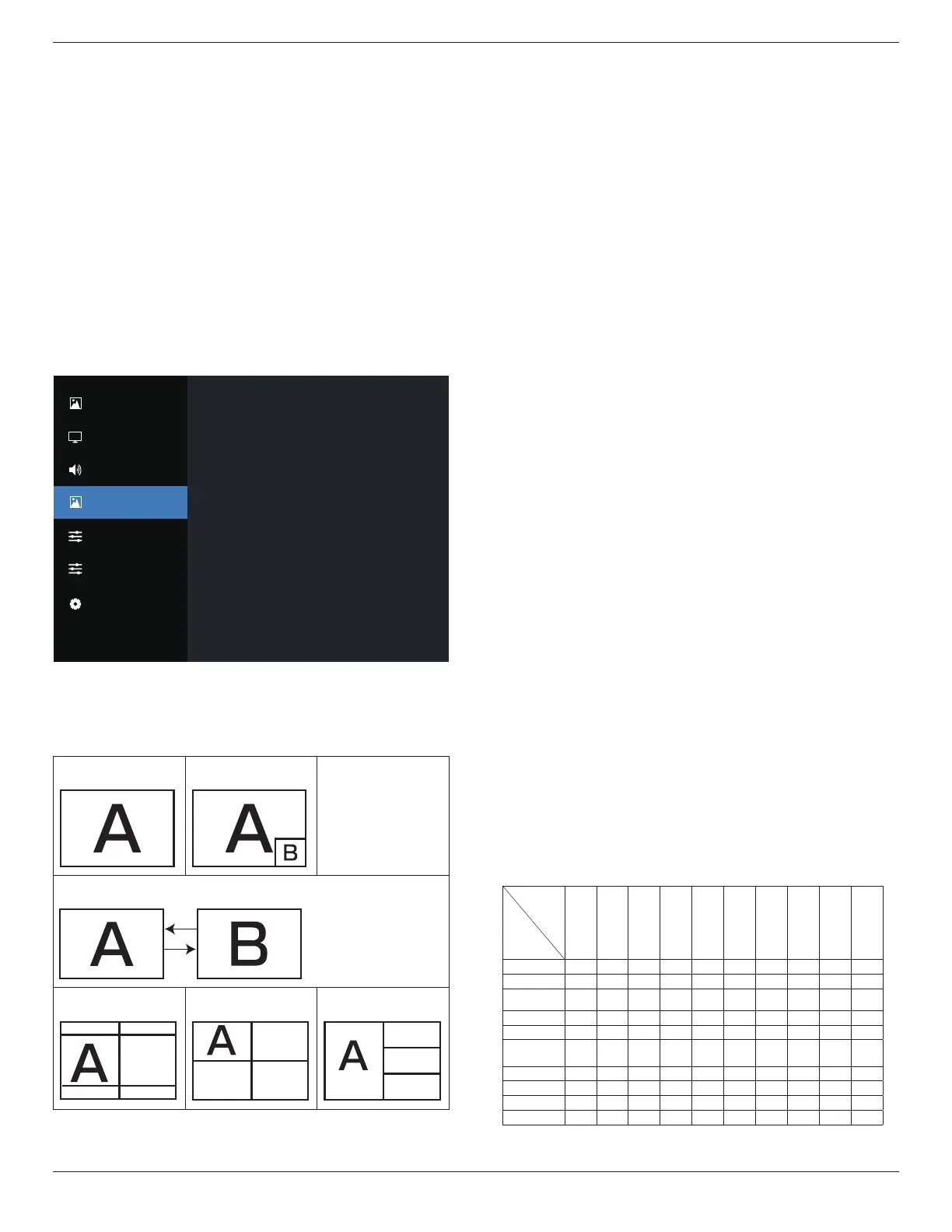
43BDL4650D/50BDL4650D/55BDL4650D
62
Sync. Volume
Enable/disable audio out (line out) volume adjustability to
sync with internal speakers volume, but PD Internal speaker
sound will be forced to be mute.
Audio source
Select the audio input source.
Analog: audio from audio input
Displyport: audio from DP.
Digital : audio from HDMI/DVI audio.
Media : audio from Media Player / BROWSER / PDF Player /
Custom / Interact
Audio reset
Reset all settings in the Audio menu to factory preset values.
7.2.4. PIP menu
Off
Small
Bottom-Right
Action
DVI-I
DVI-I
DVI-I
Main
Action
Sub mode
PIP size
PIP positon
PIP change
Sub 1
Sub 2
Sub 3
PIP audio
PIP reset
Picture
Screen
Audio
PIP
Configuration 1
Configuration 2
Advanced Option
Sub mode
Select the PIP (Picture-in-Picture) mode.
The options are: {O} / {PIP} / {Quick swap} / {PBP 2Win} /
{PBP 4Win}/ {PBP 4Win-1}
.
O PIP
Quick swap
Switch the input
signal of main and
sub.
PBP 2Win PBP 4Win PBP 4Win-1
Sub Win1
Input
Sub Win1
Input
Sub Win3
Input
Sub Win2
Input
Sub Win1
Input
Sub Win2
Input
Sub Win3
Input
PIP size
Select the size of sub picture in PIP (Picture-in-Picture) mode.
The options are: {Small} / {Medium} / {Large}.
PIP position
Select the position of sub picture in PIP (Picture-in-Picture)
mode.
The options are: {Top-Right} / {Top-Left} / {Bottom-Right} /
{Bottom -Left} / {Center}.
PIP change
Switch the input signal of Main and Sub for PIP / Quick swap
mode.
Sub 1
Select the input signal for the sub Win1 picture.
Choose from: {Displayport} / {DVI-I} / {VGA} / {HDMI1} /
{HDMI2} / {Media Player} / {BROWSER} / {PDF Player} /
{Custom} / {Interact}.
Sub 2
Select the input signal for the sub Win2 picture.
Choose from: {Displayport} / {DVI-I} / {VGA} / {HDMI1} /
{HDMI2} / {Media Player} / {BROWSER} / {PDF Player} /
{Custom} / {Interact}.
Sub 3
Select the input signal for the sub Win3 picture.
Choose from: {Displayport} / {DVI-I} / {VGA} / {HDMI1} /
{HDMI2} / {Media Player} / {BROWSER} / {PDF Player} /
{Custom} / {Interact}.
PIP audio
Select the audio source in PIP (Picture-in-Picture) mode.
• {Main} - Select audio from the main picture
• {Sub 1} - Select audio from the sub 1 picture.
• {Sub 2} - Select audio from the sub 2 picture.
• {Sub 3} - Select audio from the sub 3 picture.
PIP reset
Reset all settings in the PIP menu to factory preset values.
NOTES:
• The PIP function is available only under the following
condition: {Advanced option} - {Tiling} - {Enable} setting
to [No].
• The PIP function is available only for certain signal source
combinations as shown in the table below.
Main
Input
Sub
Mode
DP
VGA
DVI-I
HDMI1
HDMI2
Media Player
Browser
PDF Player
Custom
Interact
DP O O O O O O O O O O
VGA O O O O O O O O O O
DVI-I O O O O O O O O O O
HDMI1 O O O O O O O O O O
HDMI2 O O O O O O O O O O
Media Player O O O O O O X X X X
Browser O O O O O X O X X X
PDF Player O O O O O X X O X X
Custom O O O O O X X X O X
Interact O O O O O X X X X O
(O: PIP function is available, X: PIP function is unavailable)
Bekijk gratis de handleiding van Philips 50BDL4650D, stel vragen en lees de antwoorden op veelvoorkomende problemen, of gebruik onze assistent om sneller informatie in de handleiding te vinden of uitleg te krijgen over specifieke functies.
Productinformatie
| Merk | Philips |
| Model | 50BDL4650D |
| Categorie | Monitor |
| Taal | Nederlands |
| Grootte | 12976 MB |







