Handleiding
Je bekijkt pagina 60 van 84
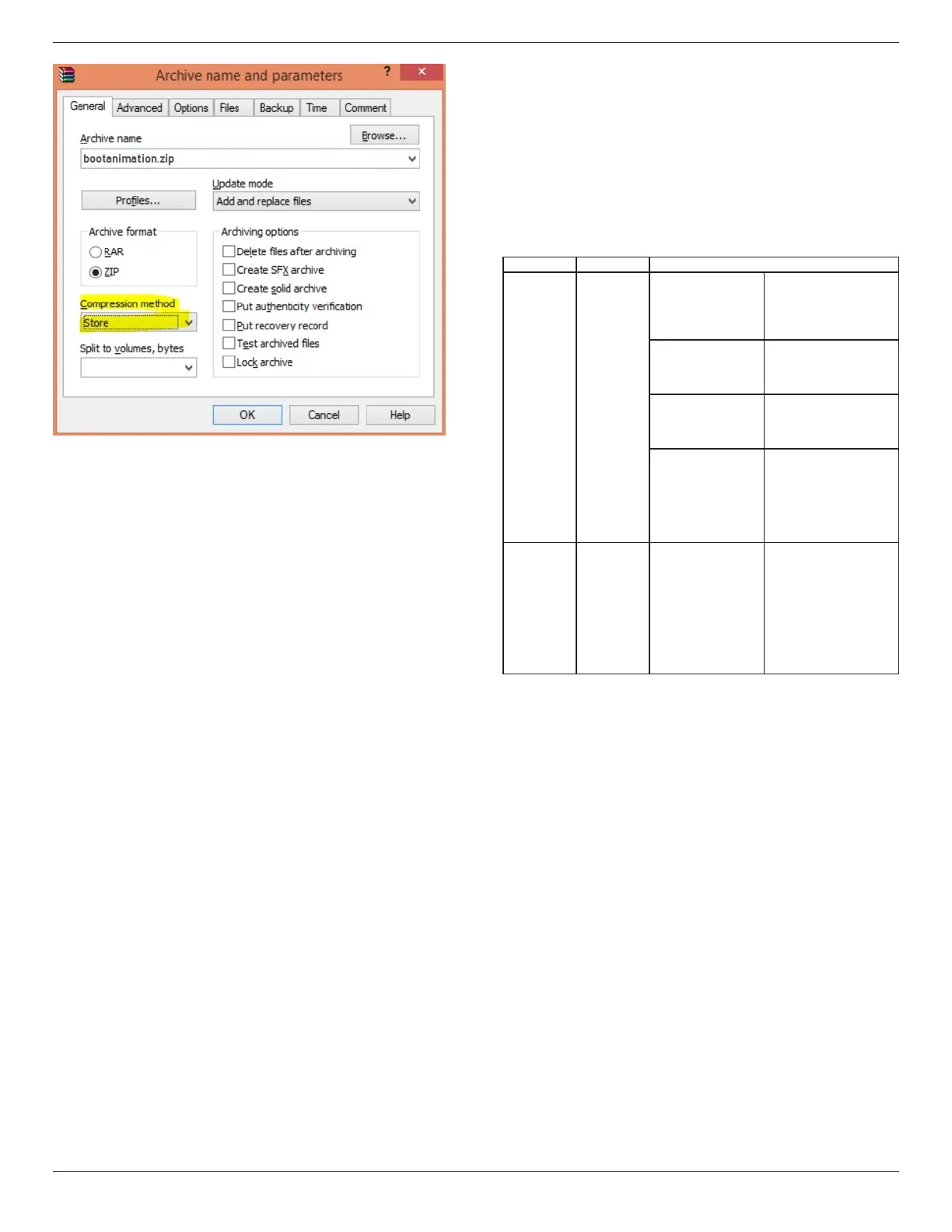
43BDL4650D/50BDL4650D/55BDL4650D
58
or bootanimation WON’T work.
4. Apply the custom bootanimation
Procedure:
(1) Place your custom bootanimztion.zip le into the
external USB and plug the storage device into Phillips PD
platform.
(2) Make sure that the Logo option is enabled.
Press the Home key on the RCU: OSD menu >
Conguration 2 > Logo > set “on”
(3) Press the combination key “Home + 1888” on the RCU
to go to Admin mode:
Settings > Signage Display > GENERAL SETTINGS > Boot
Logo
(4) The system will search the bootanimation.zip on the
external USB automatically and copy it to /data/local
(5) Once the step 1~4 are complete, restart the system.
The new customized boot animation should be displayed
during boot time.
6.2.3. How to Install Android app?
There are 3 ways to install your own Android App.
(a) Via File Manager in Admin Mode
1. If you have apk already
1.1 Copy your APK to the USB disk, and plug the storage
device into Philips Android Signage Display.
1.2 Go to Admin Mode > Apps > File Manager
1.3 Use File Manager to nd your APK to be installed.
Simply press “OK” on the selected APK.
2. Download an APK using the Chromium browser,
then go to <internal storage path>/Download/ by File
Manager.
2.1 The next steps are the same as described above.
Please note, each model may have dierent <internal
storage path>.
(b) Via Adb Shell
1. Make sure that your PC can connect to Philips Android
Signage Display using adb.
2. Prepare your apk in a folder (for example, C:\apkfolder)
on your PC.
3. Execute the following instruction using command line
tool.
C:\apkfolder> adb install -r apk_name.apk
(c) Via Customized Intent
1. If you develop an apk that can download any Android
App, then your APK can issue a customized intent.
2. Giving that the apk name and the path have been
stored., the system will help you to install by program.
Description Intent Parameters
Sw Update
php.intent.
action.
UPDATE_APK
lePath
The absolute le path
including the le name.
Please make sure that the
le access permission is
664 at least.
keep
Indicate that you want to
keep the le or not after
updating. The default
value is false.
packageName
The target package
you want to launch
automatically after
updating.
activityName
The target activity
you want to launch
automatically after
updating. But if current
top activity is not
activityName, nothing
happened.
isAllowDowngrade
"true: update apk no
matter the version of
target apk is lower than
the verion of current one
or not.
false: stop install if it is
downgrade."
For example,
Intent intent = new Intent();
intent.setAction(“php.intent.action.UPDATE_APK”);
intent.putExtra(“lePath”, “/Download/sample.apk”);
intent.putExtra(“keep”, true);
intent.putExtra(“packageName”, “com.tpv.example”);
intent.putExtra(“activityName”, “com.tpv.example.
MainActivity”);
intent.putExtra(“isAllowDowngrade”, true); // allow
downgrade
sendBroadcast(intent);
Bekijk gratis de handleiding van Philips 50BDL4650D, stel vragen en lees de antwoorden op veelvoorkomende problemen, of gebruik onze assistent om sneller informatie in de handleiding te vinden of uitleg te krijgen over specifieke functies.
Productinformatie
| Merk | Philips |
| Model | 50BDL4650D |
| Categorie | Monitor |
| Taal | Nederlands |
| Grootte | 12976 MB |







