Handleiding
Je bekijkt pagina 61 van 84
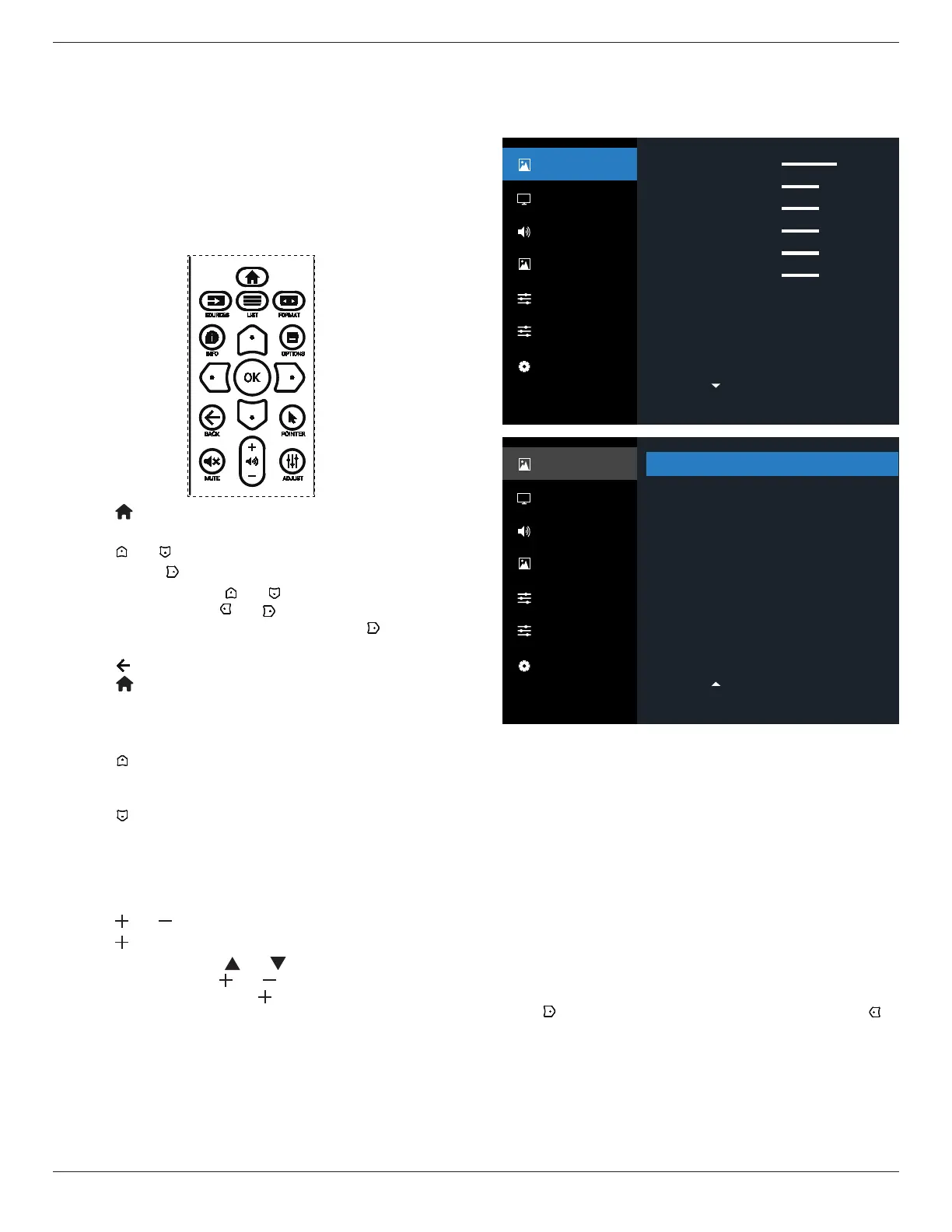
43BDL4650D/50BDL4650D/55BDL4650D
59
7. OSD Menu
An overview of the On-Screen Display (OSD) structure is
shown below. You can use it as a reference for further
adjustment of your display.
7.1. Navigating the OSD Menu
7.1.1. Navigating the OSD menu using the
remote control
1. Press [ ] button on the remote control to display the
OSD menu.
2. Press [ ] or [ ] button to select the item to adjust.
3. Press [OK] or [ ] button to enter the submenu.
4. In the submenu, press [ ] or [ ] button to toggle
between items, press [ ] or [ ] button to adjust the
settings. If there is a submenu, press [OK] or [ ] button
to enter the submenu.
5. Press [ ] button to return to the previous menu, or
press [ ]button to exit from the OSD menu.
NOTES:
• When the OSD menu is not on the screen and input
source is DisplayPort / VGA / DVI-I / HDMI1 / HDMI2,
press [ ] to display the menu of {Smart picture}.
• When the OSD menu is not on the screen and input
source is DisplayPort / VGA / DVI-I / HDMI1 / HDMI2,
press [ ] to display the menu of {Audio source}.
7.1.2. Navigating the OSD menu using the
display’s control buttons
1. Press [MENU] button to display the OSD menu.
2. Press [ ] or [ ] button to select the item to adjust.
3. Press [ ] button to enter the submenu.
4. In the submenu, press [ ] or [ ] button to toggle
between items, press [ ] or [ ] button to adjust settings.
If there is a submenu, press [ ] button to enter the
submenu.
5. Press [MENU] button to return to the previous menu, or
keep pressing [MENU] button to exit from the OSD menu.
7.2. OSD Menu Overview
7.2.1. Picture menu
Low
Native
10000K
Action
75
50
50
50
50
50
Picture
Screen
Audio
PIP
Configuration 1
Configuration 2
Advanced Option
Brightness
Contrast
Sharpness
Black Level
Tint
Color
Noise reduction
Gamma
Color temperature
Color Control
Picture
Screen
Audio
PIP
Configuration 1
Configuration 2
Advanced Option
Standard
Off
Off
Action
Smart picture
Smart power
Overscan
Picture reset
Brightness
Adjust the brightness of this display’s backlight.
Contrast
Adjust the contrast ratio of the input signal.
Sharpness
Adjust the sharpness to improve the image detail.
Black level
Video black level is dened as the level of brightness at the
darkest (black) part of a visual image. Adjust the black level
of this display.
Tint
Adjust tint of the screen.
Press [ ] button to make the tone color greenish. Press [ ]
button to make the tone color purplish.
NOTE: This item applies to Video mode(YUV color space)
only.
Color
Adjust the intensity of colors in the image.
NOTE: This item applies to Video mode(YUV color space)
only.
Bekijk gratis de handleiding van Philips 50BDL4650D, stel vragen en lees de antwoorden op veelvoorkomende problemen, of gebruik onze assistent om sneller informatie in de handleiding te vinden of uitleg te krijgen over specifieke functies.
Productinformatie
| Merk | Philips |
| Model | 50BDL4650D |
| Categorie | Monitor |
| Taal | Nederlands |
| Grootte | 12976 MB |







