Handleiding
Je bekijkt pagina 33 van 53
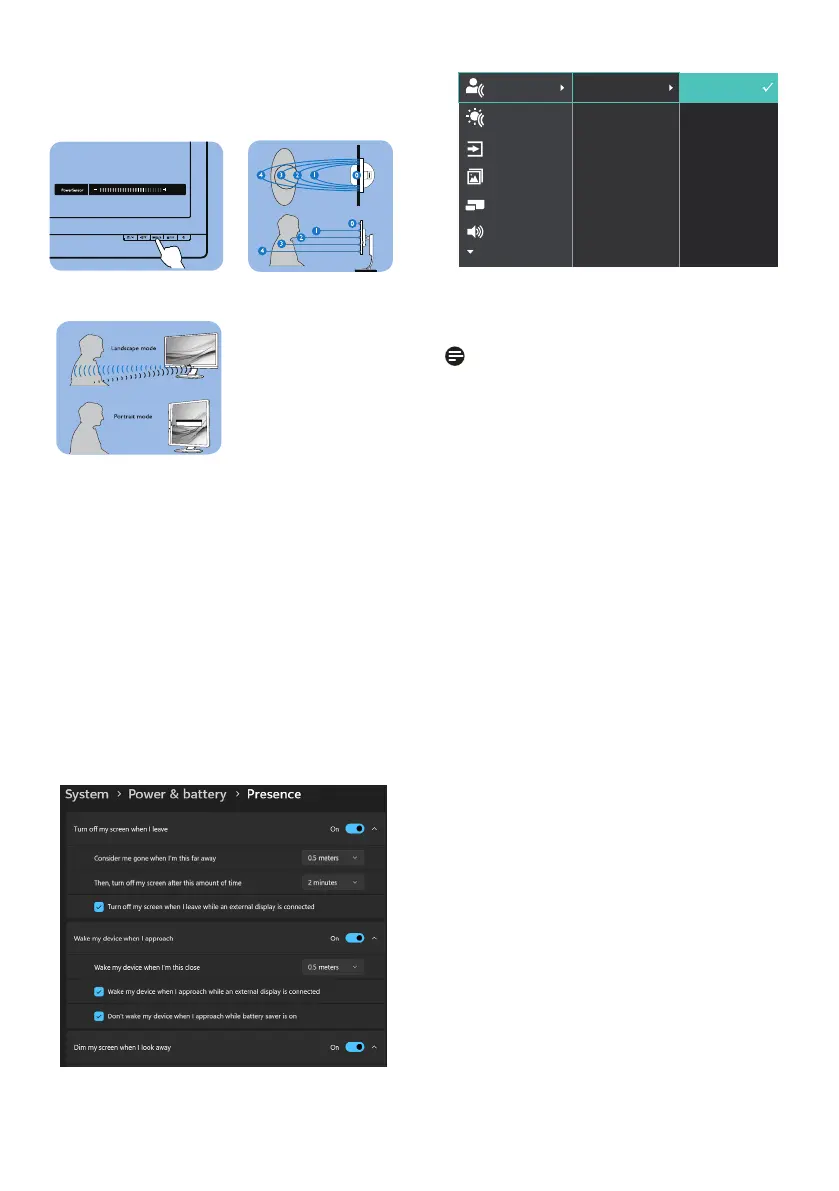
31
User present in front User not present
ttaW
Power consumption as illustrated above is for reference purpose only
How to I adjust the settings?
The PowerSensor 2 features is designed
to detect the presence of the user lo-
cated between 30 and 100 cm (12 and
40 inches) from the display and within
ve degrees from the left or right of the
monitor.
Custom settings
The selection of OSD “0, 1, 2, 3, 4”
If you prefer to be in a position outside
the detection zone listed above, you
can choose a higher strength signal for
optimal operating eciency: The higher
the setting, the stronger the detection
signal. For maximum PowerSensor
eciency and proper detection, please
position yourself directly in front of your
monitor.
• If you choose to position yourself
more than 100 cm or 40 inches from
the monitor, use signal setting 4
detection signal (120cm/40in).
• Since some dark-colored clothing
tends to absorb infrared signals,
even when the user is within 100
cm or 40 inches of the display, it
is important to step up the signal
strength when wearing black or
other dark clothes.
Hot key
(for selected models
only)
Sensor distance
3
Landscape/Portrait mode
ATTENTION
PowerSensor off
ATTENTION
PowerSensor off
Above illustrations are for reference purpose only, may not
reect the exact display of this model.
The selection of OSD PowerSensor Sub
menu “User”
For the computer, users need to select
the distance from the laptop’s system
menu. Under the section of System >
Power & battery > Presence. There are
three options for the distances: 50 cm,
75 cm, and 120 cm. Once the setting is
changed on the computer, users also
need to select “User” on the monitor’s
OSD PowerSensor section. After these
steps, the feature is activated.
This image shows the settings to change from the PC.
This image shows the settings to change from the monitor's
OSD menu.
Note
• A manually selected PowerSensor
mode will remain operational unless
and until it is readjusted. If you find
that the PowerSensor is excessively
sensitive to nearby motion, please
adjust to a lower signal strength.
Keep the sensor lens clean. If the
sensor lens is dirty, wipe it with
alcohol to avoid reducing the
PowerSensor’s effectiveness.
• The function of the PowerSensor
Sub menu “User” is only available
for computers equipped with a
Windows 11 operation system. For
more information, please refer to
Microsoft Presence Sensing page.
Bekijk gratis de handleiding van Philips 49B2U6903CH, stel vragen en lees de antwoorden op veelvoorkomende problemen, of gebruik onze assistent om sneller informatie in de handleiding te vinden of uitleg te krijgen over specifieke functies.
Productinformatie
| Merk | Philips |
| Model | 49B2U6903CH |
| Categorie | Monitor |
| Taal | Nederlands |
| Grootte | 6632 MB |







