Handleiding
Je bekijkt pagina 32 van 53
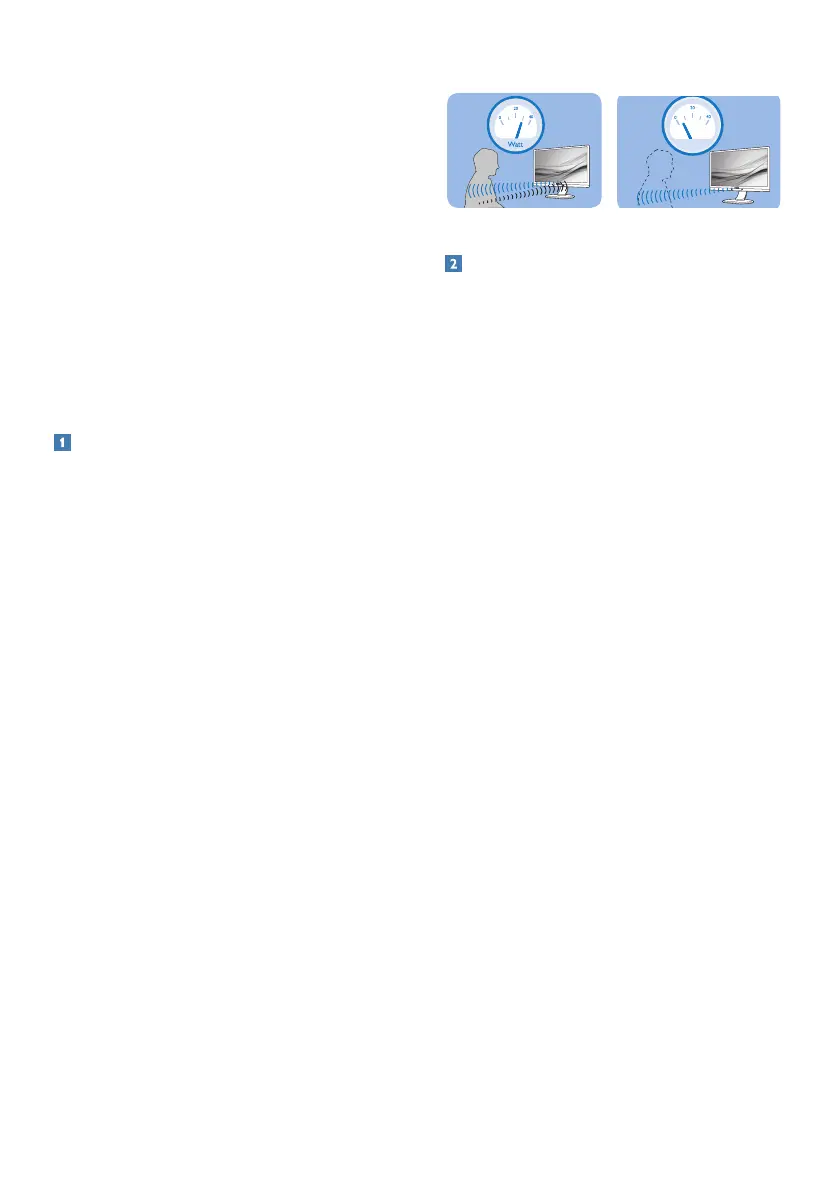
30
6. PowerSensor 2
This monitor is equipped with the
PowerSensor 2 feature that reduces
energy consumption by detecting when
users move closer and further away
from the screen.
As both the PowerSensor and
PowerSensor 2 aim to save energy,
the main dierence is in the OSD
PowerSensor Sub menu’s “User”setting.
This mode gives PowerSensor 2 its
ability to detect users within a dened
range and go into standby/wake mode
on both the PC and monitor when the
user walks away or returns, respectively.
How does it work?
• PowerSensor works on the principle
of transmission and reception of
harmless “infrared” signals in order
to detect user presence.
• The sensor is located near the
bottom of the monitor's screen and
will detect users from the center
to a viewing angle of 30 degrees.
When the user is in front of the
monitor, the monitor operates at the
personalized brightness, contrast,
and color settings.
• Users can simply make a selection
from “0 to 4” based on the distance
they would like their monitor to
detect them from. Additionally,
as a newly developed function
customized for user preference, it
is possible to change this setting in
the OSD PowerSensor Sub menu’s
“User” setting.
• To provide an example of
PowerSensor 2’s power saving
function, if the monitor’s
brightness was set at 100 percent,
it will automatically reduce power
consumption by 80 percent when
the user leaves the field of view.
User present in front User not present
ttaW
Power consumption as illustrated above is for reference purpose only
How to I adjust the settings?
The PowerSensor 2 features is designed
to detect the presence of the user lo-
cated between 30 and 100 cm (12 and
40 inches) from the display and within
ve degrees from the left or right of the
monitor.
Custom settings
The selection of OSD “0, 1, 2, 3, 4”
If you prefer to be in a position outside
the detection zone listed above, you
can choose a higher strength signal for
optimal operating eciency: The higher
the setting, the stronger the detection
signal. For maximum PowerSensor
eciency and proper detection, please
position yourself directly in front of your
monitor.
• If you choose to position yourself
more than 100 cm or 40 inches from
the monitor, use signal setting 4
detection signal (120cm/40in).
• Since some dark-colored clothing
tends to absorb infrared signals,
even when the user is within 100
cm or 40 inches of the display, it
is important to step up the signal
strength when wearing black or
other dark clothes.
Hot key
(for selected models
only)
Sensor distance
3
Landscape/Portrait mode
ATTENTION
PowerSensor off
ATTENTION
PowerSensor off
Above illustrations are for reference purpose only, may not
reect the exact display of this model.
The selection of OSD PowerSensor Sub
menu “User”
For the computer, users need to select
the distance from the laptop’s system
menu. Under the section of System >
Power & battery > Presence. There are
three options for the distances: 50 cm,
75 cm, and 120 cm. Once the setting is
changed on the computer, users also
need to select “User” on the monitor’s
OSD PowerSensor section. After these
steps, the feature is activated.
This image shows the settings to change from the PC.
Bekijk gratis de handleiding van Philips 49B2U6903CH, stel vragen en lees de antwoorden op veelvoorkomende problemen, of gebruik onze assistent om sneller informatie in de handleiding te vinden of uitleg te krijgen over specifieke functies.
Productinformatie
| Merk | Philips |
| Model | 49B2U6903CH |
| Categorie | Monitor |
| Taal | Nederlands |
| Grootte | 6632 MB |







