Handleiding
Je bekijkt pagina 50 van 84
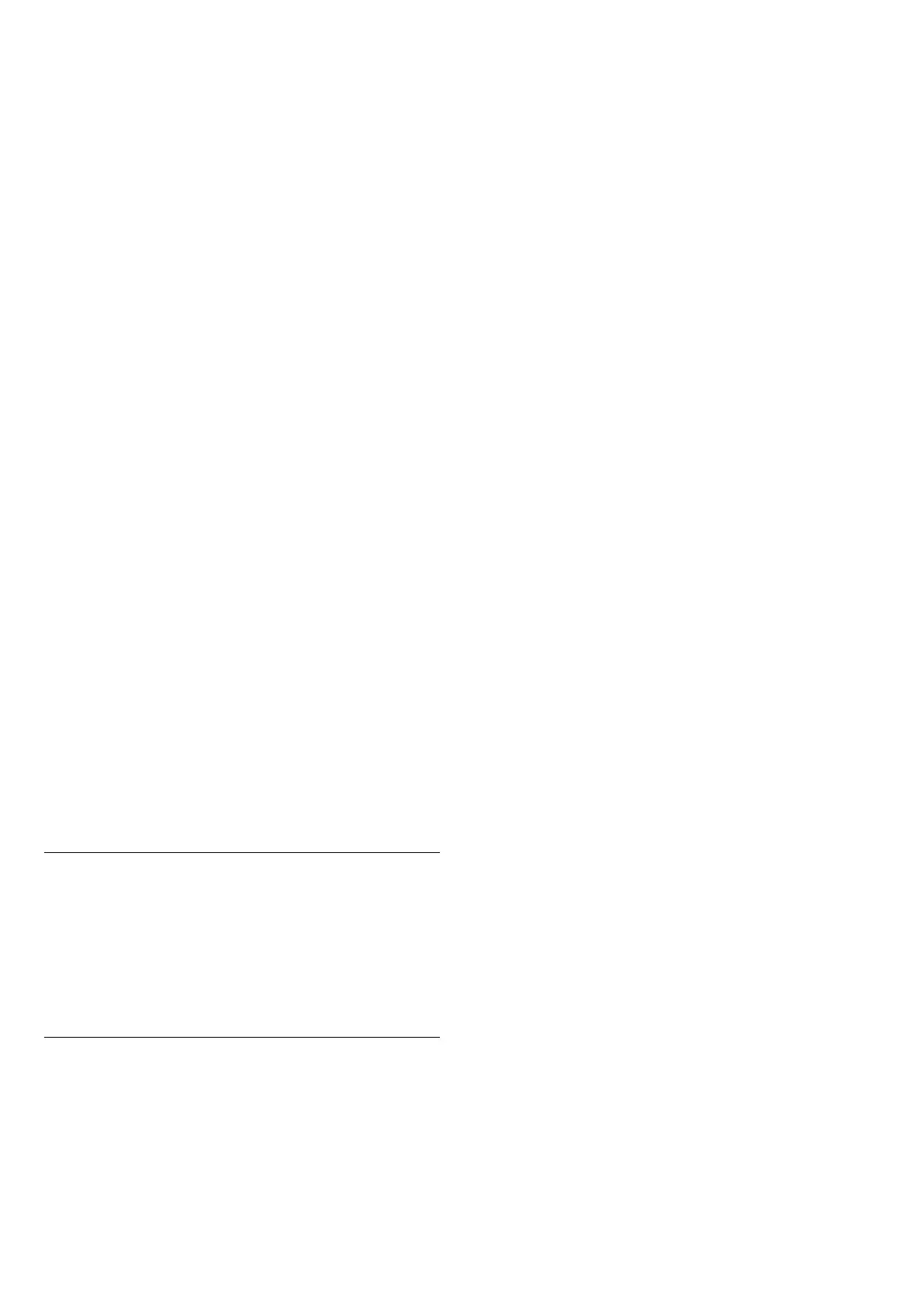
your TV via AirPlay. Go to (Home) > Settings
> General settings > Apple AirPlay and HomeKit to
enter AirPlay and HomeKit Settings page and make
sure AirPlay is turned On. Your Apple device must be
connected to the same Wi-Fi home network as your TV
to stream contents.
Add your TV to Apple HomeKit
To add your TV to HomeKit and control your TV via
Apple devices:
1 - Go to (Home) > Settings > General settings >
Apple AirPlay and HomeKit to enter AirPlay and
HomeKit Settings page.
2 - Select Set UP under HomeKit section to generate a
QR code on your TV.
3 - On your Apple device, open the Home app and tap
Add and then scan the QR code on TV.
4 - Follow the instructions on your Apple device and
join your TV to HomeKit.
Use of the Works with Apple badge means that an
accessory has been designed to work specifically with
the technology identified in the badge and has been
certified by the developer to meet Apple performance
standards. Apple is not responsible for the operation of
this device or its compliance with safety and regulatory
standards.
Use of the Works with Apple AirPlay badge means that
an accessory has been designed to work specifically
with the technology identified in the badge and has
been certified by the developer to meet Apple
performance standards.
Apple, AirPlay and Apple Home, HomeKit are
trademarks of Apple Inc., registered in the U.S. and
other countries and regions.
Location - Home or Shop
(Home) > Settings > General settings > Location
• Select the location of your TV
• Select Shop, the picture style is switched back
to Crystal Clear, and can adjust shop settings.
• Shop mode is for in-store promotion.
Shop Setup
(Home) > Settings > General settings > Shop setup
If the TV is set to Shop, you can set the availability of a
specific demo for in-store use.
Adjust Picture and audio
(Home) > Settings > General settings > Shop
setup > Picture and audio
Select Optimised to shop or Custom settings for picture
and audio settings.
Demo Me autostart
(Home) > Settings > General settings > Shop setup >
Demo Me autostart
Switch on or off the Demo Me autostart.
OLED refreshing process
(Home) > Settings > General settings > Shop setup >
Refresh OLED (every 4 hours)
Enable to refresh your OLED TV screen every 4 hours.
Switching off this process may result in image retention,
which may void your warranty.
AI Picture demo autostart
(Home) > Settings > General settings > Shop
setup > AI Picture demo autostart
Turn On/Off the AI Picture demo autostart.
On AI Picture demo mode, you can see how AI Picture
processing is enhancing the picture quality in real time.
The demo mode includes three steps, which will be
shown in repeat cycle.
First Step: P5 AI enhanced effect video shown on screen
center with live AI measurements and analyzing.
Left side measurement demonstration:
• Small size window view shows sub-sampling of live
video.
• Half-moon shape meters to show the status of
Sharpness, Noise, Motion, Colour of video and viewing
ambient light condition.
• Contrast meter: histogram of video level contribution.
Right side AI analyzing results:
Scene Classification: Output Live AI scene classification
category (circle colour filled is proportionally indicating
confidence level for each category).
Second Step: Split screen to show live visual effect.
Left half screen is original video content with AI picture
enhancement turned off; right half screen will have full
AI picture settings applied. It tells the differences after
AI picture processing.
Third Step: Full screen P5 AI enhanced effect video
shown on screen.
POS Sound
(Home) > Settings > General settings > Shop setup >
50
Bekijk gratis de handleiding van Philips 48OLED760, stel vragen en lees de antwoorden op veelvoorkomende problemen, of gebruik onze assistent om sneller informatie in de handleiding te vinden of uitleg te krijgen over specifieke functies.
Productinformatie
| Merk | Philips |
| Model | 48OLED760 |
| Categorie | Televisie |
| Taal | Nederlands |
| Grootte | 9336 MB |







