Handleiding
Je bekijkt pagina 51 van 84
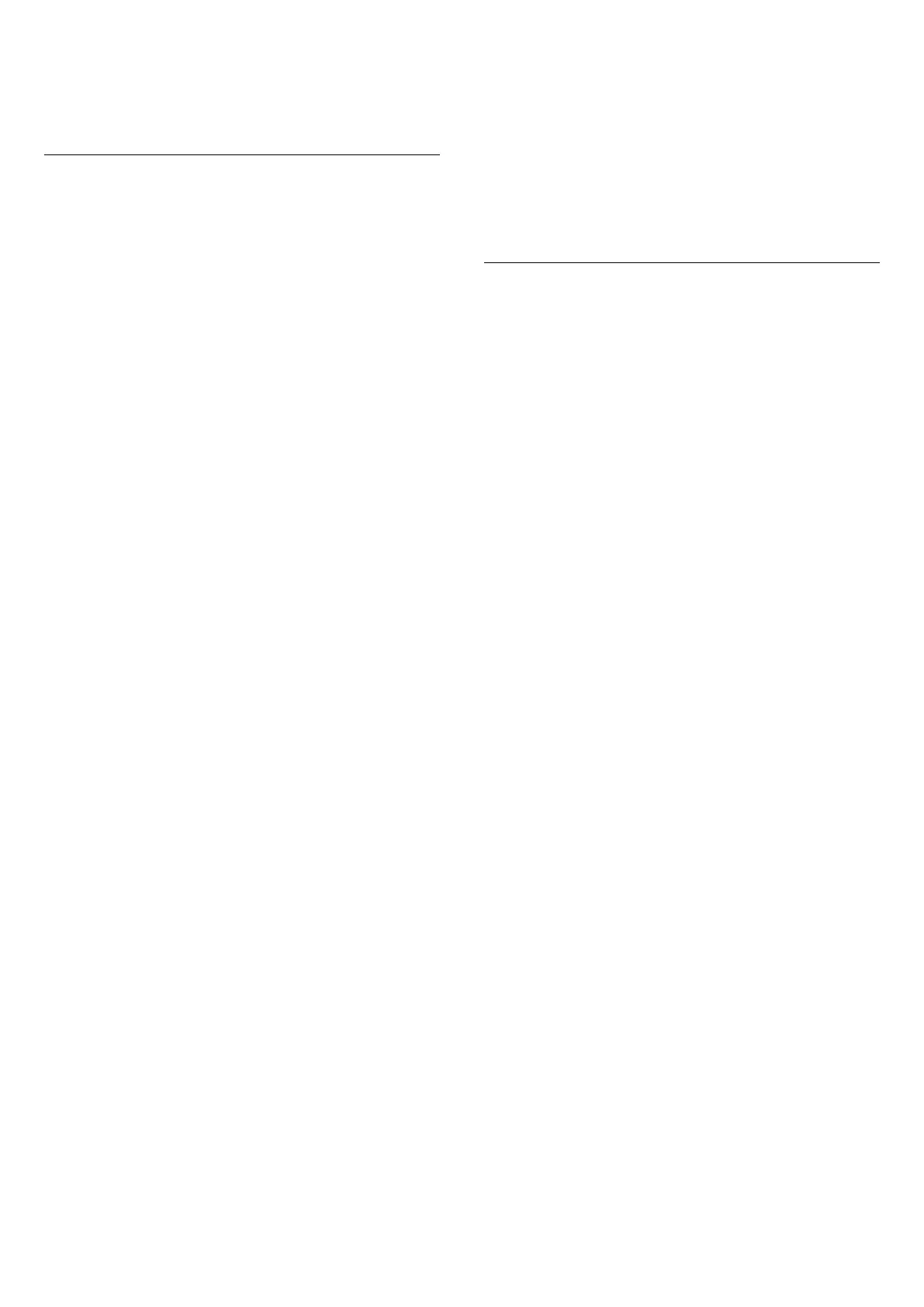
POS Sound
Switch on or off the POS Sound. This feature is intended
for dealers.
HDMI Ultra HD
Set the signal quality for each HDMI connectors
(Home) > Settings > General settings > HDMI Ultra
HD > HDMI (port) > Standard / Optimal / Optimal
(Auto Game 120Hz Pro) / Automatic
This TV can display Ultra HD signals. Some devices -
connected with HDMI - do not recognise a TV with Ultra
HD and might not work correctly or show distorted
picture or sound.
TV will automatic detect HDMI video device connected
and make TV adjustment to the best matching
configuration. In case you still face black screen or
distorted screen or sound, you can adjust HDMI Ultra
HD setting to Standard for legacy devices.
Ultra High Speed certified HDMI cable is highly
recommended for all HDMI connections. To change the
settings, switch to the HDMI source first. Select
Automatic to enable TV automatically matching your
HDMI device. Select Optimal to enable the highest
quality HDMI signal for 4K program or movie watching
(such as Ultra HD 4K set top box, 4K Blu-ray player or
streaming box).
• The setting Optimal allows maximum up to Ultra HD
(100Hz* or 120Hz*) RGB 4:4:4 or YCbCr
4:4:4/4:2:2/4:2:0 signals.
• The setting Standard allows maximum up to Ultra HD
(50Hz or 60Hz) YCbCr 4:2:0 signals.
Maximum supported video timing format for HDMI
Ultra HD options:
• Resolution: 3840 x 2160
• Frame rate (Hz): 50Hz, 59.94Hz, 60Hz, 100Hz*, 120Hz*
• Video data sub-sampling (bit-depth)
- 8 bit: YCbCr 4:2:0, YCbCr 4:2:2*, YCbCr 4:4:4*, RGB
4:4:4*
- 10 bit: YCbCr 4:2:0*, YCbCr 4:2:2*, RGB 4:4:4*
- 12 bit: YCbCr 4:2:0*, YCbCr 4:2:2*
* Supported only when HDMI Ultra HD is set
to Optimal, or Optimal (Auto Game 120Hz Pro).
Select Standard if the picture or sound are distorted.
• Set Optimal (Auto Game 120Hz Pro) to enable TV to
support the HDMI Variable Refresh Rate video. This
option also enables TV to automatically set
Picture/Sound style to Game whenever it is informed by
the HDMI device connected to TV.
* With HDMI Variable Refresh Rate supported, the TV
changes its refresh rate in real time according to the
frame rate signal to synchronize with every picture. It is
applied to reduce the lag, judder and frame tearing for
better gaming experience.
Note:
To watch HDR10+ or Dolby Vision content from HDMI
source, you may need to power off your player and
power on again when the player connected to TV
playing such content for the first time. HDR10+ or
Dolby Vision content is supported only when HDMI
Ultra HD is set to Optimal or Optimal (Auto Game
120Hz Pro).
Manage Demos
(Home) > Apps > Demo me > Manage demos
If the TV is set to Shop, you can manage the demo
videos in Demo me app.
Play demo video
(Home) > Apps > Demo me > Manage demos > Play
Select a demo video file and play.
Copy demo file
(Home) > Apps > Demo me > Manage demos > Copy
to USB
Copy demo file to USB drive.
Delete demo file
(Home) > Apps > Demo me > Manage
demos > Delete
Delete demo file from your TV.
Configuration of demo
(Home) > Apps > Demo me > Manage
demos > Configuration
Set the TV to Main TV or Sub TV.
Download new demo file
(Home) > Apps > Demo me > Manage
demos > Download new
If the Configuration is set to Main TV, you can
download new demo file.
Auto delay setting
(Home) > Apps > Demo me > Manage demos > Auto
delay setting
Set the Auto delay time from 15 seconds to 5 minutes.
Auto loop selection
(Home) > Apps > Demo me > Manage demos > Auto
loop selection
Select a demo file for auto loop playing.
51
Bekijk gratis de handleiding van Philips 48OLED760, stel vragen en lees de antwoorden op veelvoorkomende problemen, of gebruik onze assistent om sneller informatie in de handleiding te vinden of uitleg te krijgen over specifieke functies.
Productinformatie
| Merk | Philips |
| Model | 48OLED760 |
| Categorie | Televisie |
| Taal | Nederlands |
| Grootte | 9336 MB |







